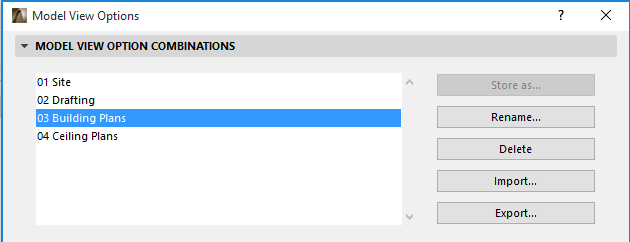
Model View Options Combinations
The list of pre-set Model View Options Combinations is available at Document > Model View > Model View Options. You can apply any of these combinations, or customize and save them under a new name.
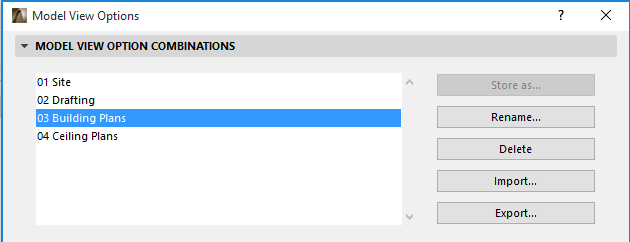
Model View Option Combinations can be applied to individual views depending on their purpose (for example, for use as Drafting plans or Site plans).
The active Model View Options Combination is displayed in the Quick Options Bar of the ARCHICAD model window.
Apply a Model View Options Combination to the Project
To apply a saved Model View Options Combination to a currently active view, do one of the following:
•Use the MVO Combinations pop-up from the Quick Options Bar at the bottom of the window

•Use the Document > Model View menu
•Use the View Settings dialog box
•Open Document > Model View > Model View Options and choose one of the defined Model View Options Combinations from the top panel.
•Use View Settings and Storing Options (at the bottom of the Project Map in the Organizer)
•Use the pop-up list in the Properties section of the Navigator Palette (where available)
Apply a Model View Options Combination to a Saved View
When saving a view from any model window, the view’s current Model View Options Combination is also saved. To apply a different Model View Options Combination to any single view, use View Settings.
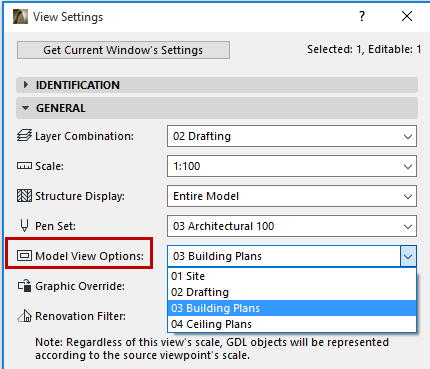
Use Model View Options Combination in Another Project
You can export and save your stored combination as an.xml file, so you can import and use it in another project.
In the Model View Options Combinations panel, click Export to export the selected Model View Options Combination as an .xml file to the desired location.
To use it any other ARCHICAD project, open the project and click Import from the same panel to browse for accessible .xml files to import as Model View Options Combinations.
Create and Manage Model View Options Combinations
In the Model View Options Combinations dialog box, use the following functions:
Store As: Click this button to open the Store Combination dialog box and store a customized Model View Options Combination by assigning it a name.
Rename: Click this button to open the Rename Combination dialog box and assign a new name to the selected Model View Options Combination.
Delete: Click this button to delete the selected Model View Options Combination. This operation is not undoable.
Press Cancel to return Model View settings to their original state.