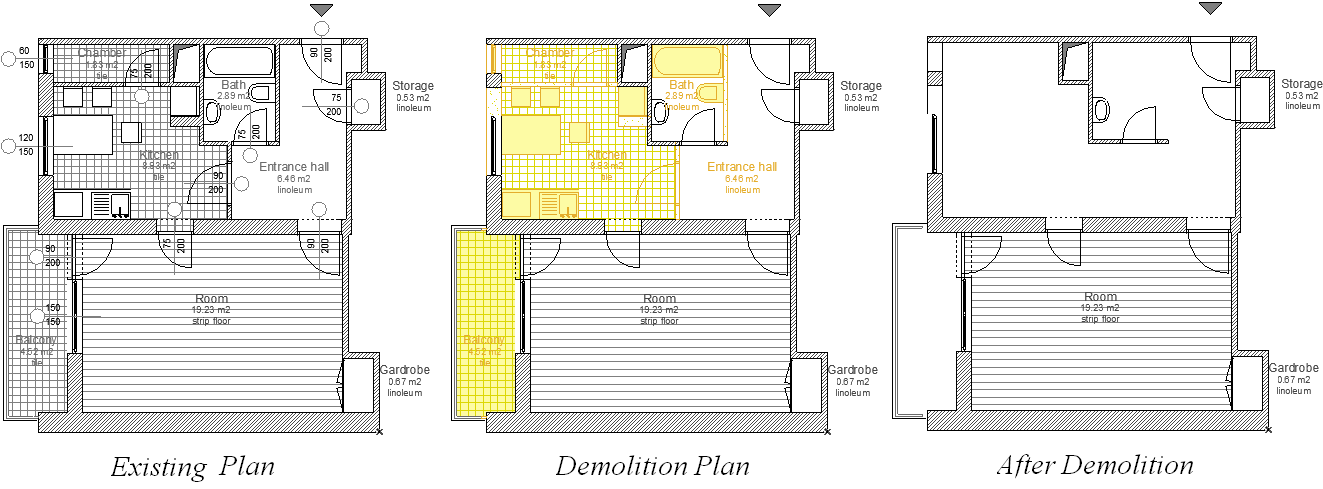
Use the Renovation feature set to create views that provide visual feedback on the status of each element at a particular stage of a renovation project.
To achieve this, each element is assigned one of three Renovation Statuses:
•Existing;
•To be Demolished;
•or New.
Note: By default, all elements have a Renovation Status of “Existing.” New elements that you add to the project are also set to “Existing.”
You can then assign view settings, called Renovation Filters, to display the project at various stages: such as “Demolition Plan” or “New Construction.” Renovation Filters show/hide elements and/or provide graphical highlighting (Graphic Override) depending on their status, to convey information on their renovation status.
ARCHICAD comes with predefined Override Rules for each of the three Renovation Statuses. If you have different style preferences, use the Graphic Override Rules dialog box to redefine them.
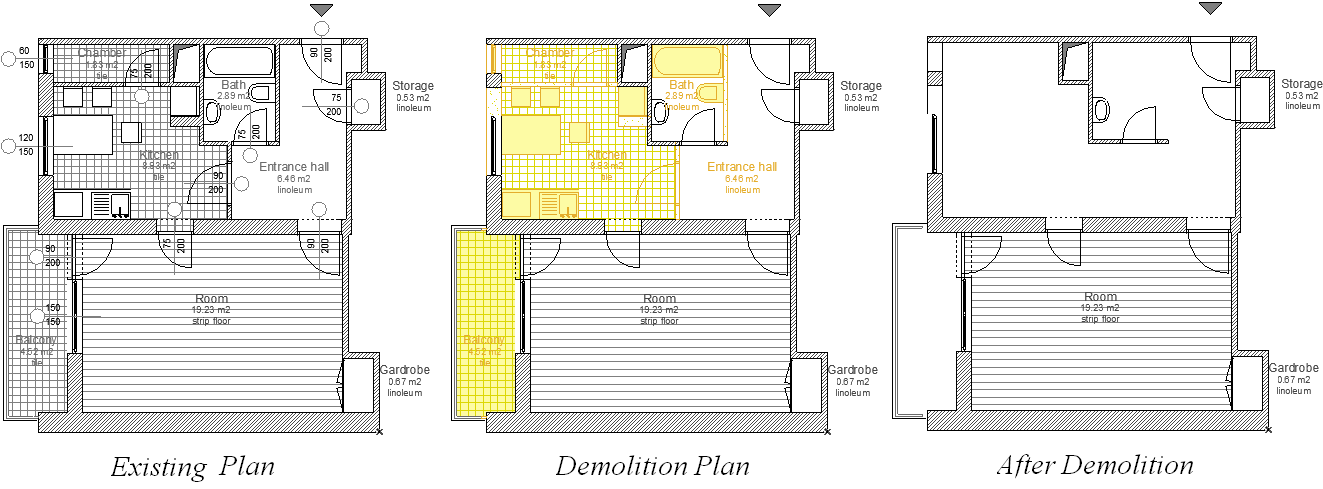
Since the Renovation Filter is saved with the view, it also affects the appearance of the Drawings in your documentation.
ARCHICAD elements can also have a Graphic Overrides that are not tied to Renovation Status, but to other user-defined Graphic Override Rules (e.g. “All plaster walls in blue”). Keep in mind that:
•Override Rules for other element criteria are assigned via Graphic Override Combination
•Override Rules for Renovation Status are assigned via the Renovation Filter
The Rules applied by the Renovation Filter are the lowest priority.
Some elements might be subject to several Rules (e.g. all plaster walls are blue, and all elements with the New Renovation status are red).
In this case, the wall that fits both of these Rules gets the blue override: in any view, the Rules of the Graphic Override Combination are applied first.
For more information, see Graphic Overrides.
Related Topics:
Assign Renovation Status to Elements
Graphic Overrides By Renovation Status
Best Practices for Creating Renovation Views