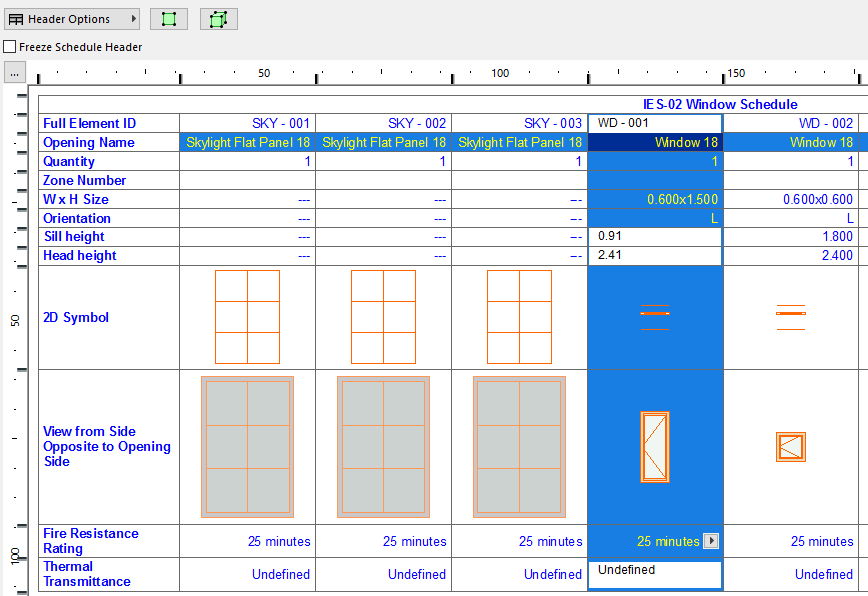
Editing and Updating Schedule Items
To work on an item of the Interactive Element Schedule, click its column (or row). You will see that some of the cells of this column become editable, while others cannot be modified.
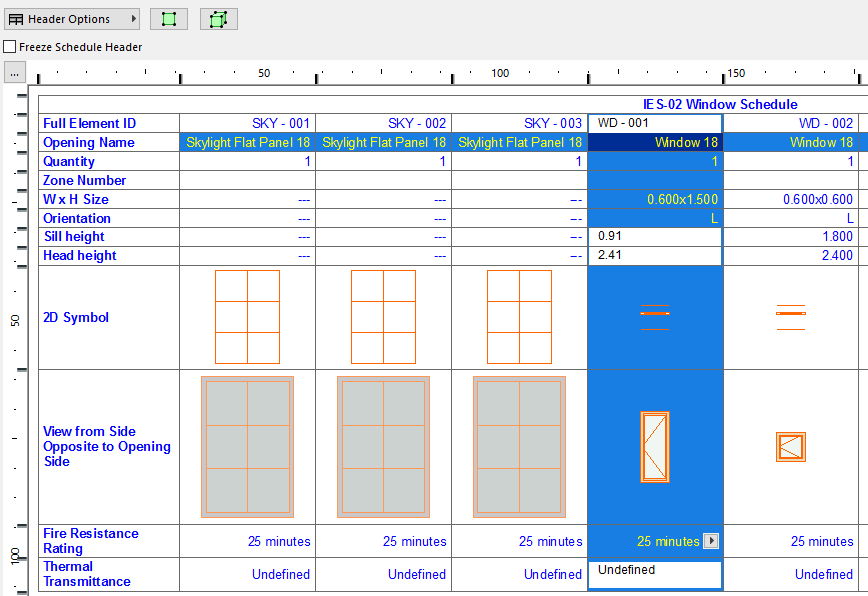
Any changes you make in these fields of the Schedule are automatically and instantly reflected in the Floor Plan and in other views, when activated. Conversely, all changes made on these elements in the Floor Plan or another editable view are updated in the Schedule when you return to it.
For any selected item in the Schedule Window, use the Select on Floor Plan icon to go to the Floor Plan window and view the selected item.
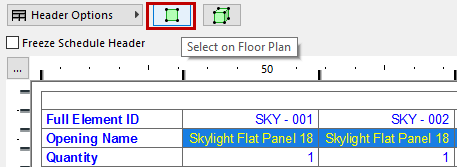
The icon to its right, Select in 3D, takes you to the 3D Window and zooms onto the selected item.