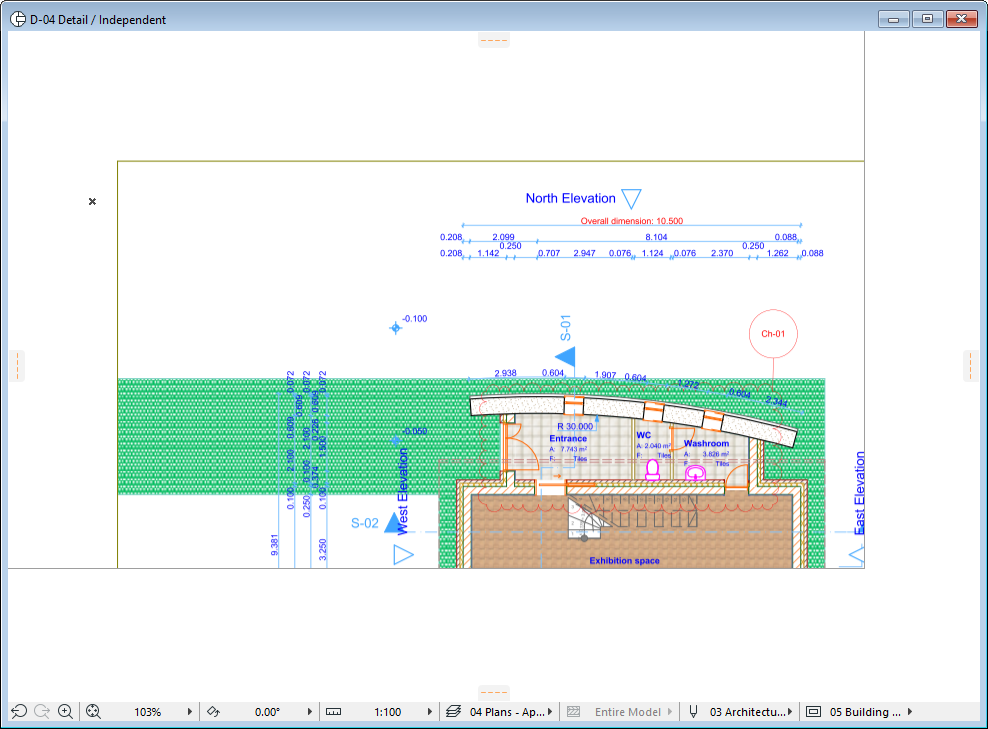
Drawings are ARCHICAD views and external files that have been placed into the project.
Drawings can be placed into either 2D Model views or Layouts.
•Drawings placed into Model views are external files (such as DWG, PDF files and image files). They cannot include ARCHICAD views.
•Drawings placed onto Layouts, however, can be ARCHICAD views (from the current project file and other project files), as well as all other external files available to ARCHICAD.
For detailed information, see Drawings in the Layout Book.
Drawings can be placed into any model view except a 3D Window or a Schedule view. Placing a Drawing into a model can be useful if, for example, you receive a standard roof structure detail drawing from a manufacturer in PDF format. You can place this PDF document as a Drawing into your Detail window, add your own alterations or markups as needed, then place it as a modified detail onto a Layout.
See also Working with PDF Documents.
Similarly, an external DWG file can be placed as a Drawing into your model as a vectorial drawing. This is a simpler solution for accessing DWG files in ARCHICAD, as opposed to the more complex method of attaching the DWG file as an XREF.
If you place a DWG, DXF or DWF file as an ARCHICAD drawing, you have the option of showing or hiding the drawing contents based on the source file’s layers.
See Embedded Layers.
Images placed with the Drawing tool in a Model view can be preferable to placing images with the Figure tool, since such a Drawing retains its source file information and can be updated. You can customize the size, title and framing options for your drawings. (Figures, in contrast, do not have these features.)
Drawings placed into a model view (as opposed to onto a Layout) are scale-independent.
Use the Drawing Tool to place Drawings into your project and to access and define the Drawing Settings.
See Drawing Settings.
Placing Drawings into a Model window
To place a Drawing into a Model window:
1.Activate the Drawing Tool.
2.Click in the model window where you want to place the Drawing.
3.The Link to directory dialog box opens. Browse for the desired file, select it and click Open.
Note: If you are importing a multi-page PDF document, a dialog box prompts you to choose which of the pages you wish to place.
See also Working with PDF Documents.
4.The Drawing is placed by the anchor point that you selected in Drawing Settings (by default, its centerpoint).
Alternatively, use the File > External Content > Place External Drawing command to access the Place Drawing dialog box.
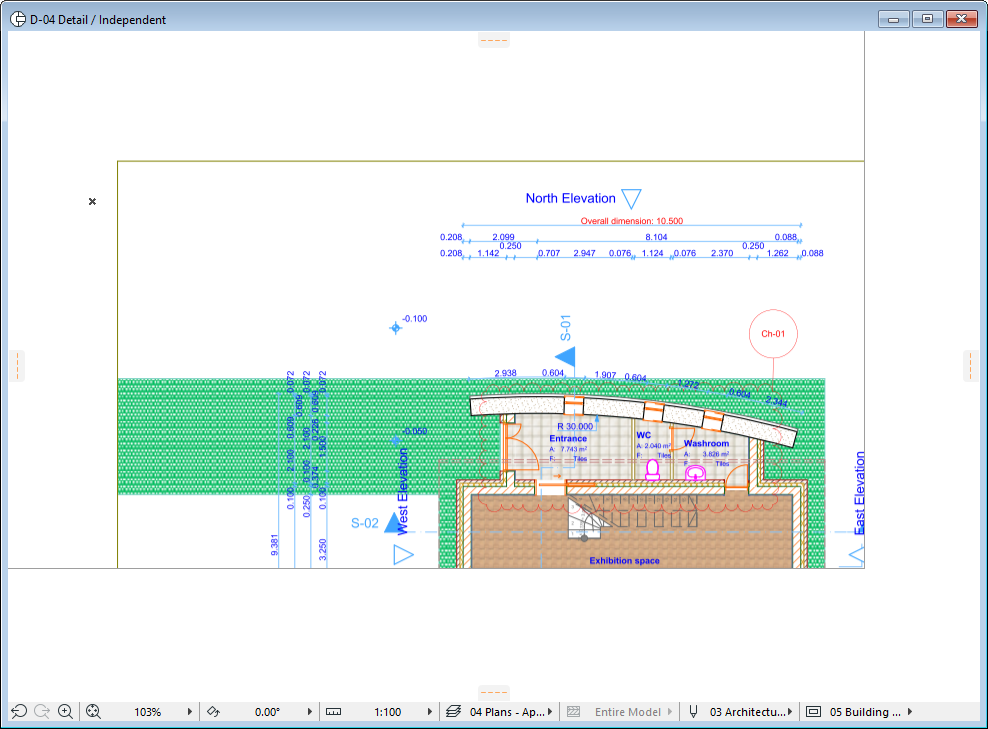
You can change the settings of placed Drawings in Drawing Settings.
Drawings placed in Model Views are listed in the Drawing Manager, and can be updated and managed the same way as those placed on Layouts.
For details, see Managing and Updating Placed Drawings.
To delete a drawing, select it and delete it like any other ARCHICAD element. Note that deleting a drawing is not undoable EXCEPT if the active window is the same type (e.g. Floor Plan or Layout window) as the window which contained the deleted drawing.