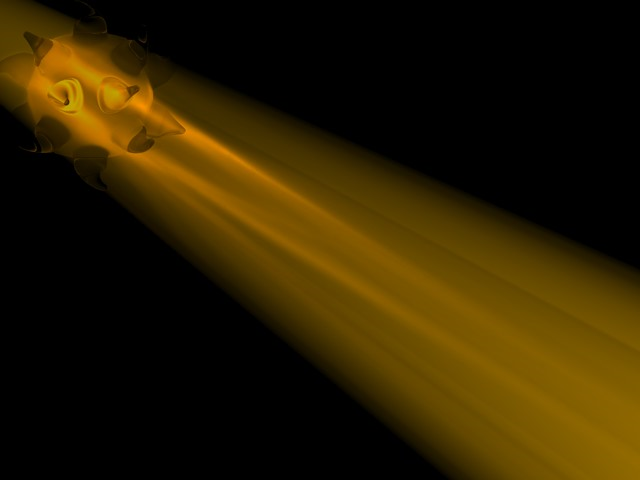
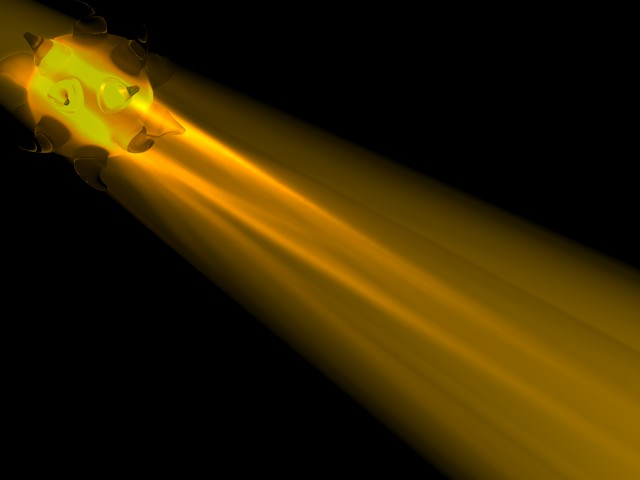
Caustics are patterns of focused light created on surfaces and within a visible light beam.
This effect is available in the Detailed view of PhotoRendering Settings for the CineRender engine.
Note: The Caustics effect can also be enabled for Lamp objects.
See Caustics at Lamp Tool Settings.
Surface Caustics: Enable this option to switch on surface caustics.
Volume Caustics: Enable this option to switch on volume caustics
Strength: This sets the general brightness of the caustics effect. Here, the strength on the left is normal; the strength on the right is high.
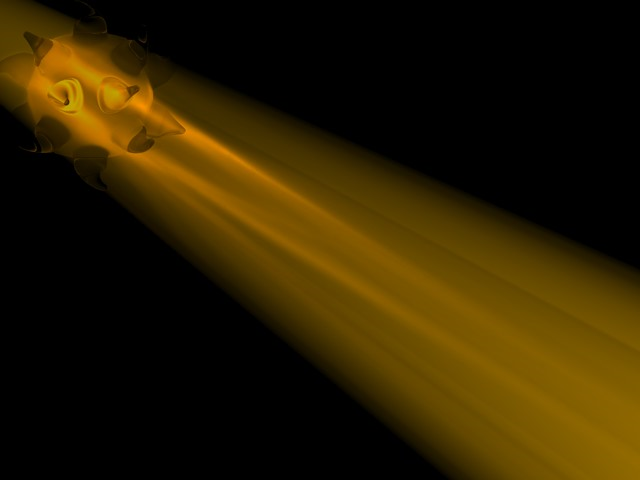
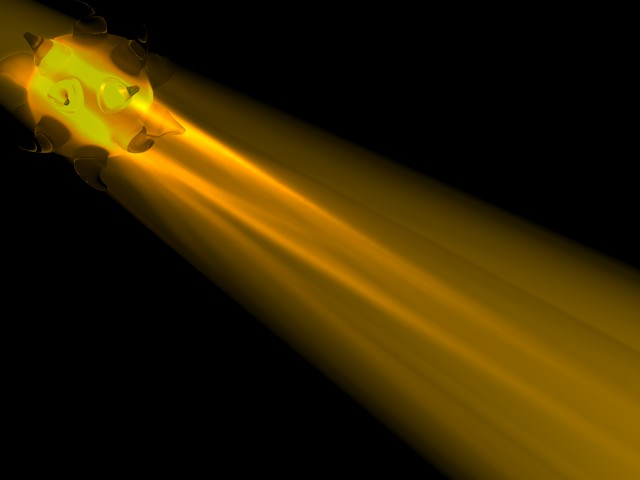
Step Size: With volume caustics, photons are saved in the photon tree at regular intervals as defined by this value.
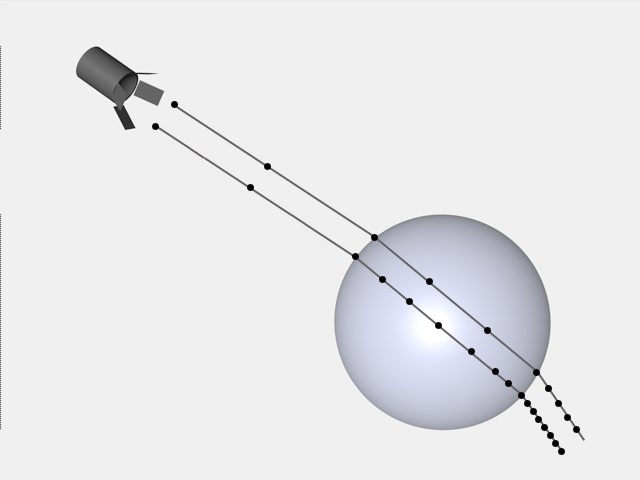
For example, if the volume caustic effect is 100m long, you might set Step Size to 5m so that 20 different values are saved for each photon.
•Lowering Step Size increases the accuracy of the effect but increases the render time also.
•A lower Step Size produces a brighter effect. This is because more values are saved in the photon tree over the same distance.
Sample Radius: This specifies how close photons must be to one another in order to be interpolated. Higher values tend to produce better results but take longer to render.
If you notice individual spots or dots in the render, increase the Sample Radius.
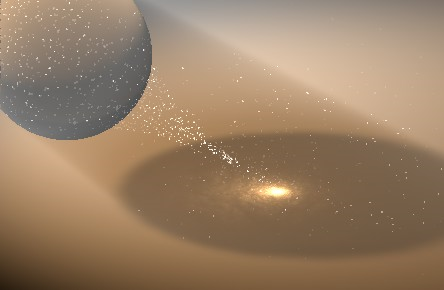
Samples: The Samples value represents the maximum number of photons within the sample distance that will be used to calculate the volume caustics.
If Samples is set too low (here, the image on the left), individual photons can be seen as small dots.
As a rule, higher values (here, the image on the right) produce a more accurate effect but add to the render time.

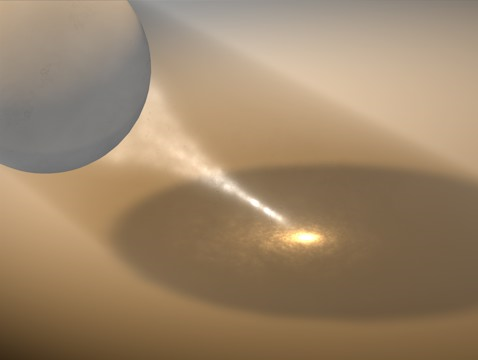
Recompute:
With Recompute, the caustics data from a previous render can be reused to speed up rendering. This saves the time it takes to calculate the caustics effect, but keep in mind that a new calculation will be required if you make major changes to the scene such as moving a caustics-generating light to a new position. Use the Recompute drop-down list to choose when caustics should be recalculated.
•First Time: The scene’s caustics will be calculated for the first render only; future renders will reuse the data.
•Always: Caustics data is always recalculated when you render.
•Never: Caustics are not recalculated when you render.
Save Solution: If you enable this option, the caustics data is saved when you render. Depending on the Recompute setting (above), the saved data can be reused to speed up future renders.