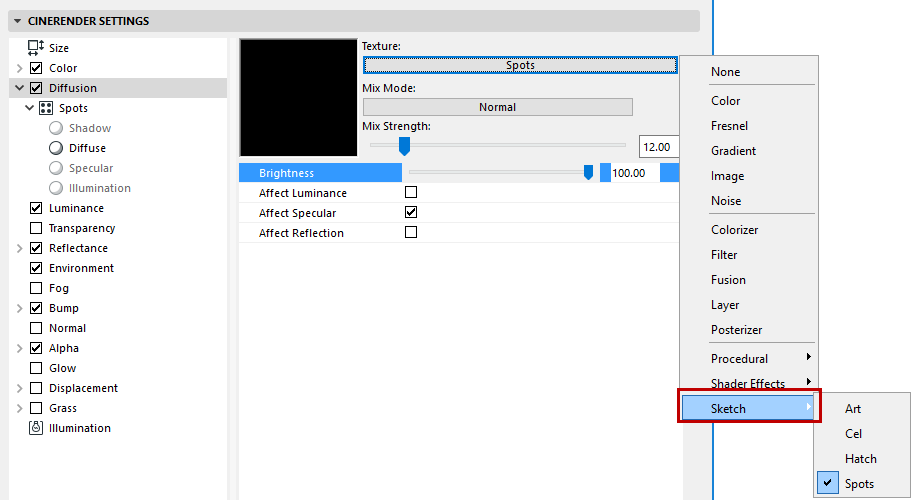
Sketch Shaders (CineRender Surfaces)
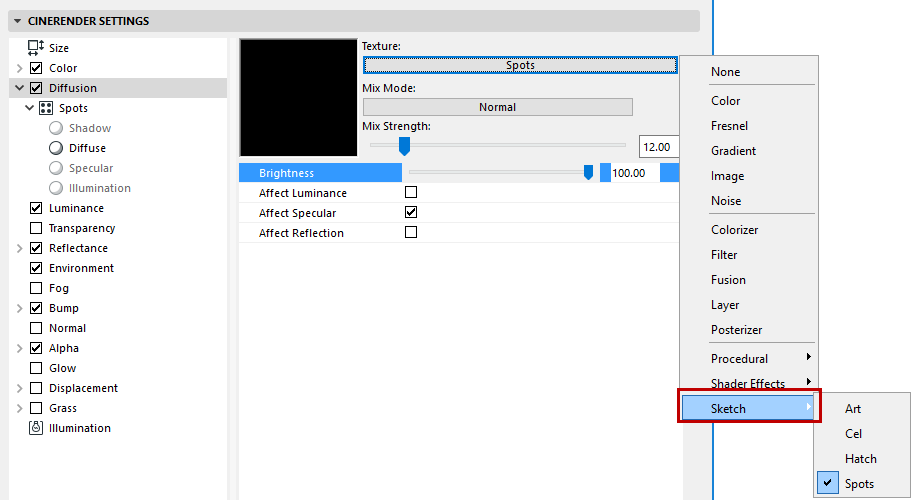
Four Sketch shaders are available: Art, Cel, Hatch and Spots.
•The Art shader uses a sphere to calculate the lighting and shading of a given object. Uniform shading can be achieved by varying the surface and color of the sphere.
•The Cel shader combines Manga and Anime shading styles with quantized color shading and freely definable color gradients.
•The Hatch shader applies a freely definable hatch pattern based on any texture you select.
•With the Spots shader, points (or any other element you want to use) shrink in correlation to the brightness of the surface. This is useful for creating halftone effects that are common on low‐resolution prints.
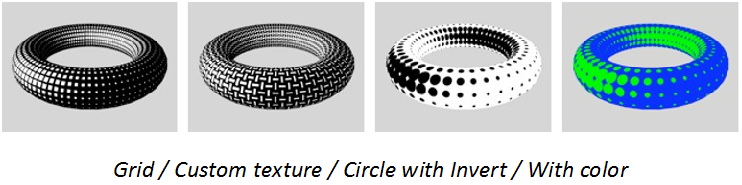
You can load Sketch shaders into any surface channel which accepts a texture, but generally they work best in the Luminance channel with all other channels such as Specular disabled.
Antialiasing tip: The Art shader, Hatch shader and Spots shader each use a texture to shade the objects. For example, the Hatch shader uses a picture of a stroke or block of strokes to draw hatches onto the objects. Naturally you will want these texture strokes to look smooth and antialiased when rendered, which would usually mean setting the Antialiasing mode in PhotoRendering settings to Best.
See Antialiasing (CineRender).
However, to speed up rendering you can set the Antialiasing mode to Geometry instead of Best and blur the texture slightly using the texture’s Blur Offset and Blur Scaling values. Although CineRender will not antialias textures in Geometry mode, this blurring will produce smooth strokes that look antialiased, and the rendering will be much faster. Ideal for when you are using thousands of hatched lines.