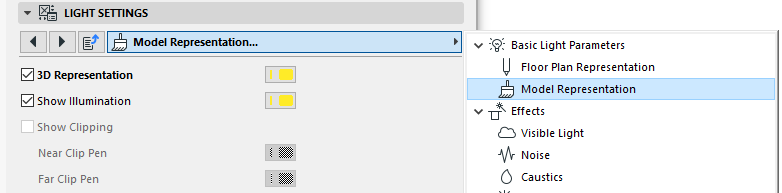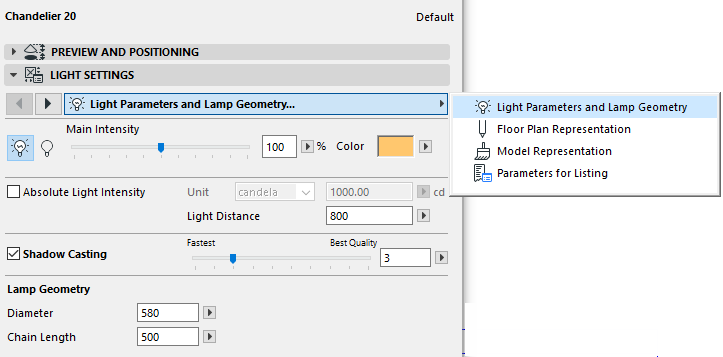
All lights and lamps have basic light parameters in common, on the Light Settings Panel of Lamp Tool Settings. Some of these are described below.
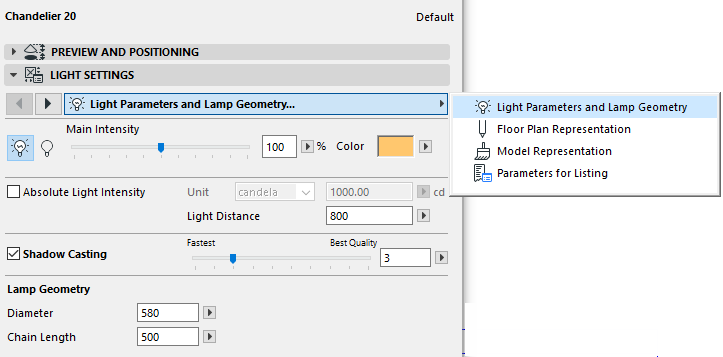
Turn Light On/Off in PhotoRendering
•Click the light bulb on the Light Parameters panel to turn the Light ON or OFF. The Light or Lamp must be turned on here in order for Lamp-related PhotoRendering Settings to have an effect.
![]()
•Set the light source’s color by clicking the Color field.
•The Main Intensity of the light can be adjusted with this slider. By default, it is set to the middle of the slider (at 100 percent), which corresponds exactly to the light intensity defined for this lamp with the controls below. Adjust the Main Intensity slider to either strengthen or weaken this defined light intensity.
•Absolute Light Intensity: Define the light source intensity in candelas or lumens.
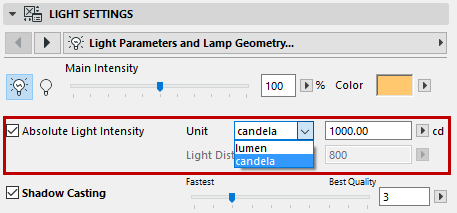
•Light Distance: (Available for lamps only if Absolute Light Intensity is unchecked.) This is an alternative way of defining the light source intensity. Light Distance represents the distance over which the source light intensity changes from 100% to 0%.
•Falloff - Reduce Light Intensity over Distance: (Available for some general light sources). Check this box to reduce intensity over distance. Falloff type is always Inverse Square.
Effect of Lamp Intensity Settings in PhotoRendering
By default, the individually set intensity of each placed light object will be in effect in photorenderings with CineRender. This is shown in the Basic Render Settings “Lamp Intensity” slider, which is set to “By Settings” (100 percent) by default.
Adjusting this slider in PhotoRendering Settings will override individual lamp settings and either increase or decrease them accordingly.
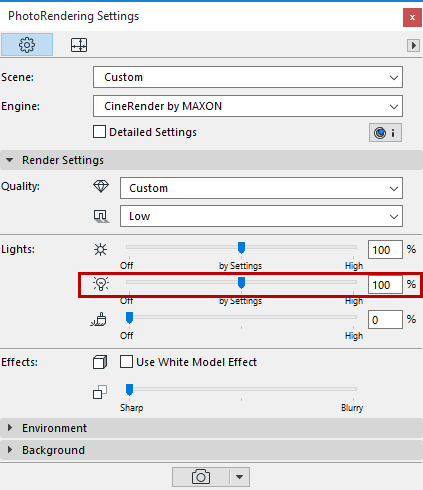
Check this box in the Light Settings dialog box to have the light cast a shadow.
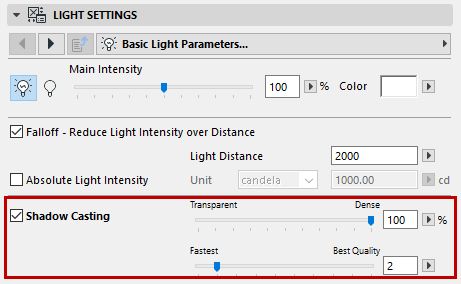
The slider position defines shadow quality; the higher the quality, the longer it will take to render. The default value of 2 enables fast rendering and is usually adequate. You should adjust this slider only if the light effect seems too grainy.
Effect of Shadow Casting Settings in PhotoRendering
Individual Lamp settings will take effect in CineRender PhotoRenderings only if you have set the Shadow Quality option in the PhotoRendering Palette’s CineRender Basic Settings to “By Light Settings.”
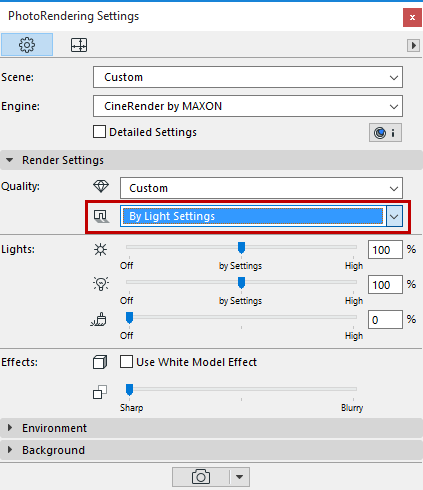
Light Object: Show Illumination in 2D and 3D
You can depict a light object’s arc of illumination in 3D windows (and, for General Light Objects, on the Floor Plan as well.)
Use the Floor Plan and Model Representation page of Light Settings panel. The arc shown corresponds to the Light Distance value (set on the Light Parameters page).
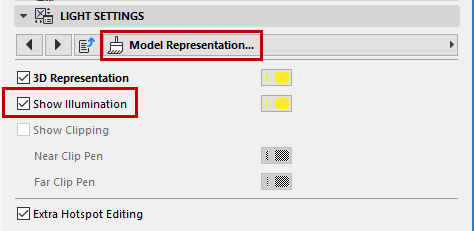
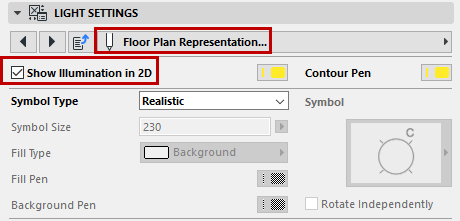
General Light sources have a separate Model Representation settings page for 3D: