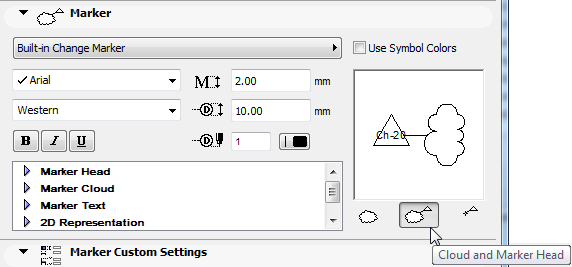
For a description of generic settings common to all tools in the Toolbox, see Working in Tool Settings Dialog Boxes.
For more information on this tool, see Revision Management.
Change ID: This ID serves to identify the Change in the Change Manager, on the Layout Revision and in lists.
Change Name: Enter any descriptive text for the Change Name.
Note: If you place an unlinked Change marker, the ID/Name fields are gray. For an Unlinked Marker, enter a custom text in the Marker Panel below.
Marker Type: Select either Create new Change or Place unlinked Marker.
•If you choose Create new Change, a Change Marker is linked to the Change you just placed. The name of this marker name is shown in the Reference to field below.
•If you choose Place unlinked Marker, you will create an unlinked Change Marker. This is a graphical element, not linked to anything, but you can link it at any time to an existing Change.
Select Marker Type pop-up: Select a parametric Change marker from this list.
The chosen marker’s 2D Symbol and the parameters of the corresponding GDL Object appear in the preview and parameter list respectively. The marker may include custom settings, as seen in the next panel.
Marker formatting: Choose a pencolor, penweight, font, font encoding, text size, height, and text style to format the marker.
Use Symbol Colors: Check this box to ignore Pencolor setting above and use Pencolor used when the element’s 2D symbol was created.
Change Element Components: Choose the Change element component(s) you want to place: a Cloud plus a Marker Head, or just one or the other.
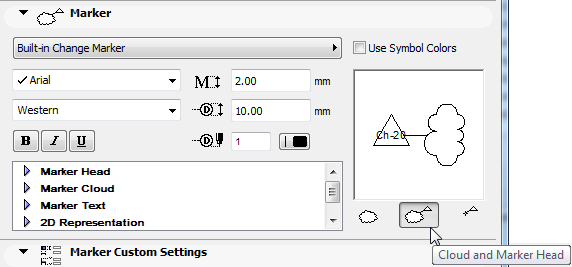
Preview: On the right, a preview area shows you how the Marker will look when placed.
Change Marker Custom Settings Panel
Use these controls to set parameters for the Cloud and/or Marker Head (chosen in Marker panel above), and to set the Change marker’s text (include Autotext items if desired). (If you are just placing a Change Cloud, the Marker Text parameters are gray.)