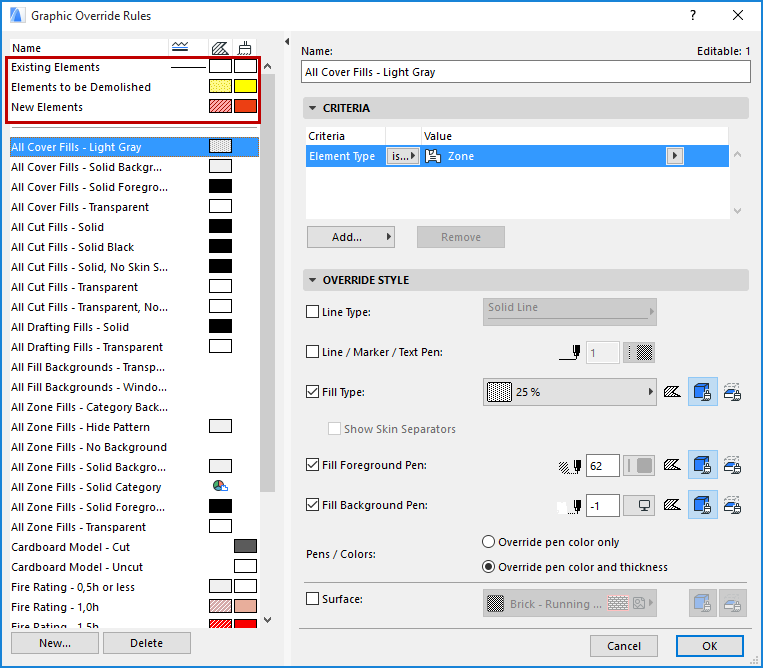
Conversion of Model View Fill Options to Graphical Overrides
The Override Fill Display panel of Model View Options has been eliminated. Instead, overrides are handled by Graphic Override Rules (GOR). These Rules are applied to individual views/viewpoints as Graphic Override Combinations.
The Renovation Override Styles (from previous AC versions) are now predefined as Graphic Override Rules.
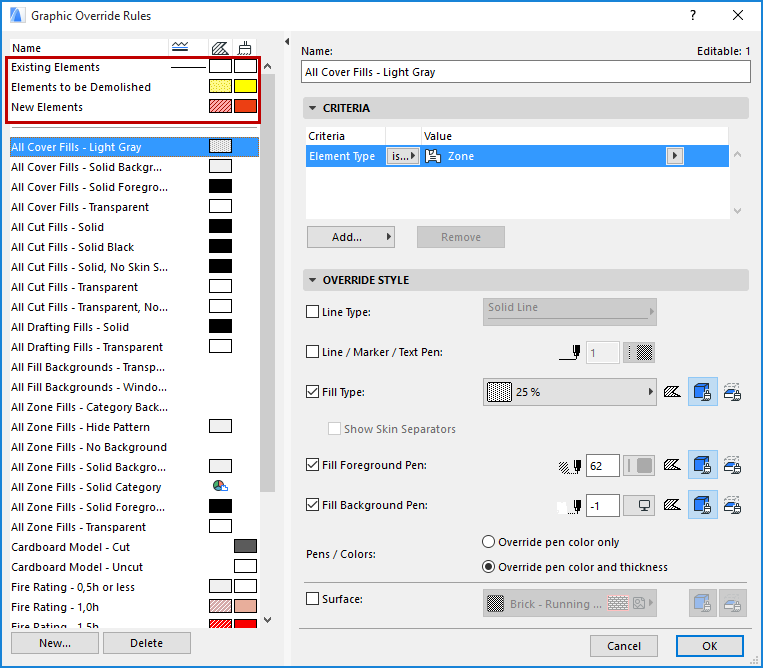
Note the following:
•Renovation Override Rules work the same as before, except that the old “Fill Type” override now applies only to Cut fills by default, and also affects Solid Cut Fills.
•Fill Foreground and Fill Background pens are separate overrides. (If no override is set for these, then the element’s own respective settings will be used.)
•Transparent Background is not affected by overrides (no change from previous versions)
•Window Background and RGB Background colors are now affected by overrides (new functionality)
•The old Model View Options for Fill Display have been transformed into corresponding Graphic Override Rules, so that migrated projects will look the same as in older versions.
•If your migrated project includes any Model View Options Combinations with at least one Fill override, then a corresponding Graphic Override Combination is created in ARCHICAD 20.
•All opened viewpoints in the migrated project will be set to use a single Graphic Override Combination. (However, as of ARCHICAD 20, you can vary the Graphic Override Combination for every view/viewpoint separately.
•Exception: The 3D window was not affected by Model View Option overrides in ARCHICAD 19. Consequently, the 3D window in the migrated project is set to No Overrides by default.
•Graphic Override Rules (including the three built-in Renovation Override Rules) will take precedence even if different overrides have been applied in the viewpoint settings (Section Model Display, or 3D Cut Surface Display).