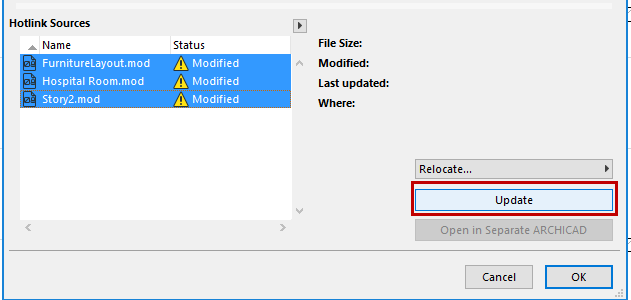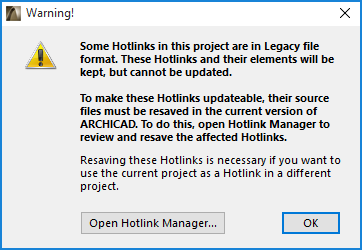
Migrate Projects Containing Hotlinks
Note: This process is applicable when migrating older-version projects (11 or earlier) to ARCHICAD 20.
When you open a project in ARCHICAD 20 which contains hotlinks to source files saved in versions 11 or earlier, you will see the following warning:
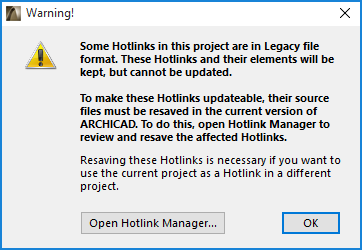
Open Hotlink Manager to View Hierarchy of Project’s Hotlink Sources
1.Open the project in ARCHICAD 20.
2.Go to Hotlink Manager (File > External Content > Hotlink Manager).
•The Hotlinked Modules list (in the top half of the dialog box) displays the hierarchy of modules hotlinked into the current project.
•The Hotlink Sources list displays the sources of the hotlinked module files together with their status.
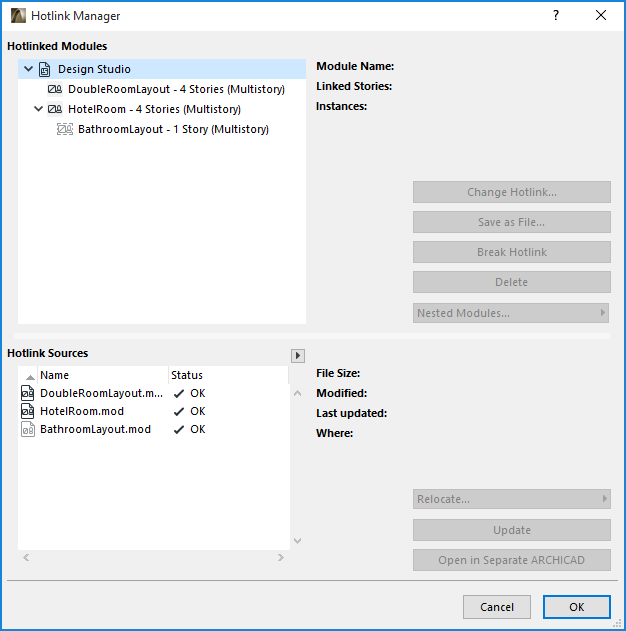
Note: For a more comprehensive and printable display of the hotlinked source files, click Show hierarchy in browser from the pop-up button.
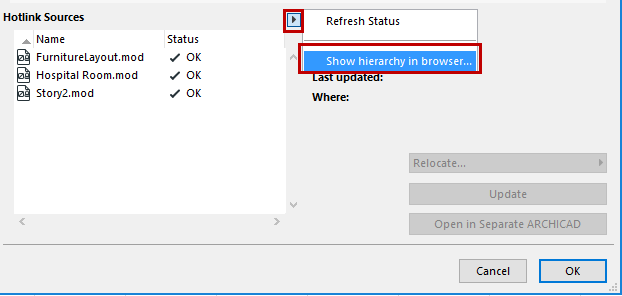
This opens your browser in a separate window, showing the hotlinked source files in a hierarchical format, together with file locations that are hyperlinked.
Conversion of a project with Hotlink Source files available in their original location
In this workflow, you will open the hotlinked source files one by one and save them in ARCHICAD 20.
Suppose you are working in Project A, with the modules B and C as hotlinked modules:
1.Open the project (A.pln)
2.In the warning dialog which appears, choose the “Open Hotlink Manager” option.
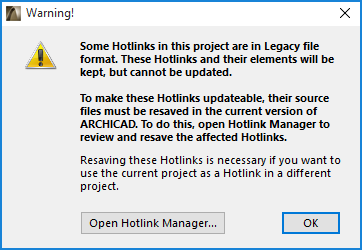
3.The Hotlink Manager contains a list of Source files.
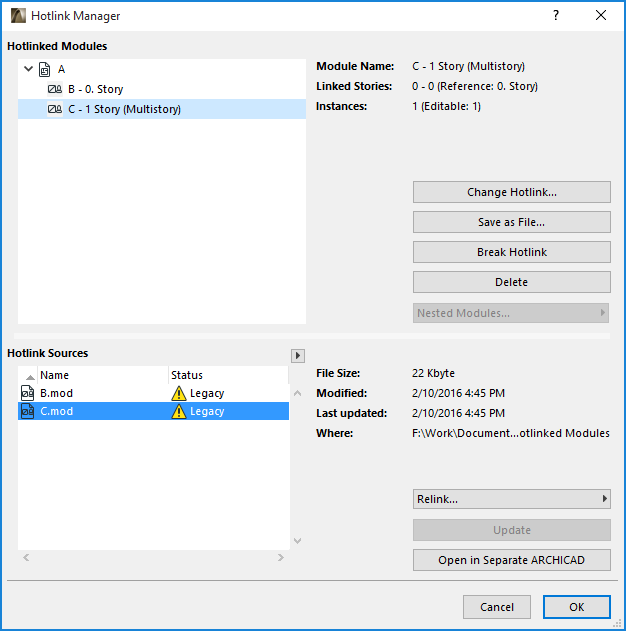
4.For each Source file shown as Legacy or Missing, you must open the file in ARCHICAD 20, using the Open in Separate ARCHICAD button. Then save the opened file (File > Save.)
We recommend that you save the files in this order: go through the hierarchy file by file from bottom to top in the hierarchy.
Note: It is possible that the opened source files contain other hotlinks that are not used in A.pln. (for example, if the module is placed on a story that is not shown in A.pln, or if B.pln contains nested modules, yet the Hotlink Manager for A.pln has checked the “Skip Nested Modules” box). If these nested modules are in legacy format, ARCHICAD will display a warning when they are opened. In this case, you should continue the conversion process, treating B.pln as a separate project that contains legacy hotlinks: you must save those hotlink sources in ARCHICAD 20 as described in this document - by resaving the files, locating missing sources, resaving nested legacy source files, etc.
5.In the Hotlink Sources section, click Refresh Status from the pop-up button.
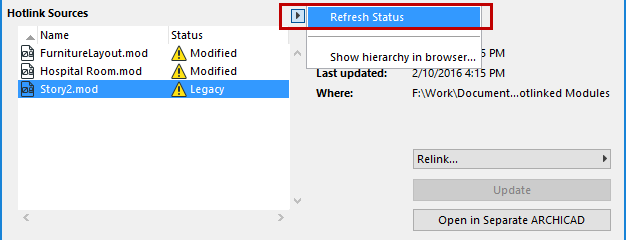
If you have successfully re-saved all the Legacy files from the Source list (as described in Step 4), then the Source list should not show any files in “Legacy” status.
6.Click Update.