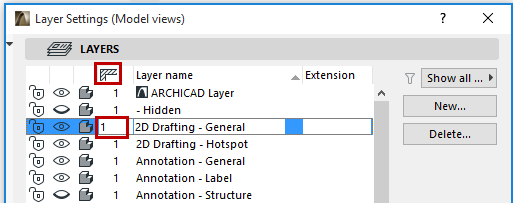
Use Layers to Prevent Intersections
You can use Layers to control element intersections. To do this, you can vary their Layer Intersection Group numbers in Layer Settings.
The numbers under the intersection icon in the Layers panel (Document > Layers > Layer Settings) indicate the number of the intersection group the elements on that layer belong to.
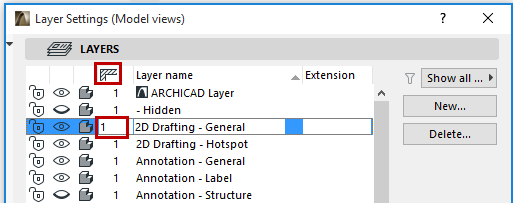
Intersecting elements that belong to the same Layer Intersection Group will be joined to each other, provided they are drawn correctly. Elements on different Layer Intersection Groups will not be joined.
Note: Layer Intersection numbers have nothing to do with element priorities; they serve merely as tags or labels (e.g. 1 or 2) for grouping elements.
Note: Two elements that are both set to intersection group 0 will NOT intersect.
Only elements on the same intersection group will connect to each other.
By default, every layer is set to Group 1, so all intersecting elements will be joined according to the regular connection rules for ARCHICAD.
You may want to prevent this connection - for example, to show the details of composite walls that have not been connected. In this case, place the connecting walls on different layers, and then give one of these a layers a different Layer Intersection Group number.
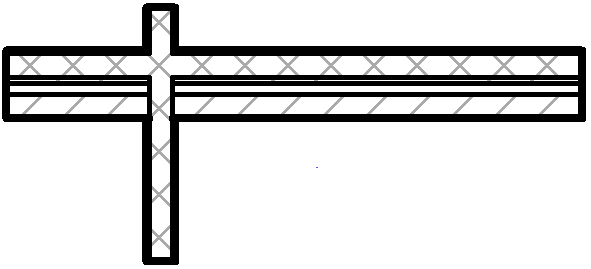
Wall Layers Have Identical Intersection Group Numbers
Related Topic:
Line Elimination Between Model Elements
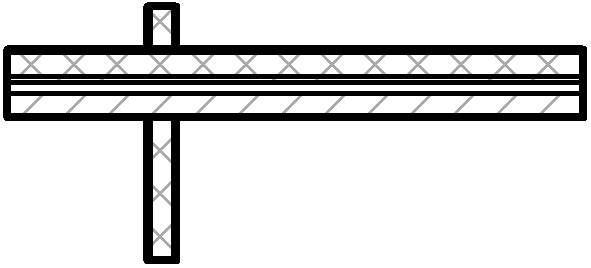
Wall Layers Have Different Intersection Group Numbers
Note on Intersection with Hidden Layer: Elements having identical intersection groups will intersect even if one of the layers is hidden. This may result in “missing” lines, indicating an intersection with an element on a hidden layer. To avoid this, go to Layer Settings, select one of the layers, and assign it any different intersection group.
Exception for Level 0: Elements which are both on intersection group 0 (whether on the same or different layers) will NOT intersect.