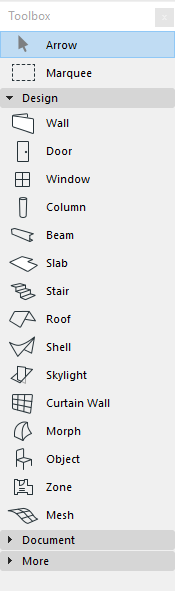
The Toolbox shows a variety of tools for selection, 3D construction, 2D drawing and visualization.
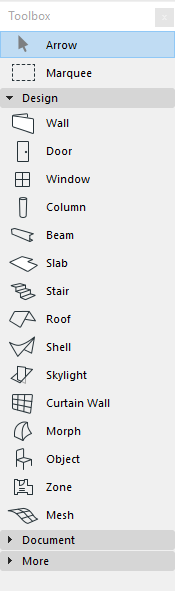
By default, the Toolbox is divided into Tool Groups -Select, Design, Document and More - to make it easier to locate the tool you need.
Besides the standard set of tools, additional tools can appear in the Toolbox depending on the installation and the available Add-Ons.
Display the Toolbox
If the Toolbox is not visible on screen, activate the Windows > Palettes > Toolbox command.
Using the Toolbox
Do any of the following:
•Click any tool to activate it.
•Double-click to open its Tool Settings dialog box.
•Hover over the tool icon to access the Favorites chooser pop-up for that tool.
See also Favorites.
Use the controls of the Options > Work Environment > Toolbox page to customize the contents and arrangement of your toolbox.
See Toolbox Customization Dialog Box.
You can store your customized Toolbox settings as part of a Tool Scheme in your Work Environment.
For details, see Work Environment Schemes.