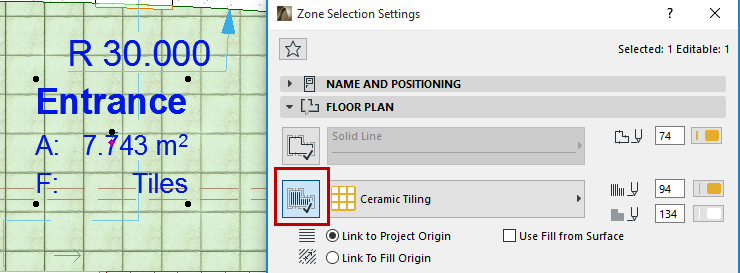
2D Display of Zone Backgrounds
By default, zone backgrounds are displayed in the color of their zone category.
See Zone Categories.
If you like, you can assign a different Zone fill using any cover fill.
1.Go to the Floor Plan panel of Zone Settings.
2.Activate the Cover Fill icon at the left.
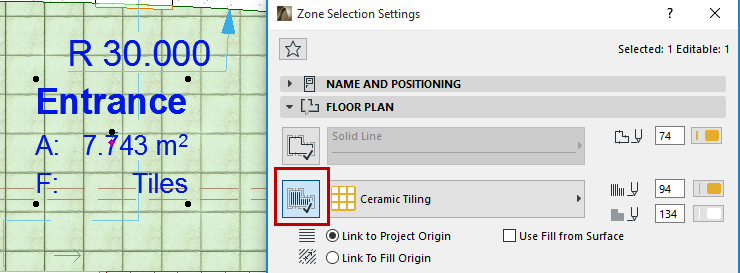
3.Choose a fill pattern from the fill pop-up menu.
If you have assigned a Zone fill, it will be displayed in Floor Plan by default.
Note: Zone backgrounds (and other fills) can use Graphic Overrides.
Display of Zones with Slanted Walls
Zones bounded by one or more slanted walls will accurately consider the slanted geometry. Such zones are displayed on the Floor Plan with two separate zone polygons:
•the polygon with editable selection dots, which delimits the visible part of the zone on the Floor Plan (while you can edit this polygon, such editing has no effect on the true 3D zone), and
•the polygon with regular selection dots, which indicates the true extent of the base of the 3D zone (you cannot edit the zone shape by editing this polygon.)