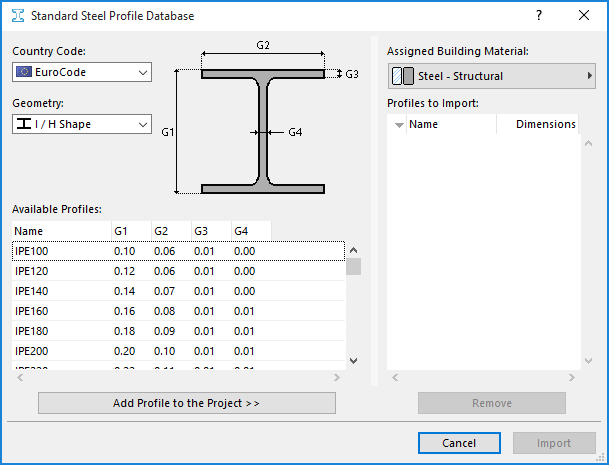
Use Standard Steel Column or Beam Profile
If you exchange data with structural softwares, using the IFC standard, it can be helpful to use standard elements as your profile Columns or Beams. During the data exchange process, those structural engineering programs will recognize and identify such standard elements accurately and completely, without requiring any settings adjustments.
Use the Options > Complex Profiles > Import Standard Steel Profile command.
This brings up the Profile Database.
Profile Database
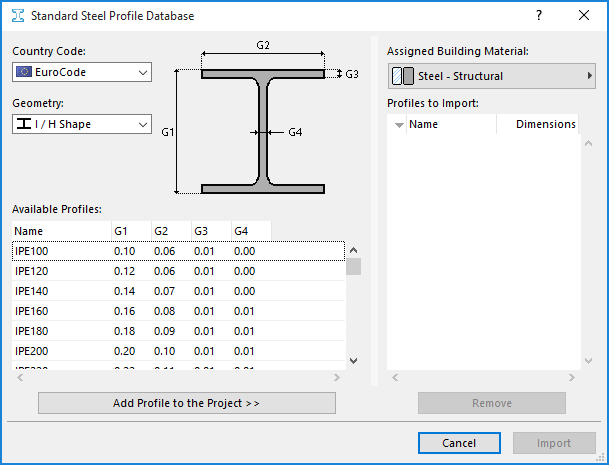
In this image, our list of Project Profiles (the list window on the right) is empty, so we must add selected profiles from the database.
From the non-editable Available Profiles list on the left, you can access thousands of standard profiles. (If needed, sort the list columns by Name or by specific dimension.) Use the Country Code and Geometry controls to help find the profiles you need.
Select these, then click Add Profile to the Project.
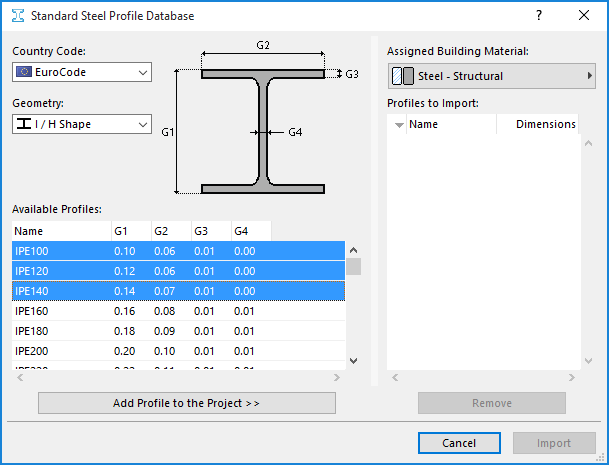
The selected structures now appear in the list to the right.
•From the pop-up at the top, assign a Building Material to the structures as needed.
•Click Remove to remove a project profile from the import list.
Click Import. The selected profiles are now available for use in your ARCHICAD project.
See also Working with IFC.
Place Structural Profile Element
Choose the Complex geometry method in the Geometry and Positioning Panel of Column or Beam Settings.
In the Profile pop-up, choose the profile you need.
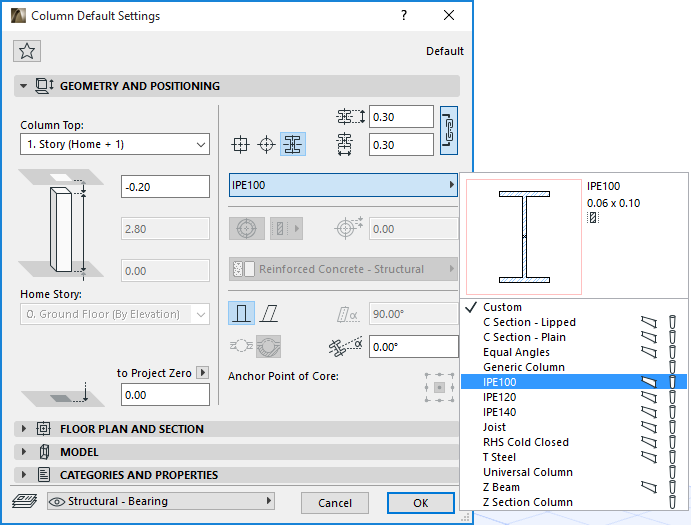
When placing the structural Column or Beam, note that its insertion point is the center of the object’s bounding box. However, an additional hotspot is located at the element’s center of gravity.
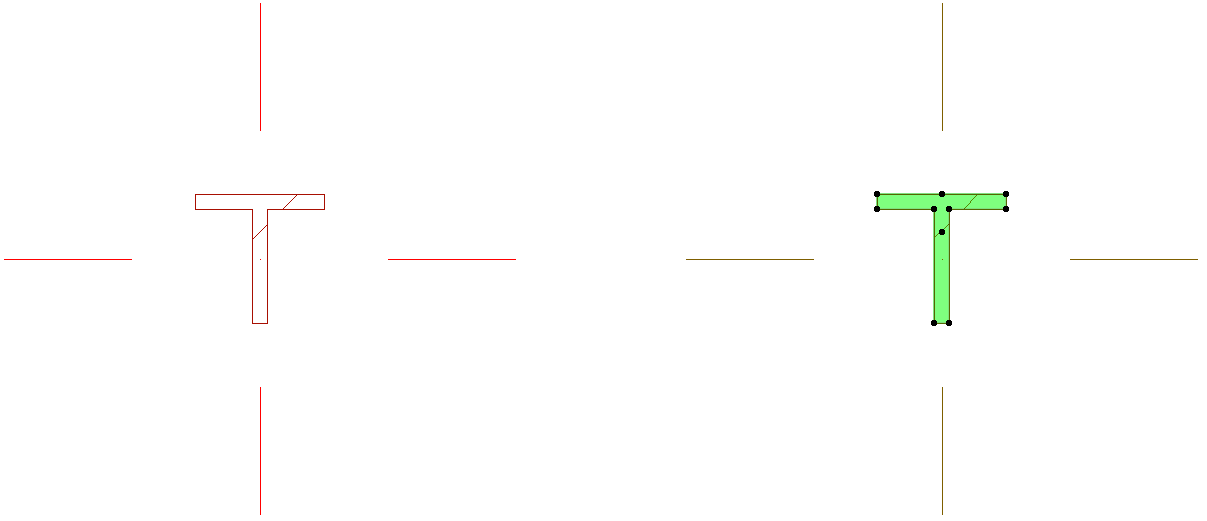
These predefined steel profile Beams and Columns can be listed by name in the Interactive Schedule: just include “Building Material/Profile” in the Fields panel of Interactive Schedule Scheme Settings.