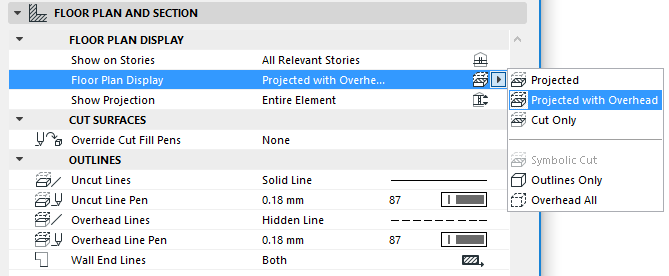
Define Element’s Floor Plan Display
Use the Floor Plan Display pop-up to display Walls, Curtain Walls, Beams, Columns and Roofs, and Windows and Doors, in one of several representations. This pop-up control is located on the Floor Plan & Section panel of the element’s Tool Settings dialog box.
For specifics on Door/Window display, see Floor Plan Display of Doors/Windows.
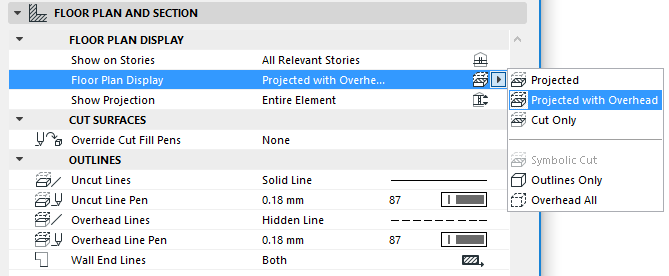
1.Projected with Overhead: shows cut part of element’s 3D model (e.g., as cut at the level of the Floor Plan Cut Plane), plus the element’s overhead part (i.e. the part of the element that is above the Floor Plan Cut Plane, plus its uncut (downward) part.
Note: “Projected with Overhead” is the default display setting for slanted or complex columns and walls, and for all roofs and beams.
2.Projected: shows cut part of element’s 3D model, plus its uncut (downward) part.
If you choose either of these “projected” options (Projected with Overhead or Projected), you can then further define the extent of the projection, using the Show Projection options.
For more information, see Define Range of Element’s Projected Display (Show Projection).
3.Cut Only: displays only the cut part, as cut with the Floor Plan Cut Plane. (Available for construction elements; not available for windows or doors.)
Some additional abstract display options are available:
4.Symbolic Cut: (Available only for non-slanted and non-complex walls and for vertical or complex columns.) The whole floor plan projection of non-slanted, non-complex walls or vertical (basic or complex) columns will be displayed as cut, using their cut line and cut fill attributes, regardless of the elements’ vertical position. This option is available only for basic straight walls or columns, or for complex columns, and only if the Show on Story control is set to Home Story only. The Floor Plan Cut Plane settings do not affect the display of these elements.
6.Symbolic with Overhead: This display option is available for Curtain Walls only.
See Curtain Wall Settings: System Page: Floor Plan and Section Panel.
7.Outlines Only: the entire element’s outline is shown using its uncut attributes. (Uncut attributes are set for each element using the “Outline” controls of the Floor Plan and Section panel of its Settings dialog box.)
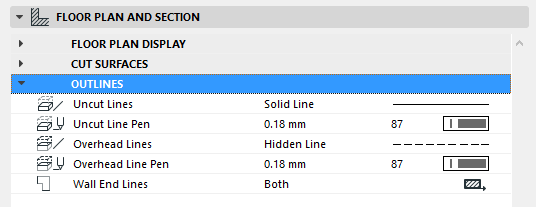
8.Overhead All: the entire element’s outline is shown using its overhead attributes. (Overhead attributes are set for each element using the “Outline” controls of the Floor Plan and Section panel of its Settings dialog box.)