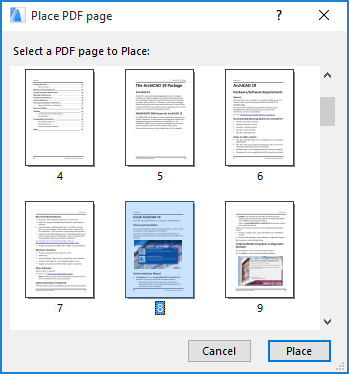
Importing PDF Files As Drawings
As when importing any other external file, use the File > External Content > Place External Drawing command. If the PDF file being imported is password-protected, you will have to provide a password when prompted.
If you are importing a multi-page PDF document, a dialog box prompts you to choose which of the pages you wish to place.
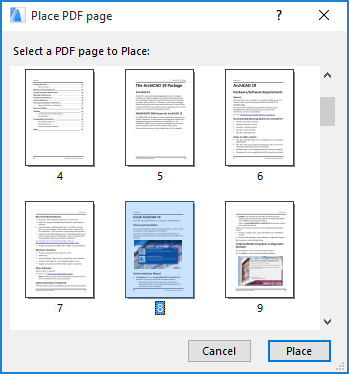
You can also place PDFs into ARCHICAD 2D windows through drag-and-drop. In the case of multi-page PDFs, the dialog box that prompts you to choose a page will also appear.
A PDF file placed on the Layout, like any other item, becomes a Drawing. The Drawing name consists of the PDF file name. The page numbering is displayed in the Source View field of the drawing.
Like any other external linked drawing, placed PDFs can be automatically or manually updated in ARCHICAD.
See also Working with PDF Documents.