Consolidate Lines and Fills in Drawing Windows
Several ARCHICAD features involve the creation of “exploded” elements. Model-based Details, Worksheets and Drawing Sections create 2D elements (lines, fills) out of the model construction elements. Also, imported DWG drawings appear in ARCHICAD in 2D form, as a large collection of lines and fills.
In these Drawing-type windows, you may wish to fine-tune the view before final output. You will find, however, that the “exploded” lines and fills often contain superfluous elements (extra line segments, overlapping or superfluous fills) that make such editing difficult.
To make editing easier, first use the Linework and Fill Consolidation functions on selected items in the window.
Line and Fill Consolidation are separate functions and are executed independently of each other. Select the elements, then execute either the Linework Consolidation or the Fill Consolidation command. (Edit > Reshape > Linework/Fill Consolidation). The two commands are briefly described below.
In the window, select at least two line-type elements you wish to include in the Linework Consolidation process. Line-type elements are straight-lines, polylines, arcs and circles.
Note: Linework Consolidation does not affect any line-type element having an arrowhead.
The Linework Consolidation command (Edit > Reshape > Linework Consolidation) brings up the Linework Consolidation Wizard.
This command is also available from the Edit Elements toolbar.
![]()
Now page through the wizard (click “Next” at the bottom of every screen) and check the boxes of every Line Consolidation option that you wish to execute as part of the consolidation process.
For details, see Linework Consolidation Settings.
On the last screen, click “Consolidate” to execute Linework Consolidation.
Following the linework consolidation, a report appears, listing the number of elements (if any) that have been deleted or merged for each type of line consolidation.
At the bottom of this page, a checkbox gives you the option of using the simplified Linework Consolidations Settings (rather than the Wizard) the next time you issue the command.
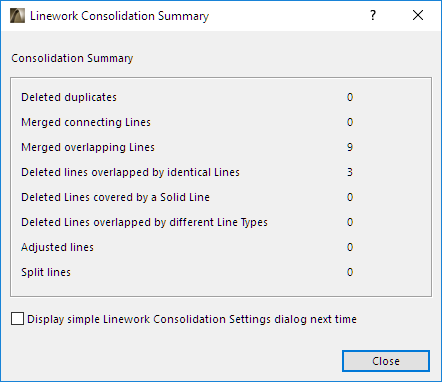
Linework Consolidation Settings contains the same options as the Wizard, but all options are accessible in a single dialog box.
In the current window, select at least two fills that you wish to include in the Fill Consolidation process.
The Fill Consolidation command (Edit > Reshape > Fill Consolidation) brings up Fill Consolidation Settings.
See details at Fill Consolidation Settings.