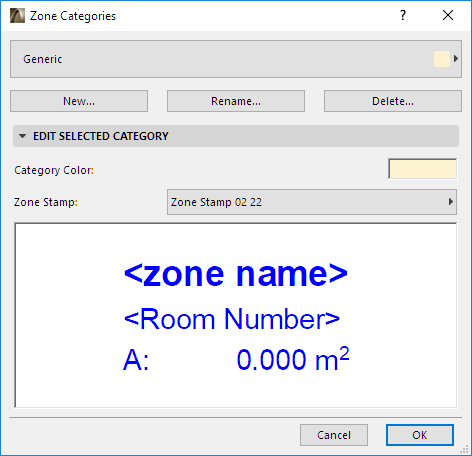
Each zone you create in your project is assigned a Zone category in the Zone’s Settings dialog box. Zone Categories are ARCHICAD attributes.
This Zone Category defines:
•the color of the zone background, and
•the Zone Stamp object used for the zone.
The main function of zone categories is to use colors to visually distinguish different types of spaces in your project: for example, you can assign the “Office” category to all your office space, which will all be displayed in pink; and the “Communication and Access” category to the hallways, which will all be displayed in white.
For other ways to display zone fills, see 2D Display of Zone Backgrounds.
To define or redefine Zone Categories, go to Options > Element Attributes > Zone Categories.
Note: Zone Category attribute definition is also available in Attribute Manager: See Zone Categories (Attribute Manager).
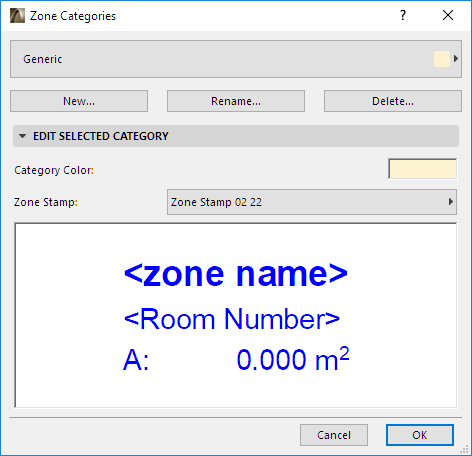
Use the pop-up at top to choose a zone category from list of predefined zone categories. Either edit its properties directly, or choose one of the following commands:
•New: Click this button to create a new zone category by creating a copy of the selected zone category under a new name and editing its properties.
•Rename: Click this button to rename the currently selected zone category.
•Delete: Click this button to remove the selected zone category from the project.
See Delete and Replace Attributes in a Model.
Zone Stamp pop-up: Choose a Zone Stamp for use with this zone category. Zone Stamps are GDL objects. From the pop-up, choose one of the zone stamps from your loaded library.
Color: Choose a color for the selected Zone Category. By default, all zones belonging to this category will be displayed in this category color in the project.
A preview window helps you visualize the zone stamp parameters.