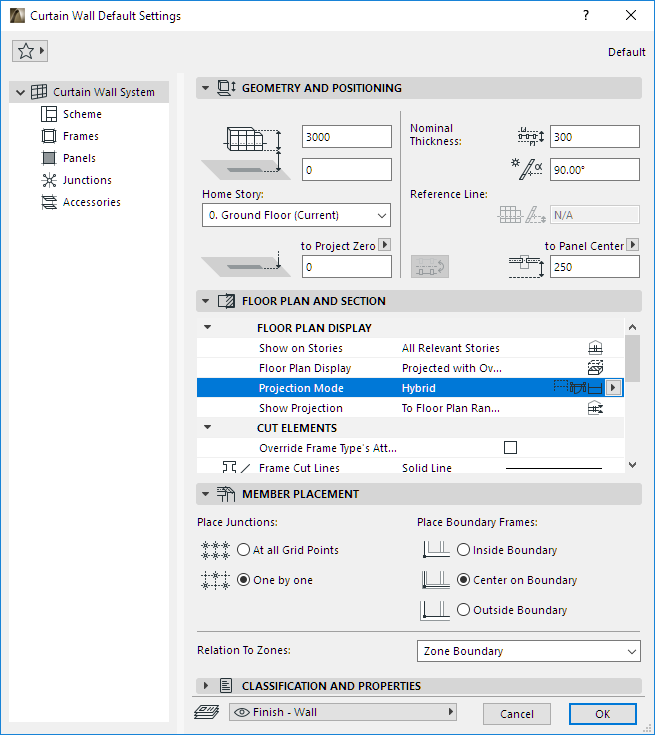
Use System-level editing to set up or edit the Curtain Wall element as a whole, using a single dialog box.
Open Curtain Wall Default Settings by double-clicking on the Curtain Wall Tool.
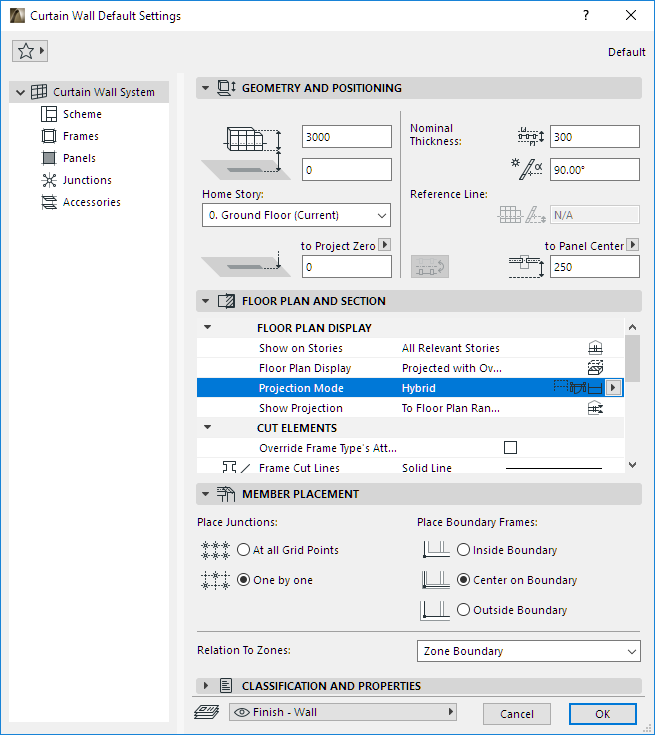
Geometry and Positioning Panel
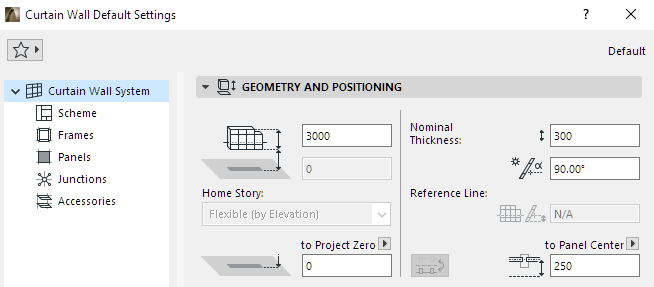
•Bottom Offset to Home Story
•Bottom Elevation [to Reference level]
For a Curtain Wall with a non-horizontal Reference Line: elevation at the Curtain Wall’s lowest point.
•Home Story: The Curtain Wall’s reference line is physically linked to its Home Story. If you later modify the Home Story’s position (e.g. redefine the floor level), the Curtain Wall will change its position.
If you change an element’s elevation so that its reference line is moved to a different story, you have the option to make the Home Story change to match the element’s new location:
See Change Home Story by Elevation.
Distance from the Reference Surface to the opposite side of the Curtain Wall.
This Nominal Thickness value is used by elements connected to the Curtain Wall: Adjoining Zones and connecting Walls will extend to the Nominal Thickness by default.
See also Join Wall to Curtain Wall.
Not available for multi-segment Curtain Walls.
Vertical Reference Line Offset

Flip Curtain Wall on Reference Line
Available for a selected Curtain Wall, or during input in the Info Box.
Click the Flip button to flip (or mirror) a selected Curtain Wall along its Reference Line: the body of the Curtain Wall flips to the other side. The Reference Line stays in place, and the pattern is not affected.
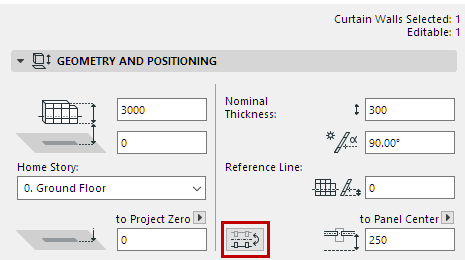
Distance from Panel (or Frame) to CW Reference Line
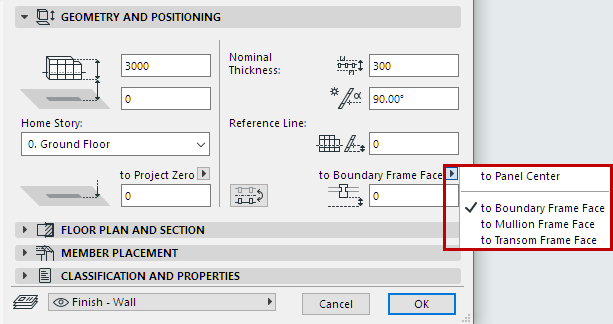
Use the popup and consult the image to define the offsets between the Reference Surface and each class of Frames (e.g. Boundary, Mullion and Transom Frames); or the center of the Panel.
The offset values here are interrelated; changing one will change all the rest.
Note: Frame geometry is defined, for each Frame class, on the Frame page of Curtain Wall settings.
See Curtain Wall Frame Settings.
Curtain Wall Settings: System Page: Floor Plan and Section Panel
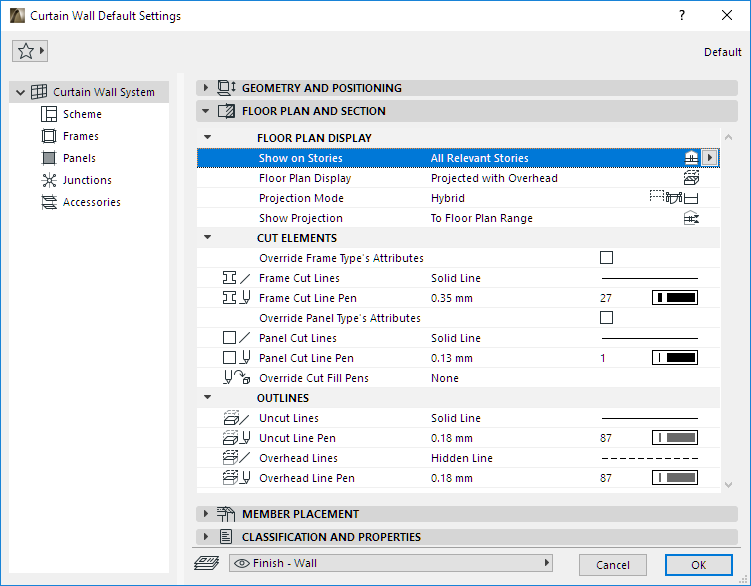
Use these controls to define the appearance of the Curtain Wall: its Floor Plan Display; its Cut Elements (appearance of cut frames and cut panels); and its Outlines.
Show on Stories
•All Relevant Stories: Display and edit on all stories which the element intersects.
•Home Story Only: Display on its Home Story only.
Floor Plan Display
Use this popup to define which parts of the Curtain Wall are displayed on Floor Plan.
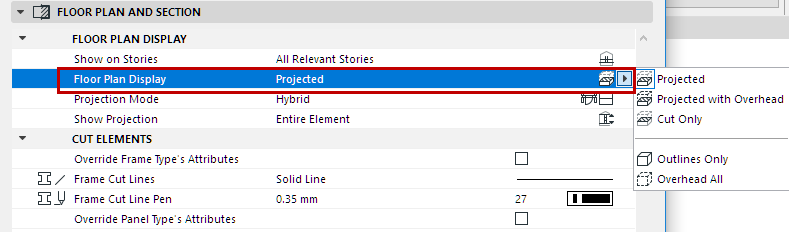
•Projected
–Cut part of 3D model (i.e., as cut at the level of the Floor Plan Cut Plane)
–Uncut (downward) part
•Projected with Overhead:
–Same as Projected, plus Overhead part (above the Floor Plan Cut Plane)
•Cut Only: displays only the cut part, as cut by the Floor Plan Cut Plane.
•Outlines Only: the entire element’s outline is shown using uncut attributes.
•Overhead All: the entire element’s outline is shown using overhead attributes.
Projection Mode
Once you have set Floor Plan Display, use Projection Mode to fine-tune the displayed components of the Curtain Wall:
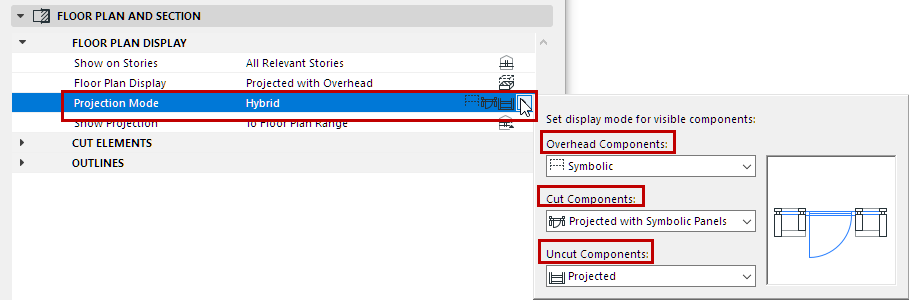
•Projected
•Symbolic
•Projected with Symbolic Panels (for cut components only). Here, Cut Panels are Symbolic, while Cut Frames are Projected.
Consult the preview to visualize the result for each option. The Projection Mode is “Hybrid” by default - that is, it uses various settings for the three component types.
•Available options depend on the Floor Plan Display you chose above; some components may be invisible, and you cannot set a display mode for those.
•If Floor Plan Display is set to Outlines Only or Overhead All, then the Projection Mode becomes All Symbolic, and there are no further options.
•Curtain Wall display is also determined by Model View Options.
See Model View Options for Curtain Walls.
Show Projection
For projected parts of the Curtain Wall: the range of the projection. This control is only available if the element’s Floor Plan Display is set (using the Floor Plan Display pop-up) to either “Projected” or “Projected with Overhead.”
•Entire Element: Element is displayed on all relevant stories.
•to Floor Plan Range: Show the Curtain Wall on a range of stories (the current story, plus a given number of stories above and below it).
Set the desired range in Floor Plan Cut Plane Settings.
•to Absolute Display Limit: Set a fixed lower limit (by default, this is Project Zero), then show all parts of the Curtain Wall above this limit.
Set the Absolute Display Limit in Floor Plan Cut Plane Settings.
See Floor Plan Cut Plane Settings Dialog Box.
Cut Elements
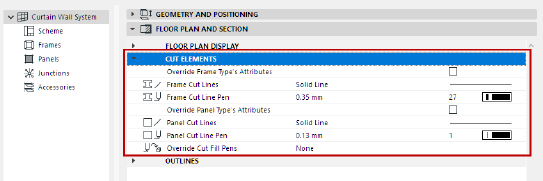
Override Frame Type’s Attributes: Check this box to override the attributes defined in the GDL object, using the two controls below.
•Frame Cut Lines
•Frame Cut Line Pens
Override Panel Type’s Attributes: Check this box to override the attributes defined in the GDL object, using the controls below.
•Panel Cut Lines
•Panel Cut Line Pen
Override Cut Fill Pens: If needed, override the fill foreground/background pens of this element (defined by default in the Building Material). To do this, choose Foreground, Background or Both from the Override Cut Fill Pens pop-up to access the respective controls.
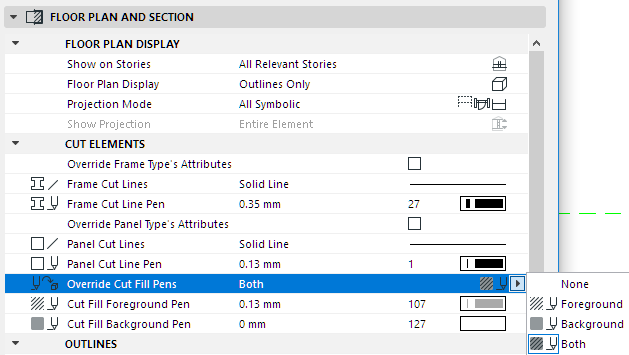
Outlines
Select Line Types and Pens for the Uncut and Overhead lines of the Curtain Wall, as displayed on Floor Plan and Section.
Curtain Wall Settings: System Page: Member Placement Panel
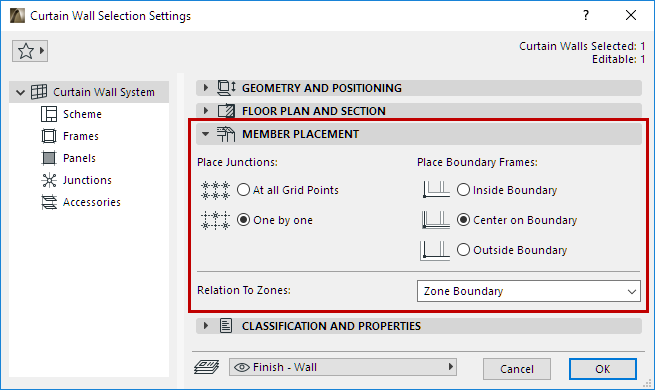
Use the controls on this panel to define:
•how to place Junctions on your Curtain Wall, and
•where the Boundary Frame should be positioned relative to the grid.
Place Junctions
• At all Grid Points: Place Junctions automatically at all points of the grid.
This works if a valid Junction Type is defined on the Junction page of Curtain Wall Settings.
• One by one: Place Junctions manually, using the Junction tool. (This is done in Edit mode only, after you have placed and selected a Curtain Wall.)
Related Topic:
•Center on Boundary: This is the default setting. The Boundary Frame centerline coincides with the grid line.
Note: The Curtain Wall Grid Pattern is defined on the Scheme page of this dialog box.
•Inside Boundary: Offsets the Boundary Frame to the inside of the Boundary grid line.
•Outside Boundary: Offsets the Boundary Frame to the outside of the Boundary grid line.
Choose an option to define the relationship of the Curtain Wall to Zones.
For more information, see Calculating Zone Area and Zone Volume.