
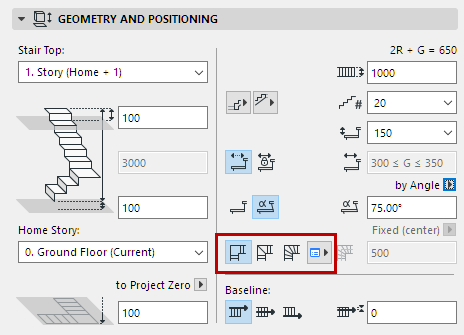
As a rule, set the Stair’s Turning Type (Landing or a Winder) in Stair Settings, and define its options. The selected Turning Type is placed at each turning (each point you click while placing the Stair baseline), between any two Stair Flight segments.
All Turnings will thus have the same settings. However, for a placed Stair, you can customize each Turning type separately.
See Edit a Stair’s Turning Type, below.
Define Turning Type in Stair Settings
In Stair Settings or the Info Box, choose a preferred Turning Type for the entire Stair.
•Automatic Landing
•Winder with Equal Angles
•Winder with Equal Goings
Note: In the USA version of ARCHICAD, “Goings” are known as “Runs”.

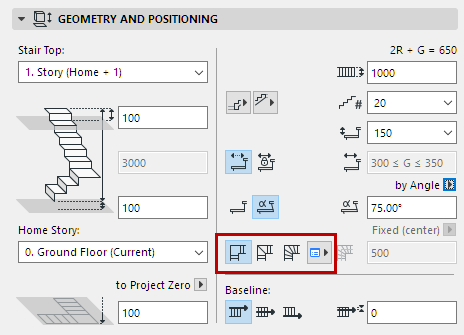
For each type, click the pop-up to adjust its specific settings. The settings differ for each Turning Type:
Winder with Equal Angles: Turning Type Options
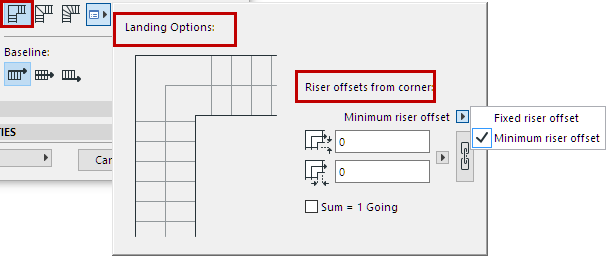
•Set the Landing offsets (for Lead and Trail Edge, respectively) from the corner.
•Define the offsets as either Fixed or a Minimum. (If you pick Minimum, the program will have some leeway to increase the offset, to fit the Stair input geometry.)
•Click the chain icon for a symmetrical landing (same offsets on both ends).
Note: The chain icon will ensure a symmetrical landing for each turning of the Stair. However, a Stair with multiple landings may use different offset values at different landings (if offset values are defined as a “minimum” rather than fixed).
•Define the offset value in terms of either Model Units, or as a certain number of Goings.
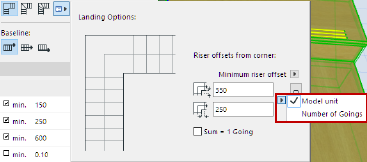
Winder with Equal Angles: Turning Type Options
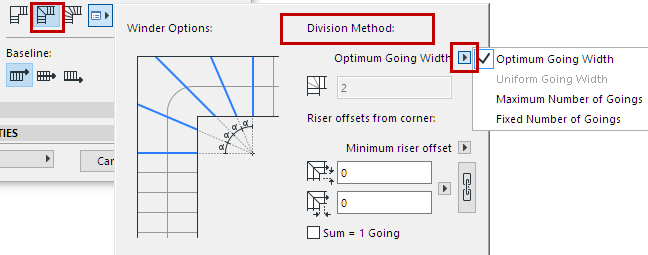
Set Division Method
Choose a method for dividing the Winder:
•Optimum Going Width: The program automatically finds a Going Width for the Winder which is as close as possible to the Going Width on the Stair’s straight flight.
•Maximum Number of Goings: The program automatically inserts the maximum number of goings into the Winder, within the limits of the current Stair Settings.
•Fixed Number of Goings: In the field below, enter a fixed number of Winder divisions. The Winder will be divided accordingly, regardless of any other rules set in Stair Settings.
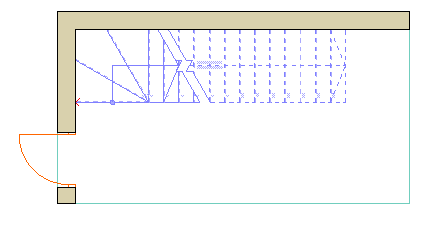
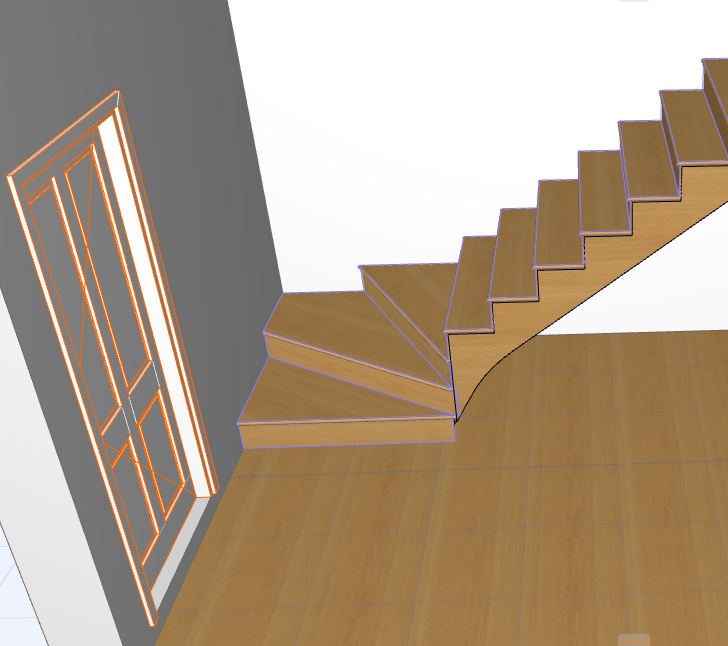
Just as for the Landing, set riser offsets at either end of the winder, defined as a fixed or minimum value.
See Riser Offsets from Corner, above.
Equal Goings means that all goings in the Stair are equal, both on the straight and the winding steps.
Note: In the USA version of ARCHICAD, “Goings” are known as “Runs”.
•Within a single Stair, all the Equal-Going Winders always use the same Winder Type (e.g. all are “Two Point” winders).
•For any Equal-Going Winder, you can offset the Calculated Walking Line, which affects Going depth. See Offset Walking Line on Turning (Winder with Equal Goings)
•For any Equal-Going Winder, you can set the Walking Line to be either Straight or Curved.
The four Equal-Going winder types here differ in how the winders are constructed. For each, consult the illustrations in the dialog for an indication of how it works.
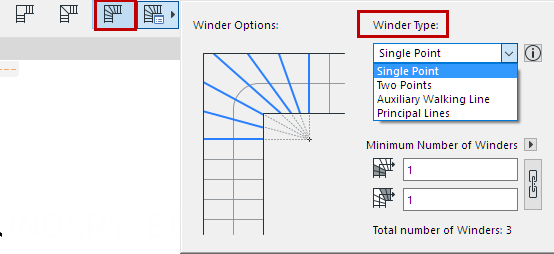
The Equal-Going Winders are more fully explained here:
Winder Types for Equal-Going Winders
Turning Type vs Segment Type
Stair segments - not just Turnings - can be defined as Landing or Winder-type segments (as well as Flight segment). Segment type is set not in Stair Settings, but on the fly, during Stair input.
See Stair Segment Type.
These Segment definitions can produce different Turning Types than the one you set in Stair Settings.
In any case, you can customize Turning Type options - for any particular segment or any particular Turning - after Stair input.
See below.
For a placed Stair, you can adjust Turning Type Settings for any specific turning, using the pet palette.
Note: Within a single Stair, all the Equal-Going Winders must use the same Winder Type. The only editable option for a selected Equal-Going Winder is the number of winders.
1.Select the Stair on the Floor Plan.
2.Click on a turning point, then choose Turning Type Options from the pet palette.
3.In the appearing dialog box, select the desired Turning type, and the options which apply.
Apply changes to: From the pop-up, select either the specific clicked Turning, or all turnings of the entire Stair.
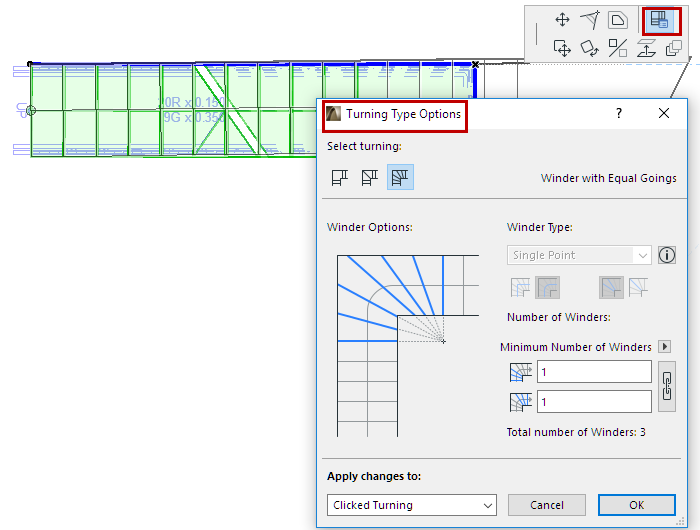
Related Topic: