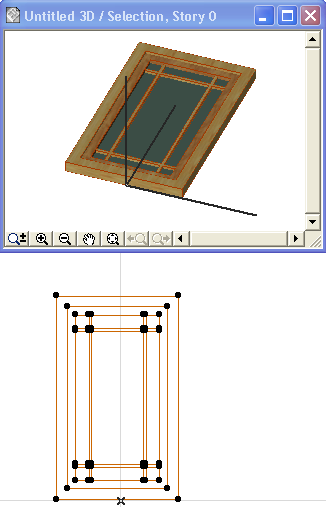
Save Rectangular Doors and Windows from 3D Model Elements
1.Create the desired 3D model of the door or window in the project using ARCHICAD construction tools (slab, wall, mesh, roof etc.). It is recommended to draw the element on the XY plane at zero level.
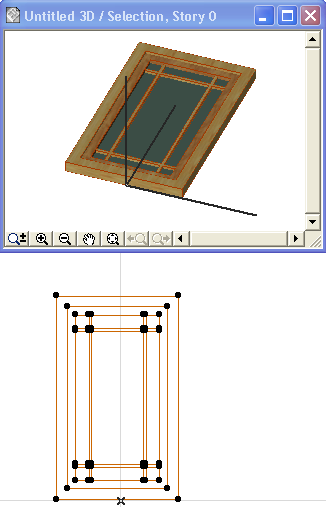
2.Select the elements in the 3D window. You can use any 3D projection settings.
To use a special projection, see Setting an Object’s 3D Projection.
3.In the 3D window, save the selected elements with the File > Libraries and Objects > Save Selection as command, and choose Window or Door.
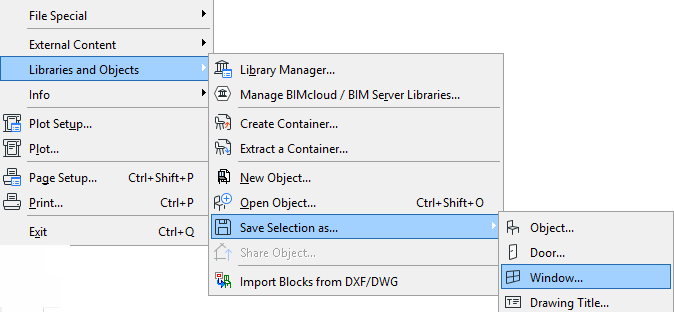
4.You are prompted to specify which plane of the model represents the host wall plane (elevation plane), into which the new Door/Window will be rotated: either the current editing plane or the horizontal plane. (This is significant if, for example, you are saving an edited Morph element which was originally a door, and which is therefore not lying in the horizontal plane of your model.)
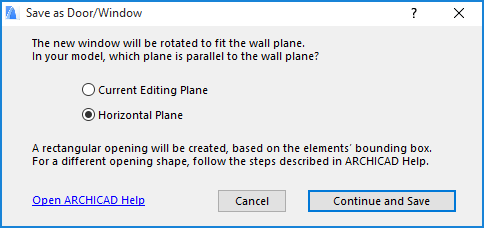
5.In the Save Door (or Save Window) dialog which appears, enter a name and choose the desired folder location for the new opening:
–to the Embedded Library (default choice. It is recommended to save customized, project-specific objects to your Embedded Library.)
–to a BIMcloud library that has been added to the project
Note: You must reserve the BIMcloud Library folder before saving to it
–browse for a linked library
Click New Folder to create a new folder within the selected library folder.
6.Click Save.
7.The Change Object’s Basic Settings dialog box appears. Here, you can define the new library part’s default Surfaces, Fills and Pens. Even after placing the library part, you can further fine-tune these attributes in Object Settings.
Also, to add information to your new library part (for example, keywords to make it easy to search for in Object Settings or BIM Components), click Change Details at bottom left.
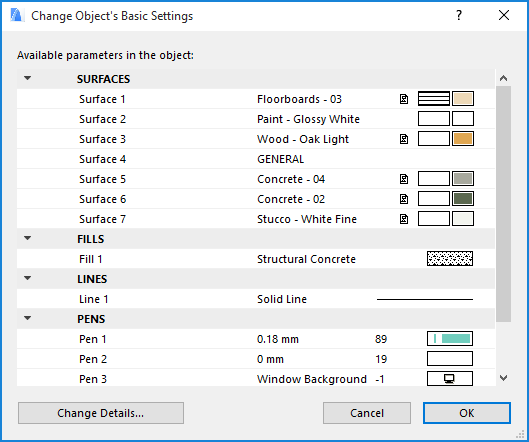
8.Click OK.
9.Place it with the Window (or Door) tool. Note that the created object is stretchable, but will be distorted after stretching since it was not scripted parametrically.
For information on editing the resulting GDL library part, see Editing Custom Library Parts and Components.