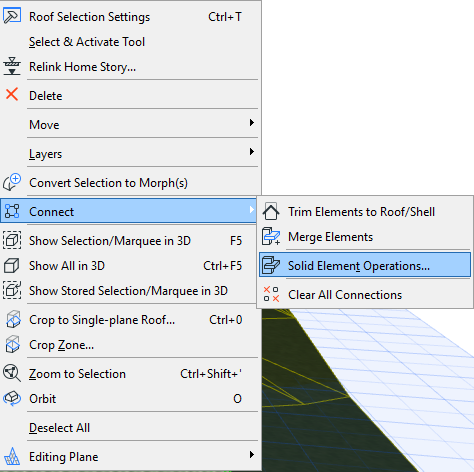
About Solid Element Operations
Solid Operations can be performed on elements in any model window by choosing one of the following:
•Design > Solid Element Operations
•Connect > Solid Element Operations from an eligible selected element’s context menu.
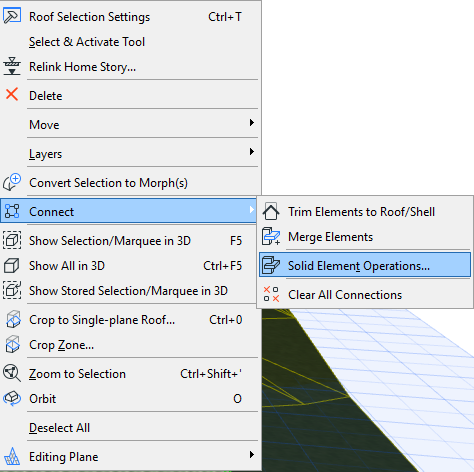
For details on these controls, see Solid Element Operations Palette.
Solid Element Operations distinguish two roles:
•A Target is an element whose geometry will be modified by the solid operation.
•An Operator is an element that affects the geometry of the element it is linked to.
The operation does not modify or delete the Operator element. You can hide the layers of the Operator elements after the operation has been performed without resetting the modified shape. You can also set the Operator’s layer to be shown as Wireframe, which allows you to still see the Operator element’s contour and adjust it as necessary.
In the illustration below, a Target Wall’s shape was modified by subtracting a Roof type Operator shape. On the left, both elements are shown; in the middle, the Roof’s layer has been hidden; on the right, the Roof’s layer has been set to Wireframe.
An Operator can work on multiple Targets, and a Target can be affected by multiple Operators. Each element can be a Target and an Operator at the same time, which permits nested Solid Element Operations. The operation remains in effect as long as the involved elements are present. If you wish to keep the obtained shape permanently, save it as a GDL Object from the 3D Window.
See Save 3D Elements as Objects.
Bypass automatic intersections: Solid Operations do not affect the results of automatic intersections, if the elements are included in the same Layer intersection group. Before performing a Solid Operation on such elements, change the Layer intersection number of one of them.
See Use Layers to Prevent Intersections.
Beams: If you intend to apply an operation between Beams, the Operator must have at least the same 3D Intersection Priority number as the Target. If the Target’s priority number is higher, the operation will appear to have no effect.
Nested operations: If the desired shape can be only be obtained through a number of nested operations, pay attention to the order in which you apply them. For example, an Operator element may affect a Target that is also an Operator affecting another Target, and so on.
Morphs: There are separate Boolean operation commands for Morphs. Unlike Solid Element Operations, which create connections, Boolean operations on Morphs are not associative - the final result of the operation is permanent.