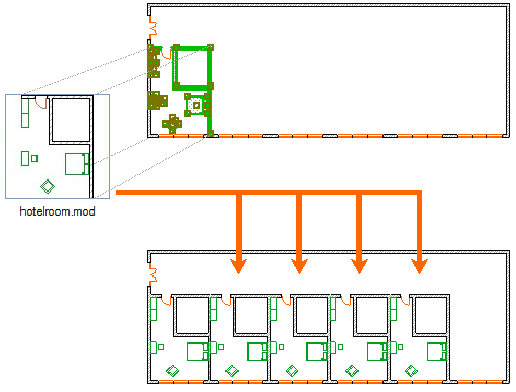
Hotlink Modules allow you to insert the contents of external files (sources) into the currently open Project (host).
Hotlink Modules can be used, for example, to manage the repetitive structures of buildings such as hotels or offices with a large number of identical rooms: if rooms are placed as a Hotlink module, you can modify all the rooms in one step, by just updating the module’s source file. Moreover, the same structures can be used in multiple projects.
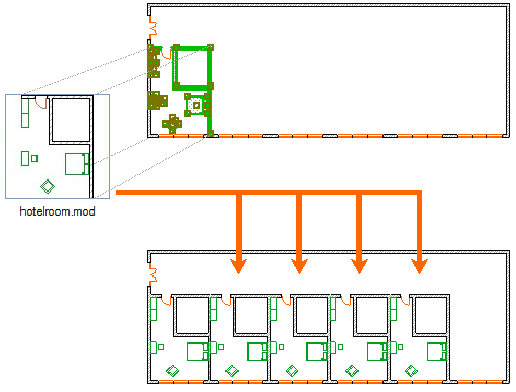
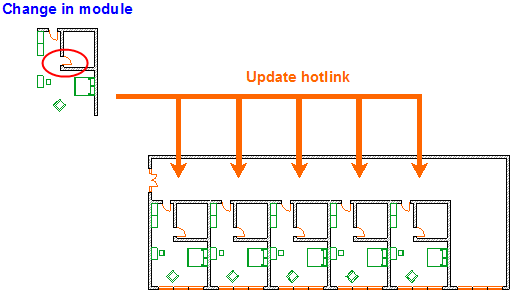
The source file of a module can be:
•ARCHICAD file types:
–Solo Project (.pln)
–a Module-type file (.mod)
–a Teamwork Project from a BIMcloud (of the same ARCHICAD version as your host project)
–a Teamwork Project (.plp file types from ARCHICAD 11 or earlier)
–ARCHICAD 2D Lines (.2dl)
•an IFC file
•a Rhino file (.3dm)
Elements belonging to a selected Hotlink have hollow square marks on their hotspots. If several Modules are selected, their selection dots will have different colors to help you distinguish them.
Characteristics of Hotlink Modules
•Modules are stored in the host Project: even if the Source file is not currently available, the Module is still present and visible. However, the Module can’t be updated as long as the referred source file is unavailable.
•The placement parameters (e.g. orientation, Master Layer) of each Hotlink can be different even though they share the same Module source.
•The placed Hotlink can only be edited as an entity. Its elements cannot be edited as long as they remain part of a Hotlink.
•You can use Find & Select command to locate Hotlink Module elements.
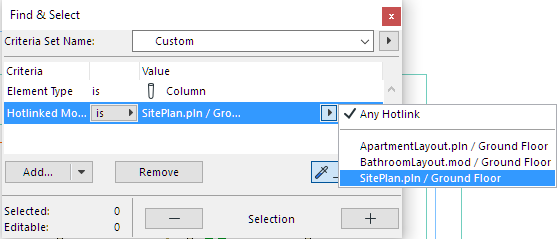
Attributes of Hotlink Modules
•If the elements of the Hotlink Module use attributes with the same names as attributes of the Host Project, the Host attributes will be applied.
•If no attributes of that name exist in the Host, new attributes will be added to the Host Project.
•Once an attribute is part of the host file, that attribute will not be updated by any attribute modifications in the source file.
•Attributes imported with Hotlink Modules will not be removed when deleting Hotlinks or Modules.
See also Master Layer for more information about Hotlink Module layers.
Notes: The above information applies to ARCHICAD-based Modules only.
–IFC Hotlink Module attributes are managed according to the template file of the Translator for Import used to place the IFC hotlink. See Hotlink IFC File.
–Rhino-based Hotlink Module attributes (layer and surface settings) are set at Import Options, when selecting the module. See Import Options for Rhino 3D Model
Library Parts in Hotlink Modules
Note: Applies to ARCHICAD-Based Modules only. For handling of imported (hotlinked) IFC library parts, see Library Parts Location.
•Linked Library Parts: Placing a Hotlink module does not import any linked Library Parts. Make sure that the Library Parts used by the source are also available to the host, by doing one of the following:
–Use the same Libraries for both source and host
–Add the source’s Libraries to the host file’s libraries
•Embedded Library Parts: Placing a Hotlink module adds the source file’s entire Embedded library to your host file’s Embedded library. The newly added Embedded library can be seen in your Library Manager, inside the automatically created “Hotlinks” folder of your Embedded library. In this folder, each Hotlink source file is listed separately along with all of their embedded objects. These objects will be updated in your host project if they are updated in the source project.
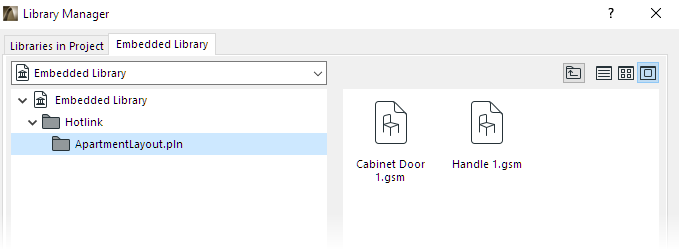
Important: It is not recommended to place any these objects into your project separately. These objects will be deleted from the Embedded Library if the Hotlink module is deleted from the project, or if all placed instances of the module are deleted. (You will notice the deletions after you re-open the host file.)
Properties and Classifications in Hotlink Modules