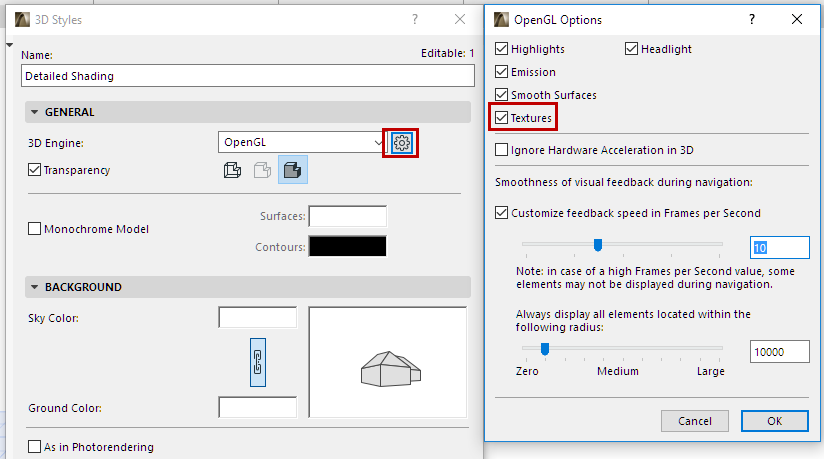
This dialog box is available from the Settings button in 3D Styles if you have chosen Open GL as your 3D engine.
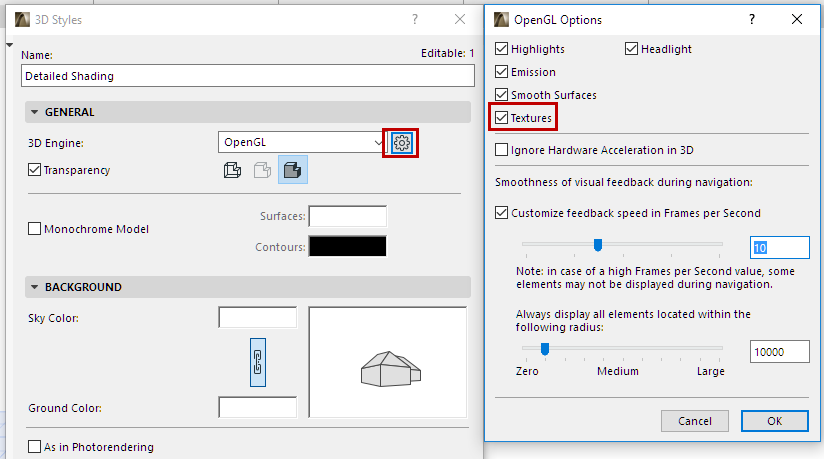
Check the boxes of the effects you want to use when generating 3D images with the OpenGL Engine:
Headlight: Controls the light coming from the direction of the camera (on/off). Headlight On provides extra light and associated shadow effects in the model. Turn Off to make flat surfaces look flatter.
Highlights: Display specular reflections as highlights.
Emission: Use if you have chosen or created light emitting Surfaces and want this quality to be displayed.
Smooth Surfaces: Use to control the degree of smoothing. Curved surfaces, which are normally approximated by flat planes, are represented by more lifelike surfaces when this option is on.
Textures: Display bitmapped pictures on the corresponding surfaces.
Ignore hardware acceleration in 3D: ARCHICAD will bypass the display card’s OpenGL support and use the system-level software emulation of OpenGL, available both on Windows and Mac.
Note: Software emulation is a slower method. Use it if you are experiencing difficulties with OpenGL display.
Smoothness of Visual Feedback during Navigation
Customize feedback speed in Frames per Second: If you check this box, the slider below is activated. Use the slider to set feedback speed in frames per second.
Note: In case of a high Frames per Second value, some elements may not be displayed during navigation.
Always display all elements located within the following radius: This slider fine-tunes your feedback speed preference: regardless of the effect of the Frames per Second set above (which may result in some elements not being shown during navigation), you can set a minimum radius here, within which all elements will be shown during navigation. (Set the radius either numerically or using the slider.)