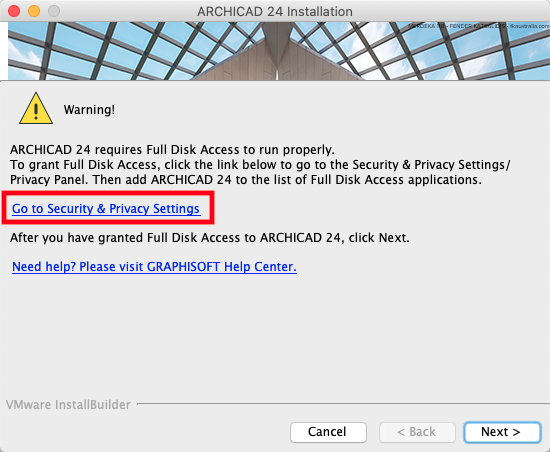
Mac OS 10.15: Enable Full Disk Access
When installing or updating ARCHICAD on a mac OS 10.15 system, you will see a warning: for ARCHICAD to run properly, you must enable Full Disk Access in Mac OS settings.
Follow these steps:
1.In the ARCHICAD Warning dialog, click the link: Go to Security & Privacy Settings.
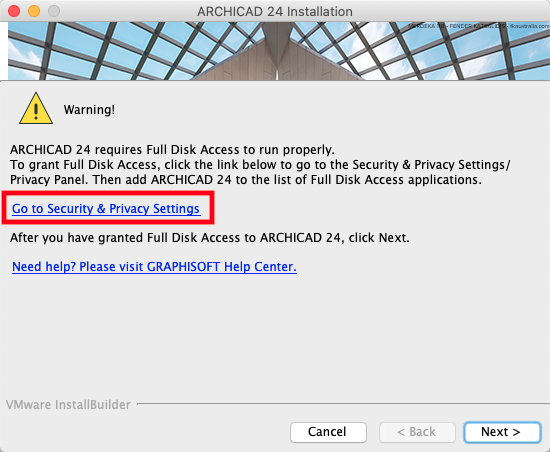
The Privacy panel of your computer’s Security & Privacy Settings opens.
2.At bottom left, click the Lock icon so you can make changes. You may need to enter a password.
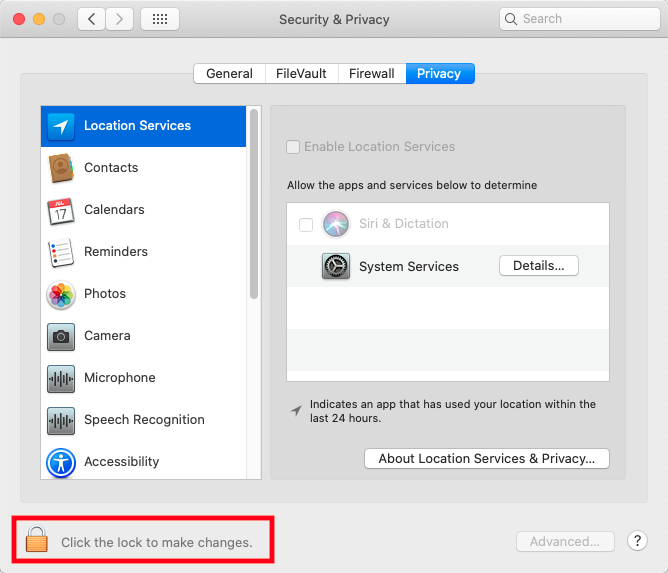
3.Select Full Disk Access from the list of applications in the left column of the panel.
4.At the bottom of the list, click the Plus sign.
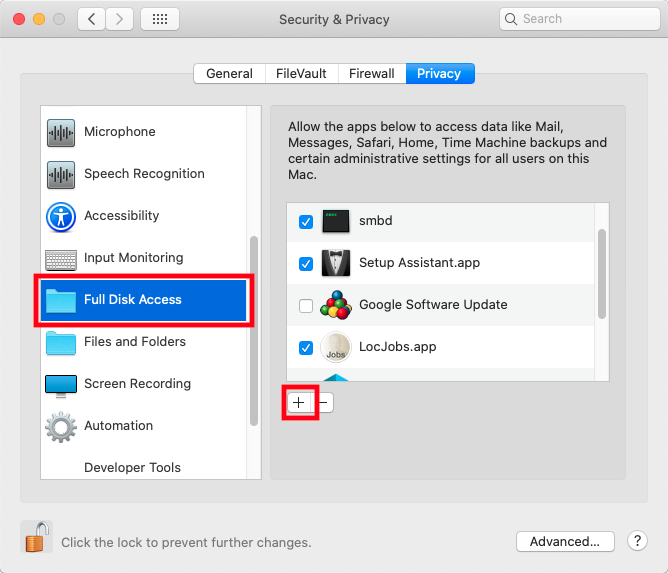
5.Navigate to Applications > GRAPHISOFT > ARCHICAD Folder > ARCHICAD Application.
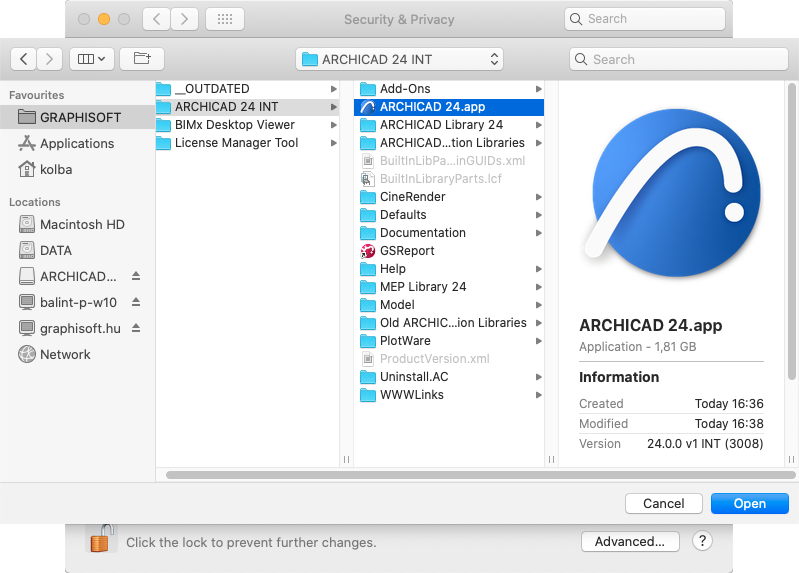
6.Click Open or drag and drop to add it to the list.
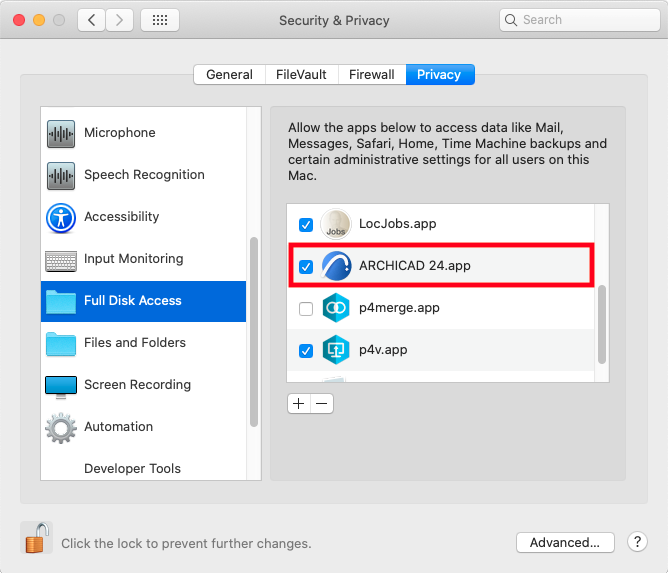
7.Return to the ARCHICAD Installer and click Next to continue.