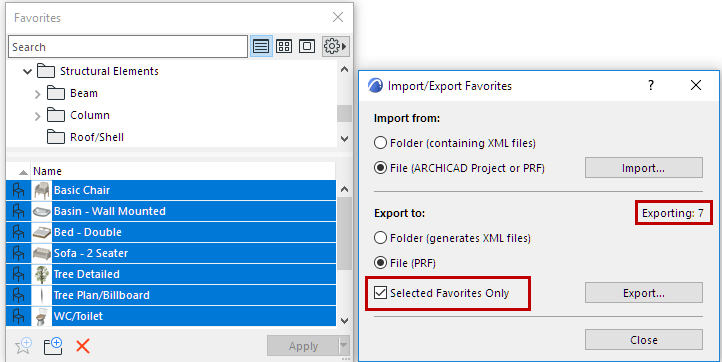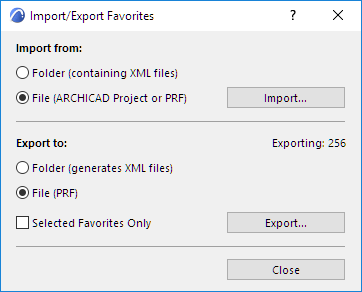
Use the Import/Export Favorites dialog box, available from the Favorites Palette Additional Settings pop-up.

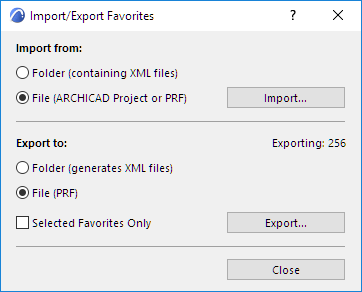
Importing Favorites
•If you choose Folder: browse for a folder containing Favorite XML files.
•If you choose File: browse for Favorites PRF file, or for any ARCHICAD project (PLN Solo project, PLA archive, or TPL template) to import its Favorites.
Note: When importing from an earlier ARCHICAD version, it is recommended to use an AC project as the source file. PRF and XML files from older-version ARCHICADs may not be imported correctly.
The Import Favorites dialog box appears.
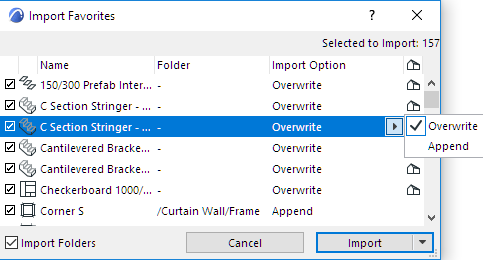
For general information, see Favorites.
–For any Favorite you don’t want to import, uncheck the box at the left. The “Selected to Import” number, shown at top right, is updated accordingly.
–Imported Favorites are compared (based on Favorite name) with the host project’s list of Favorites.
-If the imported Favorite does not exist in the project yet, it will be appended to the list of project Favorites.
-If an imported Favorite’s name already exists in the project, a house icon appears at the end of the row. You can either Overwrite the exiting Favorite with the imported Favorite, or Append the imported Favorite to the project’s Favorites: in this case, the appended Favorite gets a name extension.
–Select multiple Favorites to check/uncheck or Overwrite/Append them simultaneously.
•Import Folders: Checked by default. If you uncheck it, then the import process will ignore any folder hierarchy within the imported file, and the imported Favorites will simply be added to the top of the project’s Favorite list.
Click Import.
•Delete Before Import...: Under the Import button, optionally choose Delete all before Import to erase all Favorites and folders in the host project before a clean import of Favorites (as selected in the Import Favorites dialog). A warning appears before the delete.
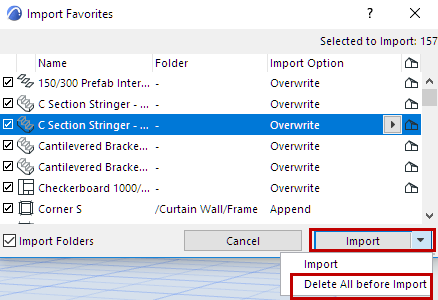
Exporting Favorites
•If you choose Folder: a separate XML file will be created in this folder for each Favorite that you export
•If you choose File: a single binary file will be created out of the exported Favorites
Check Selected Favorites only to limit the export to the Favorites you have selected.
Note: Empty folders will not be exported.