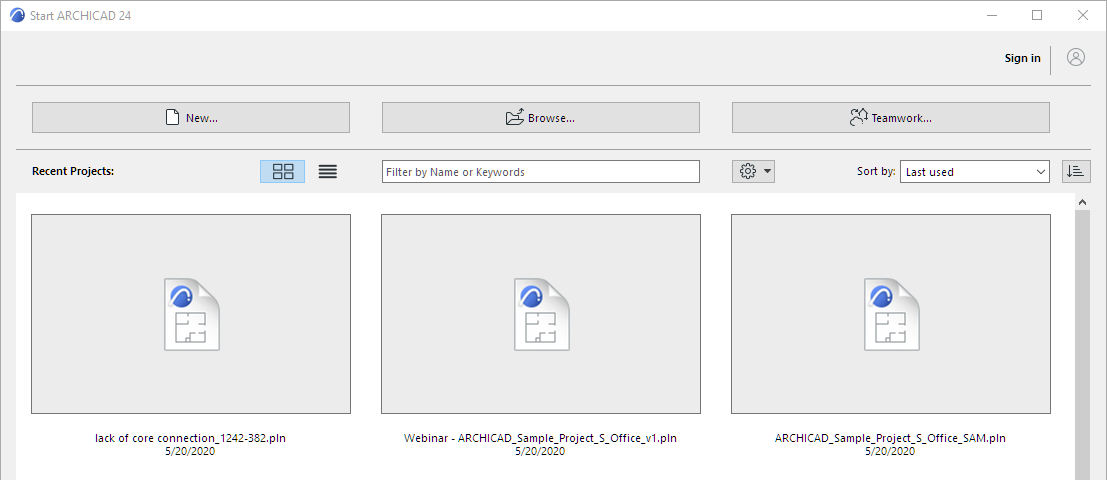
1.Do one of the following:
•Double-click the ARCHICAD program icon
•Click the ARCHICAD Starter application
2.From the Start ARCHICAD dialog, click New.
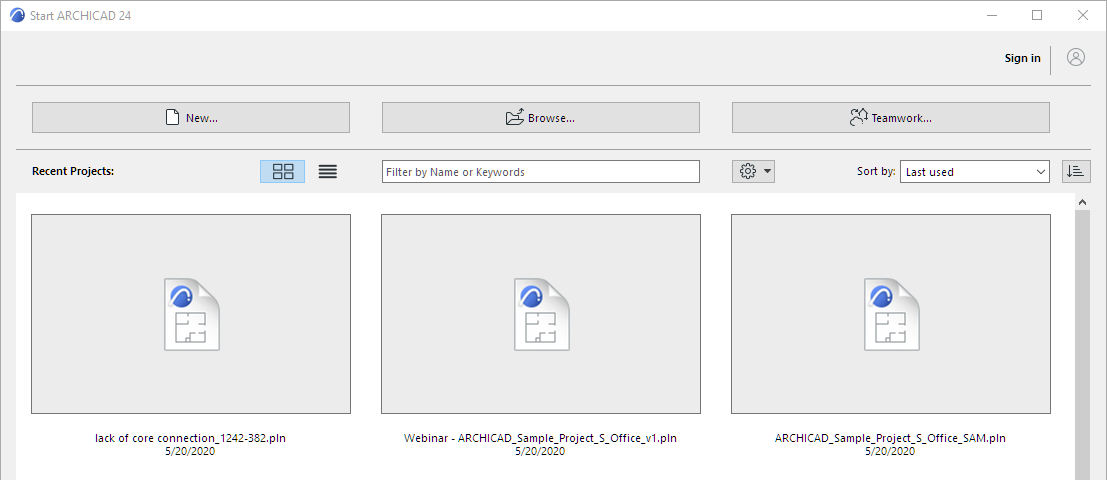
3.From the appearing dialog, choose a template from the list, or browse for a different template file.
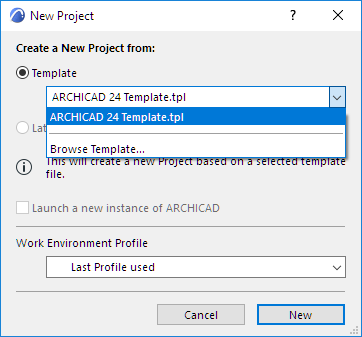
See also Template Files.
4.Choose a Work Environment Profile for the new project.
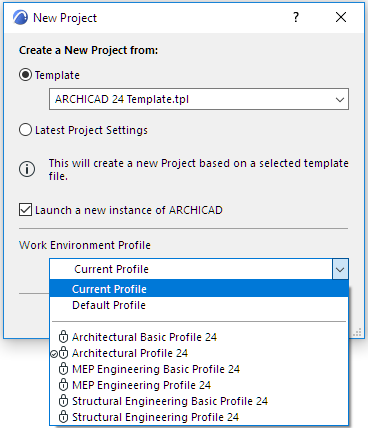
•Current Profile: Applies the profile that was in effect when you last closed ARCHICAD, including any unnamed Custom schemes and undefined schemes.
•Default Profile: The default one is listed with a checkbox. You can change this default at Options > Work Environment > Profile Options.
See Profile Options.
•Or choose any of the predefined Work Environment Profiles shown in the list.
See Default Work Environment Profiles
5.Click New to create the new project.
Create New Project From a Running ARCHICAD
1.Use File > New > New
2.If you already have ARCHICAD running: you can choose Latest Project Settings, rather than a template, for the new project.
Note: To automatically use the default project settings: press Alt (Opt) key with the New command. The command changes to New and Reset All.
Launch a new instance of ARCHICAD
1.From a running ARCHICAD, do one of the following:
–File > New > New
–File > Open > Open
2.From the New Project or Open Project dialog, check Launch a new instance of ARCHICAD