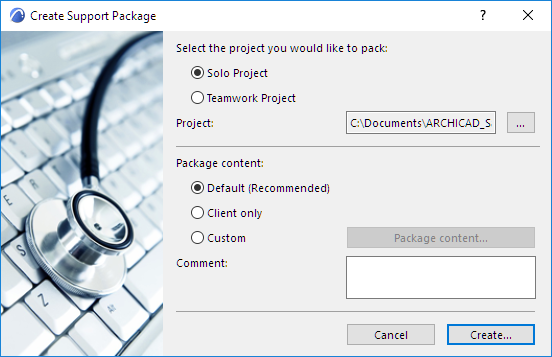
Create Support Package (Troubleshooting)
If you encounter an error in a project that requires technical support, the problem can be resolved much more efficiently if the support personnel can view the problematic project files. The relevant files might be located on a BIMcloud as well as on client machines, in various folders.
The Support Package function is a utility that automatically gathers the necessary data and stores it in a single file (.support for solo projects or .twsupport for Teamwork projects) that you can easily send to GRAPHISOFT for troubleshooting.
In the case of Teamwork projects, certain problems - errors during Send, Receive, or Saving the local copy - will automatically bring up the Support Package interface. (At this point, you can proceed or cancel as you prefer.)
Create Support Package
1.From the ARCHICAD Help menu, select Create Support Package.
2.You are prompted to close any open projects. (You will also be prompted to Save or Send and Receive changes, where applicable.)
3.The Create Support Package dialog box appears:
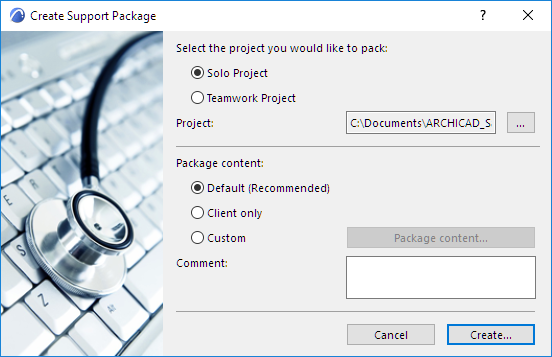
Choose either Solo Project or Teamwork Project.
Your most recently closed project is shown in the Project field. To choose a different project, click the Browse (...) button.
For a Teamwork project: You must select a BIMcloud, then select the Teamwork Project whose files you want to send.
4.Select the package content to be sent.
Default
Default content is recommended. For a solo project, the Default content includes log files and crash info files.
For a Teamwork project, the Default content includes log files, crash info files, and your local copy of the project.
Client Only
The Client Only option is for Teamwork projects: it excludes the logs and Model files from the Server, and sends the Model and Log files only from the Client.
Custom
To include other items as well, choose Custom, then Package Content. In the appearing dialog box, check the boxes of the items to include. (The Default content is included automatically; here, choose any additional items to include in the package.)
The optional content differs for solo and for Teamwork projects:
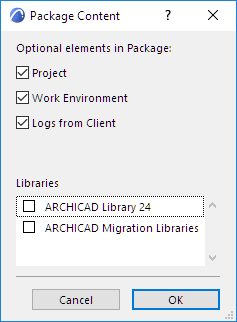
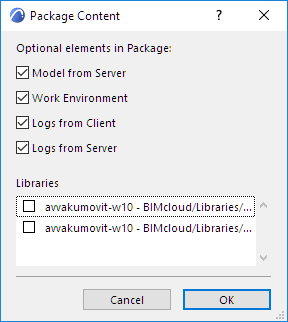
5.Enter any comments that could be helpful to support staff. For example, describe what happened; list the last few actions you took.
6.Click OK to return to the Create Support Package dialog box.
7.Click Create.
8.Select a destination folder for the Support Package file.
9.Click OK to start the file creation process.
10.Send the file to your local GRAPHISOFT Technical Support.