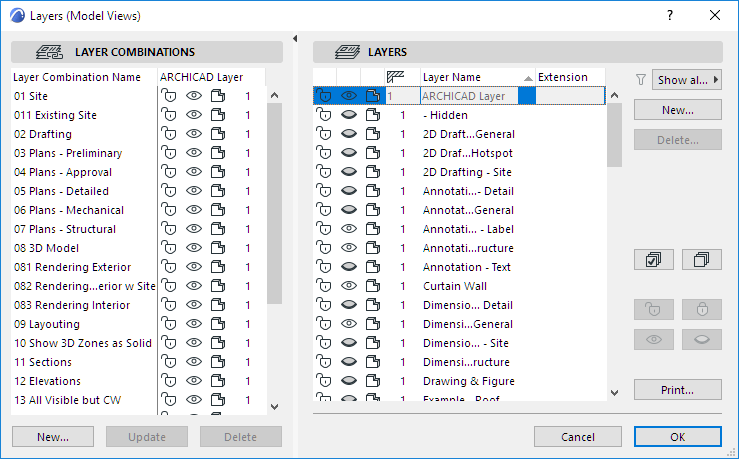
Layers are used to separate elements logically. Related groups of elements, such as dimensions, furniture, electrical symbols and so on, are placed on common Layers.
An element can only belong to a single layer.
For each layer, you can define the following settings:
•lock/unlock
•show/hide
•3D view mode
•layer intersection group
ARCHICAD comes with a predefined set of layers. Each tool has a default Layer assignment, so if you place an element using that tool, the new element is automatically placed on the corresponding layer (e.g. External Wall, Column, Beam).
Note: Doors, Windows, Openings, Wall Ends and Corner Windows do not have separate layers; they are handled together with the layers of the wall into which they are placed. Cameras do not have layers.
Layers can be deleted; in this case, you will delete all the elements on it. However, the ARCHICAD Layer is a special layer that cannot be deleted, hidden or locked, since an ARCHICAD project must always contain at least one layer. In case of a file error, any elements that may have lost their layer definitions will be placed on the ARCHICAD layer.
Each ARCHICAD project has a single layer set, managed in the Layer Settings Dialog Box.
See Layer Settings Dialog Box.
The Quick Layers toolbar contains shortcuts for changing layer states for multiple layers quickly and easily.
See Quick Layers.
Layers are global, which means that the same layers are available on all stories and in all windows. However, layers used in the Layout book can have different settings than those used in Model views. (The title bar of the Layer Settings dialog box reflects which type of window is active in ARCHICAD - a Model View or the Layout Book.)
See Use Separate Layer Settings for the Layout Book.
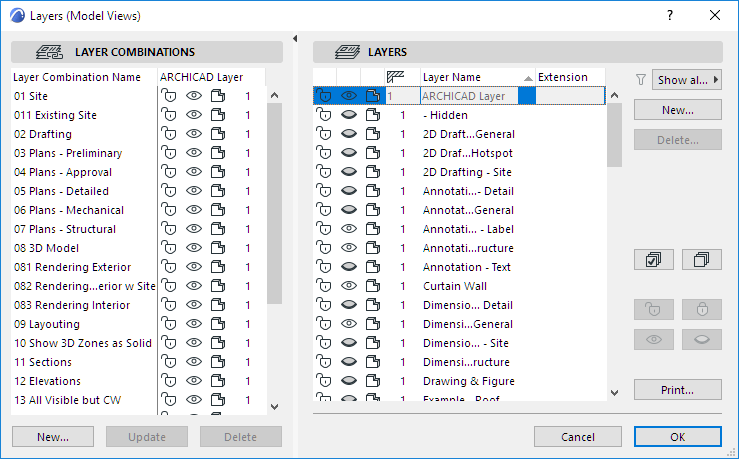
Use Layers to Lock Elements to Prevent Editing
Click the lock icon to toggle between locked/unlocked status for the selected layer.
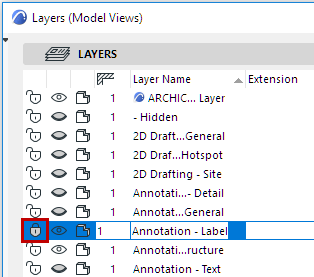
If a layer status is locked, then elements on that layer cannot be edited - this is useful if you want to prevent unintended changes.
Use Layers to Show/Hide Elements
To show/hide a layer, toggle the “eye” icon open or shut for the selected layer.

Elements on a hidden layer are not displayed.
Use Layers to Show 3D Elements in Wireframe Mode
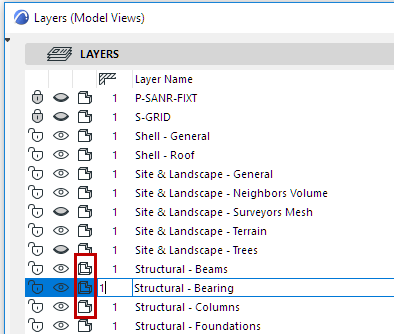
Click the shaded/wireframe icon for the selected layer to toggle between these display mode options for 3D.
Note: This setting is independent of the current 3D Style in the View > 3D View Options menu.