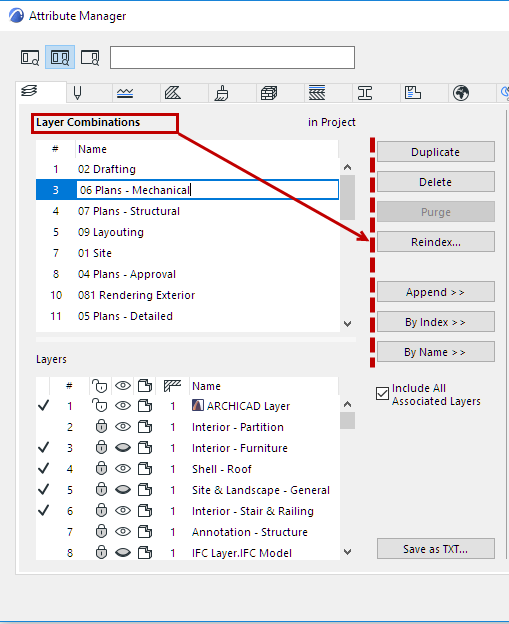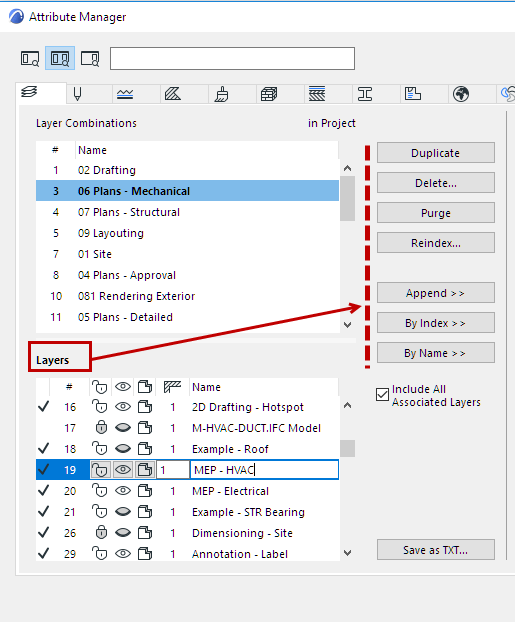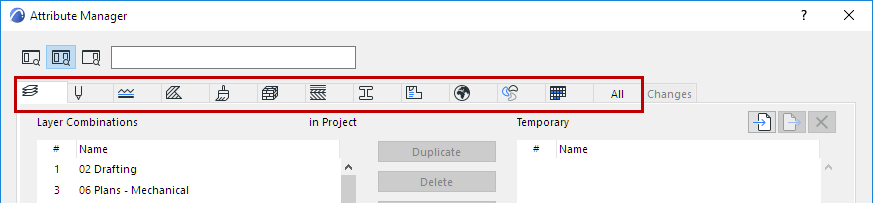
Attribute Manager: Editable Attribute Parameters
In addition to managing the attributes (add/delete), you can use Attribute Manager to edit the properties themselves, as you would in the individual Attribute dialogs. This section describes the parameters editable in Attribute Manager, by type.
Click an icon at the top of the dialog box to switch to the corresponding attribute list.
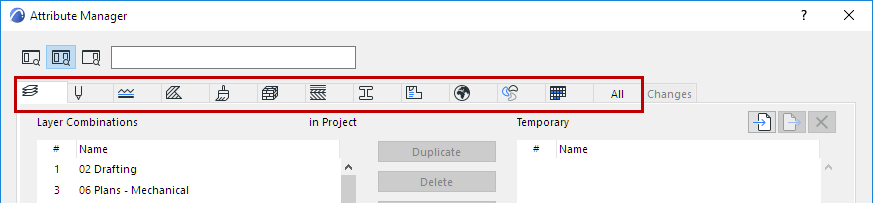
Layer Combinations and Layers (Attribute Manager)
Pen Sets and Pens (Attribute Manager)
Building Materials (Attribute Manager)
Composites (Attribute Manager)
Zone Categories (Attribute Manager)
MEP Systems (Attribute Manager)
Operation Profiles (Attribute Manager)
Hints for Editing Attributes in Attribute Manager
•Multi-select attributes for faster editing of certain parameters, such as Color.
•Associated Attributes are listed where applicable, for info purposes, but not editable there. Double-click an associated attribute (e.g. an associated Fill) to open its relevant page in Attribute Manager, and edit it there.
•For attribute pages that contain two lists (top and bottom, e.g. Layer Combinations and Layers), dialog feedback helps you keep track of what you are editing.
For example: If you select a Layer Combination (top half), this title is shown in bold: the focus of the dialog is now on the Layer Combinations list. The commands (e.g. Duplicate, Append) apply to the selected Layer Combination(s).
When you select a Layer (bottom half of dialog), the Layers title is now shown in bold: the focus of the dialog is on the Layers list, and the commands (e.g. Duplicate, Append) apply to the selected Layer(s). (The selected Layer’s Layer Combination is also shown in bold.)