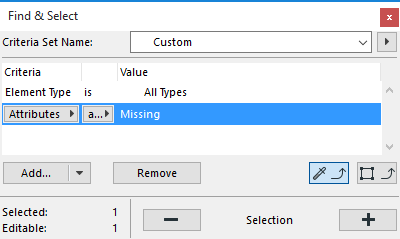
Find and Select Elements with Missing Attributes
Although attributes are saved with the project, it can still happen that your project contains elements which refer to missing attributes.
See also Missing Attributes.
To locate such elements easily, use Find and Select.
See also Find and Select Elements.
1.In the Criteria field of the Find and Select dialog box, choose a specific element type, or All Types.
2.Add “Attributes” as the next criterion, and set its value to “Missing.”
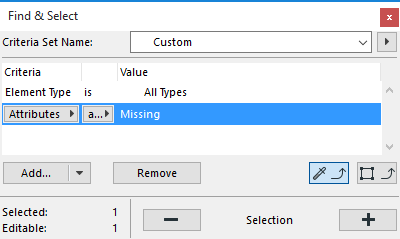
3.Click the Plus button to select all the elements that fit these criteria.
In this example, a slab has been identified and selected as using one or more missing attributes. In that Slab’s Settings dialog box, it becomes clear that the missing attribute is a cover fill.
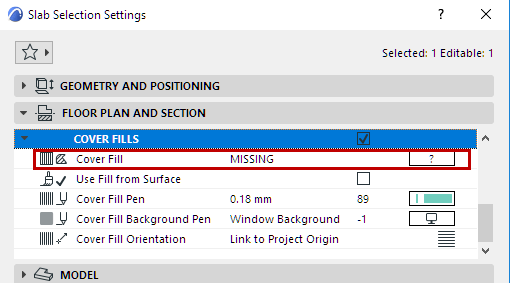
The easiest solution is to assign a different cover fill, from the fills that are available to the project, by clicking the Cover Fill attribute pop-up. Here we have chosen to use the Carpet fill.
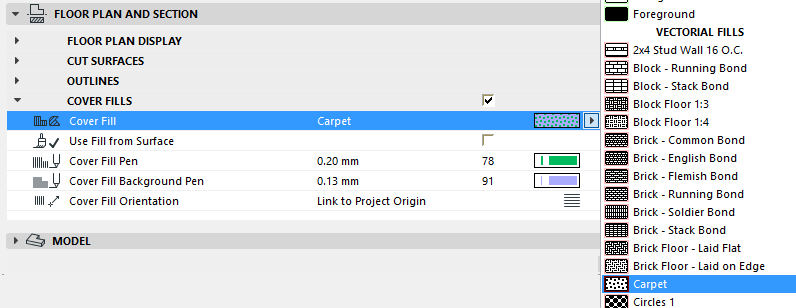
Alternatively, if you know the location of the missing attribute you need (e.g. if it is part of another ARCHICAD project), you can use Attribute Manager to transfer the needed attribute from the other project to the current one.
See Attribute Manager.