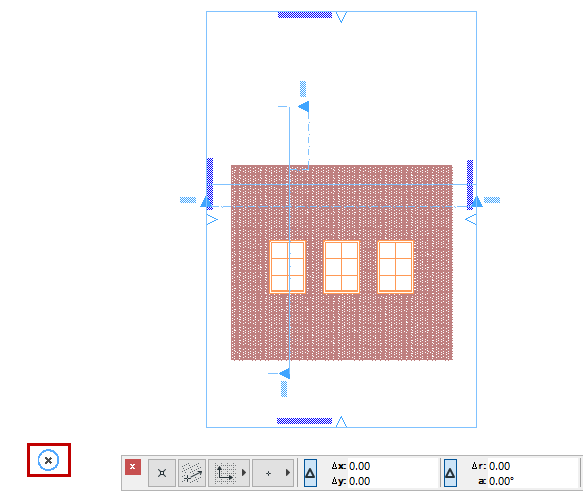
In ARCHICAD, as in any coordinate system, all measurements are made in reference to an origin. The location of the origin is always interpreted as (0, 0).
ARCHICAD defines three coordinate system origins:
The Project Origin is a constant location which remains fixed for the life of your Project. The Project Origin of the coordinate system, marked with an X, is close to the lower left corner of the Floor Plan window, when using the default view of the default template. (The Coordinates Palette shows the coordinates as (0, 0).
In Floor Plan and other 2D views, the origin is always marked by a bold X.
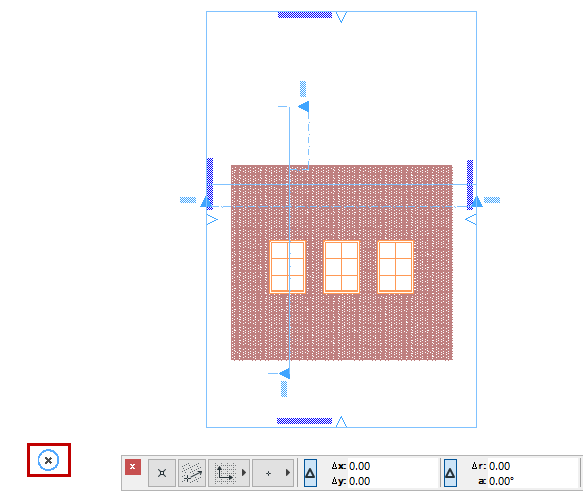
In 3D Views, the origins and their X, Y and Z axes are displayed with bold black lines.

The Edit Origin appears automatically when you click to begin input. It is a temporary origin that appears as an x during drafting and editing operations only.
In the Tracker, coordinates are measured from the Edit Origin by default: these are Relative Coordinates.
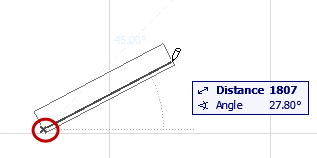
Note: Use the Tracker menu from the Standard Toolbar to toggle the Relative Coordinates in Tracker preference on or off.
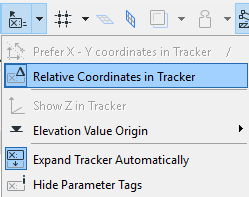
User Origin
By default, the User Origin is located at the Project Origin. However, the User Origin can be moved to any location, allowing you to “reset the zero point” to any location.
There are three ways to reposition the User Origin:
•At any element node: click Alt + Shift (Mac: Opt + Shift).
•At any location in a model window: Click the Move User Origin button from the Standard toolbar (or the Coordinates palette), then click at any point in the window. The origin is instantly relocated there.


See also Editing Plane in 3D Window.
•Use a Snap Reference point as the User Origin:
When you snap to a Snap Guide during input, the User Origin is automatically relocated to the nearest Snap Reference point. A temporary blue X appears, indicating the User Origin for the current input.
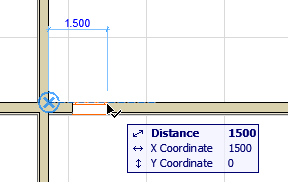
Note: If you have manually relocated the User Origin, the Snap Reference is not used as a User Origin.
Return User Origin to Default Position
To return the User Origin to the Project Origin, double-click the User Origin button in the Standard Toolbar.
