The Measure tool, located in the Standard toolbar, allows you to measure distances and areas in the project.
![]()
It is a temporary, on-screen function for quick feedback.
To use the Measure Tool, activate its icon in the Standard Toolbar, or use the M shortcut. Click on a starting point (the top left corner of the rectangular wall, in the image below) and start to trace the wall. The Tracker displays the horizontal, vertical and radial distance measured from the starting point, as well as the angle.
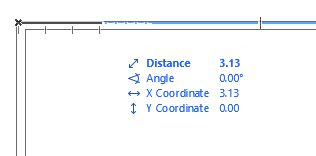
You can Measure any number of segments in sequence: each click represents a new starting-point from which the next distance will be measured. After two or more clicks, the Tracker also shows a cumulative distance and the area (shown by a temporary gray area on screen). The image below shows the Measure tool feedback after three clicks, as you approach the last corner of the rectangular wall.
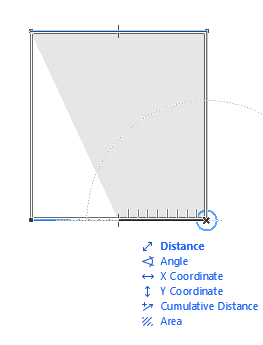
You can also use the Measure tool while creating elements. When you start drawing a Wall, for example, you can activate the Measure tool on the fly, measure (or even edit) a value with the fields it displays and then hit Enter to transfer this value into the appropriate field of the Tracker.