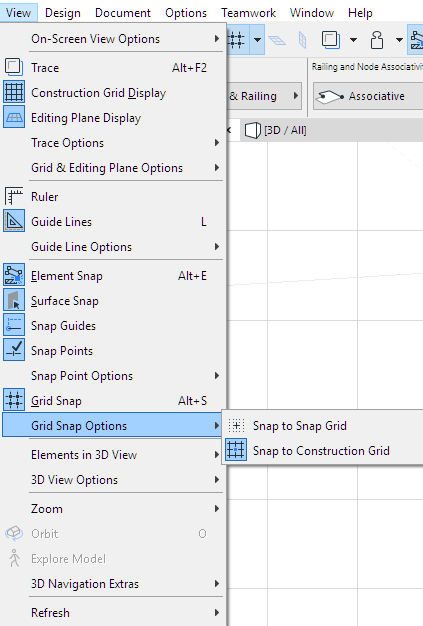
The Grid Snap function (Alt+S) assists in the precise graphic alignment of elements, even at low zoom levels. When grid snap is active, the cursor always snaps to the nodes of either the Construction Grid or the Snap Grid.
Activate Grid Snap
Do one of the following:
•From View > Grid Snap Options: Select Snap to Snap Grid or Snap to Construction Grid.
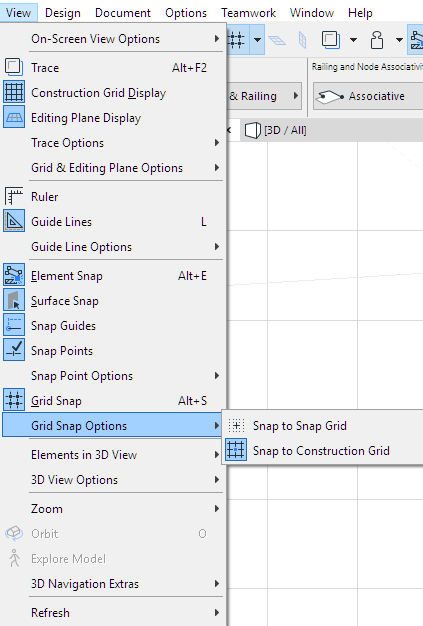
•Use Snap to Snap Grid or Snap to Construction Grid from the grid menu in the Standard Toolbar, or from the Coordinates Box.
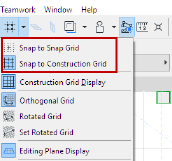
•Select one of the three Snap buttons at View > Grid & Editing Plane Options > Grids & Background.
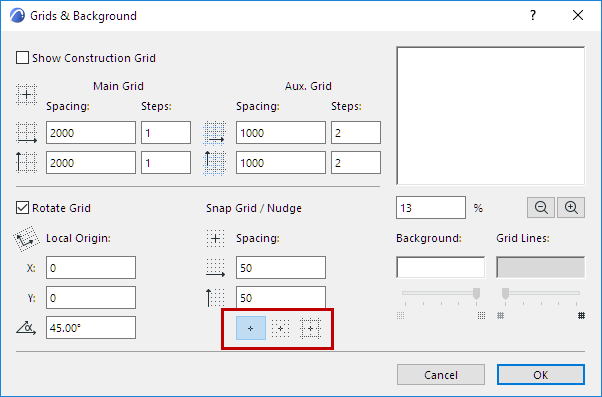
–No snap
–Snap to Snap Grid
–Snap to Construction Grid
Use the Shift+S shortcut to toggle among these three options.
•Use the View > Grid Snap menu command. The Snap function will use the last grid type used, either Construction or Snap grid. (Shortcut: Alt+S)
Do one of the following:
•Use the Alt+S shortcut key
•Use the View > Grid Snap menu command (deactivate the toggle).
Related Topics: