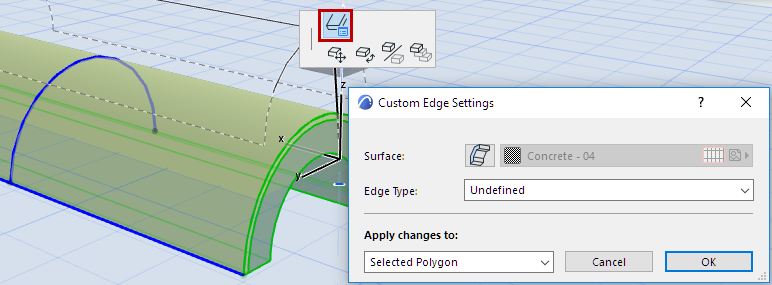
Customize Edge of Shell or Edge of Shell Hole
You can customize the surface and/or type of any edge of a Shell, or the edge of a hole in a Shell.
Once you set the customized surface/type options, you can choose to apply them to the clicked edge only, to all edges of the clicked polygon (hole), or to all Shell edges.
1.Select the Shell.
2.Click on an edge to bring up the pet palette.
3.Select the Customize Edge settings icon to open the Custom Edge Settings dialog box.
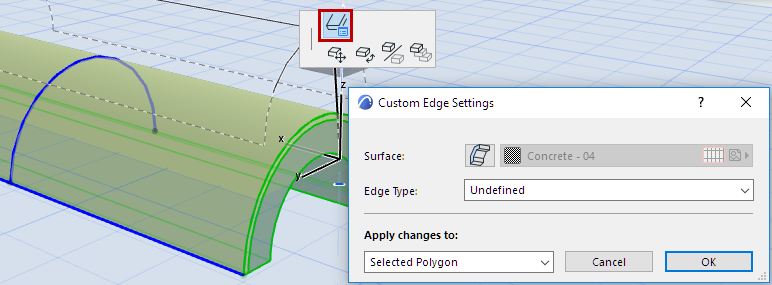
4.Use the controls to adjust the Surface and Edge Type as needed.
Custom Shell Edge Surface
Note: By default, the Surface material applied to a Shell edge derives from the Building Material assigned to the Shell. You can override all edge surfaces of the Shell, using the controls in the Model Panel of Shell Settings. The Custom Edge Settings offers a further way to customize the surface of any one or more Shell Edges.
Surface: Click the Surface override button, then choose a custom surface for the Shell edge(s) or end surfaces.

If you apply a surface here to any edge that is different from the edge surface defined in the Model Panel of Shell Settings (or in the Building Material), the Model Panel will indicate (with a yellow patch) that a custom edge surface has been applied.

If you override the Shell edge surface in Shell Settings while the dialog box is still open, the yellow patch (indicating “custom edge”) gets a red shadow: this means that the Shell’s general edge setting is going to change: do you want to apply this override to all edges, including the custom edge(s) too?
If so, check the box at the bottom of Shell Settings (Apply changes to custom planes/edges too). If you do not check the box, your custom edge surfaces remain the way you set them.

Custom Shell Edge Type
Edge Type: Optionally, choose a type for the Shell edge.
The Shell Edge type you define here can be used as a parameter in all of ARCHICAD’s listing functions.
For an explanation of edge types, see Shell Listing Parameters.
Apply Changes
Apply Changes to: Once you have set the options as needed, choose the edges to which to apply these changes:
•Clicked Edge will apply the options you choose below (surface, edge type) only to the edge you clicked when bringing up the pet palette.
•Selected Polygon will apply the chosen options to the extruded ends of the Shell only or the edges of the hole only, depending on which one is selected.
•All Edges will apply the chosen options to all edges of the Shell as well as all edges of its holes.
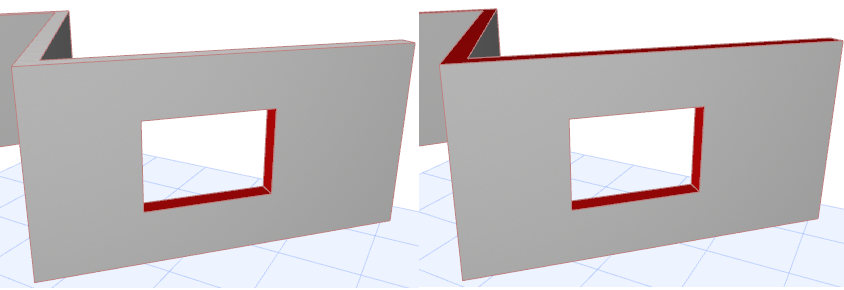
5.Click OK to apply changes.