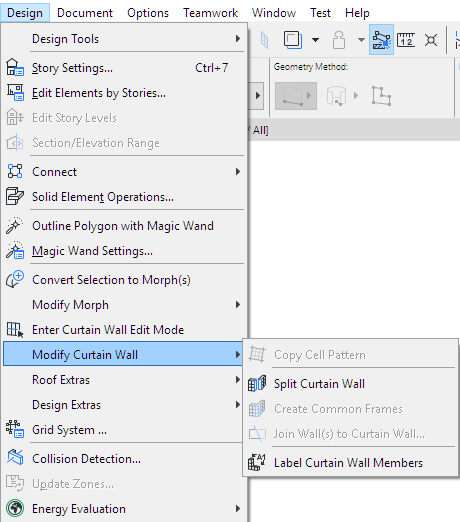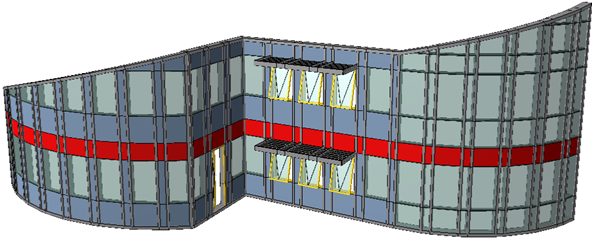
Working with Curtain Walls: Overview
The Curtain Wall is a single element consisting of Frame, Panel, Accessory and Junction components: these are the Members of the Curtain Wall, arranged on a Base Surface according to a pre-defined and editable Scheme.
The Base Surface can be planar or spherical; other curves are not supported.
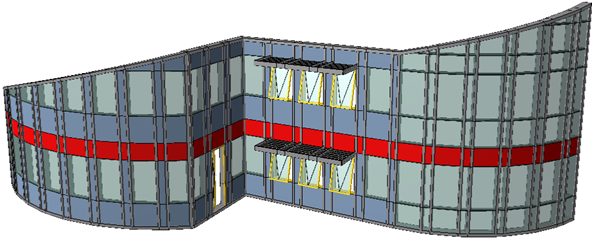
To control the whole hierarchy at once, use Curtain Wall System Settings to define the overall scheme and configure the Curtain Wall members.
Creating a Curtain Wall involves a simple graphical input. Activate the Curtain Wall tool, choose a geometry method, and then draw a reference line, polyline, contour or arc.
If you use the Boundary method, then your input defines the entire geometry of the Curtain Wall.
If you draw a Reference Line/Arc/Polyline, then the Curtain Wall will be extruded from this line/polyline/arc.
For details on Curtain Wall geometry methods in different windows, see Curtain Wall Input Methods.
Curtain Walls consist of a set of Members (such as Frames, Panels and Junctions). Each Member’s parameters are defined on its respective page in Curtain Wall Settings.
You can edit the Curtain Wall at two levels:
System-Level Editing
Select the Curtain Wall; open Curtain Wall Settings; and edit any of its System-level settings again.
Click OK to redefine the Curtain Wall according to the modified settings.
See Curtain Wall System Settings.
Edit Individual Curtain Wall Members
Select the Curtain Wall; go into Edit mode.
In Edit mode, you cannot place additional Curtain Walls, but you can edit any members of the selected Curtain Wall or add additional members to it. In Edit mode, each member (Scheme, Frame, Panel, Accessory, Junction) has its own Dialog box and its own Tool, enabling you to change settings and place new Members in this Curtain Wall.
To customize the settings of any member of the Curtain Wall, select it and use the dialog box to change its settings. For example, select a panel and change its surfaces. Changing the settings of a selected member will transform that member into a “Custom” member. You can have any number of different customized members. Once a member has Custom settings, the System-level settings no longer apply to it.
In Edit mode, you can create additional members for your Curtain Wall, using the Scheme, Frame, Panel, Junction and Accessory Tools. When using any of these tools to create a new member, you have the choice of using the System-level default settings, or else defining custom settings.
Additional Curtain Wall Commands
The Design > Modify Curtain Wall menu contains a collection of commands which are specific to Curtain Wall functions. These functions are described elsewhere in this documentation.