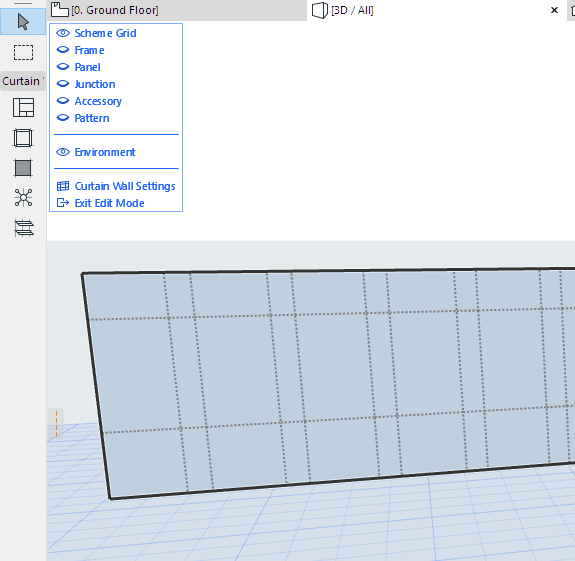
Edit Grid and Grid Lines in Edit Mode
In Curtain Wall Edit mode, the available operations with the Scheme Grid include:
•Move or delete a selected Grid Line
•Rotate all the Grid Lines of one of the Grid directions
•Add a new Grid Line
•Rotate or Move the Scheme Grid as a whole
Note that moving or rotating a Scheme Grid or Grid Lines means that the Frame(s) assigned to that Scheme Grid or Grid Line are moved or rotated along with it.
To make editing the Scheme Grid easier in Edit mode, make sure that the Scheme is visible (and turn off the other members’ visibility as needed).
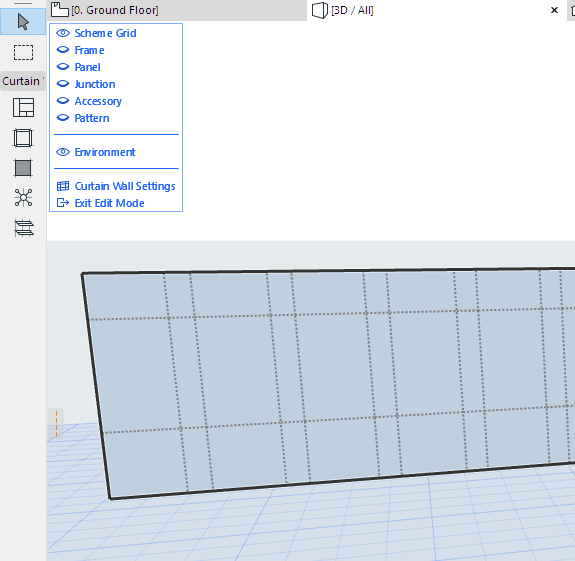
Enter Edit mode.
1.Select an individual Grid Line with the Mercedes cursor.
2.Choose the Move Grid Line command from the appearing pet palette:
3.Drag the Grid Line to its new position (it will remain parallel to its original position).
4.Click to place.
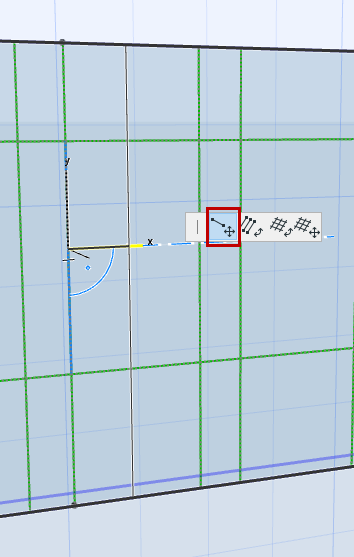
Enter Edit mode.
1.Select either a Grid Line or the entire Grid.
Note: To select the entire Scheme, click any node.
2.From the pet palette, use the Move Grid command.
Enter Edit mode.
To rotate all the Grid Lines of one direction (e.g. all the Grid Line rows):
1.Select one of the Grid Lines you want to rotate.
2.From the pet palette, choose the Rotate Parallel Grid Lines command.
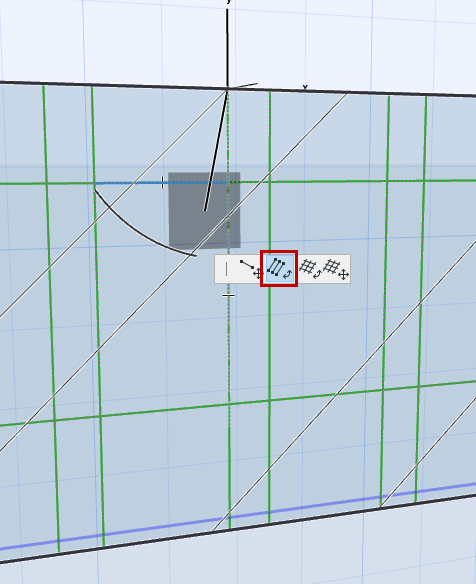
Note: If the Curtain Wall is Curved or Chained, you cannot rotate the column grid lines, just the rows.
3.Draw a rotation vector or enter a rotation angle in the Tracker.
4.Click to complete the transformation.
Note: Not available for curved or chained Curtain Walls.
Enter Edit mode.
1.Select one Grid Line or select the entire Grid.
Note: To select the entire Scheme, click any node.
2.From the pet palette, choose the Rotate Grid command.
3.Draw a rotation vector or enter a rotation angle in the Tracker.
4.Click to complete the transformation.
In Curtain Wall Edit mode: Select the Grid Line and press Delete.
You cannot delete the Grid as a whole.
Note: Deleting a Grid Line deletes the Frame on it. The Panel(s) will change in size to conform to the resulting new Frame pattern.
Enter Edit mode.
1.Activate the Scheme tool.
2.In the Info Box, select the Grid Input method:

Click on the place at which you want to place a grid line. Move the cursor around the point you clicked: use the feedback and click either of the orthogonal grid lines to place it:

