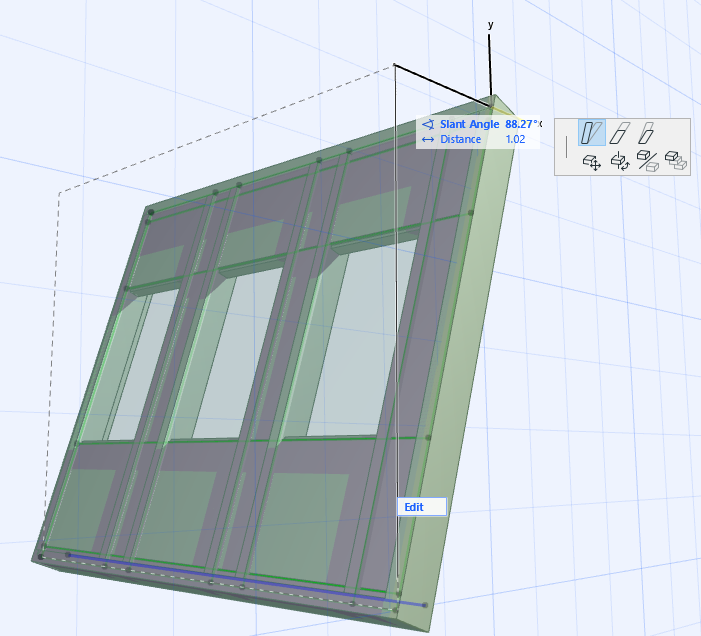
Graphical Editing of Curtain Wall
To edit a placed Curtain Wall graphically, select it in Section or the 3D window, and use the pet palette commands. These are analogous to the commands used to graphically edit walls. (Some commands are not available in every window type.)
Stretch Height/Extrusion
As you change the Curtain Wall height, its thickness remains the same but its slant angle is adjusted accordingly. The Curtain Wall’s Reference Line stays in place.
Stretch Slanted Height
The Curtain Wall is stretched along its plane; its slant angle remains constant.
Modify Angle
The Tracker fields reflect the new slant angle as well as the horizontal distance that the selected Curtain Wall edge is moved. The Curtain Wall is slanted, pivoting around its Reference Line.
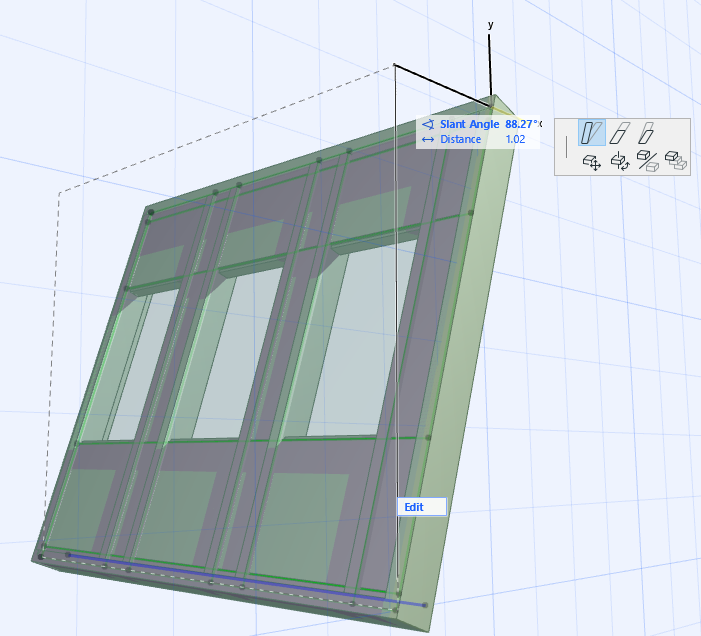
Another graphical option is to free-rotate the Curtain Wall, available in the 3D and in Section/Elevation-type windows.
Edit Curtain Wall Reference Line
Select the Curtain Wall, then click the Reference Line to edit it.
You can only select and edit the Reference line if it is on a plane that is perpendicular to the model view.
(In Curtain Wall Edit mode, make sure that Scheme visibility in Edit mode is switched to On, since the Reference Line is part of the Scheme.)
Editing the Reference Line will change the shape of the Curtain Wall Base Surface. (Grid Lines, Boundary, Panels and Frames will be modified accordingly.)
You can Flip the Curtain Wall orientation relative to the Reference Line, using the Flip command in the Info Box.