


A Stair segment can be defined as Flight, Landing, or one of two Winder types.
When you start inputting a Stair, the default segment is always “Flight”. You can change the segment type on the fly, for each segment, during input.
When inputting a Stair, you can select a different Stair Segment type (Landing, Winder, Flight) for each segment as you click to place it. These types determine the Turning that is placed at the end of each segment.
For example, a Flight segment connected to a Landing-type segment will use a Landing-type turning.
For a placed Stair - after input is complete - you can edit any of its Turning Types individually.
See Edit a Stair’s Turning Type.
Define Segment Type (Flight, Landing, Winder) During Stair Input
During Stair input, the pet palette appears with available Segment Types: Flight, Landing, or one of two Winder types. You can change this Segment type on the fly during Stair input. After each click, set a Segment type for the next input segment.
For example:
1.Click to start placing the first Stair segment: the pet palette shows that the current segment type is set to Flight, which is what you want.
2.Click to complete the Flight segment.
3.As you drag to input the next segment, choose Landing from the pet palette.
4.Click to complete the Landing segment.
5.As you drag to input the next and final segment, choose Flight from the pet palette.
6.Click to complete the Stair.



Switch Segment Types During Input: Flight – Landing – Flight
Redefine Segment Type: Landing, Flight, Winder
If you input a Stair whose default Turning Type is set to Landing in Stair Settings (see Stair Turning Type), you may find that two adjacent Landings within a single Stair segment have an unwanted Riser:


Turning Types = Landings, Segment Type = Flight
The reason is that the Stair segment that connects the two Landings is a Flight-type segment, which inserts a Riser between the two landings.
To resolve this, redefine the Stair segment as a Landing:
1.Select the Stair on the Floor Plan.
2.Click on the segment with the landings and choose Select Segment Type from the pet palette.
3.In the appearing dialog box, switch the segment type to Landing.
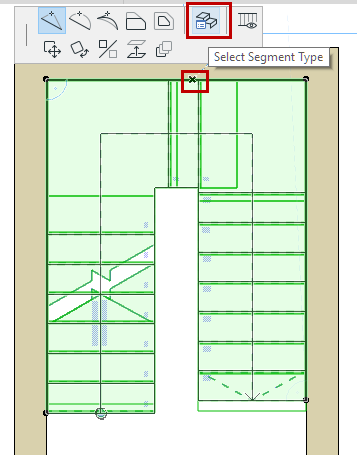

Change Stair Segment Type
The Stair segment is now a Landing, and its two Landing-type turnings meet in the middle.

Segment Type = Landing
Related Topic