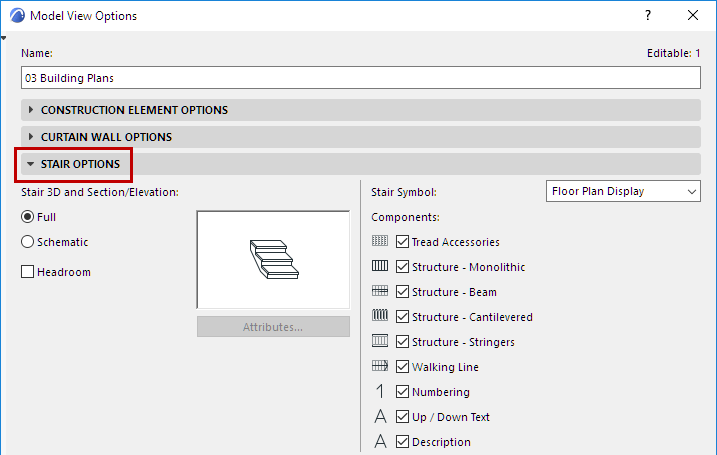
Model View Options affect the on-screen and output display of Stairs in 2D and 3D. They set the detail level of Stairs in Sections, Elevations and 3D views, as well as their plan-specific display (Floor Plan or Reflected Ceiling) in 2D.
This panel is at Document > Model View > Model View Options.
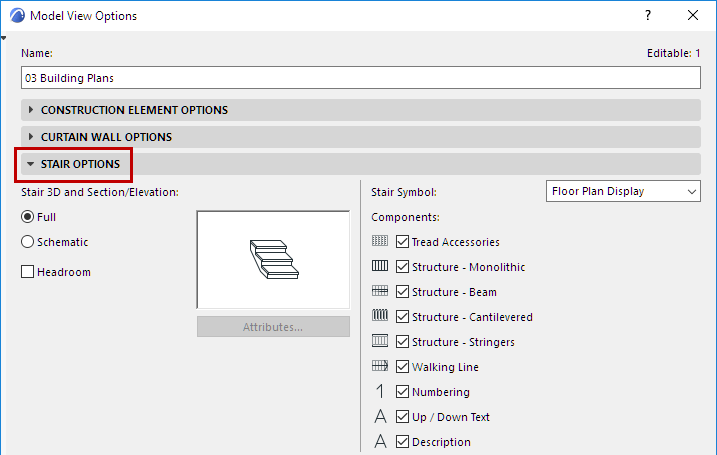
Stair Detail Level in 3D and Section
Choose either Full or Schematic, to define the display and output of Stairs in Sections/Elevations, and in the 3D and 3D Document windows (including Edit mode).
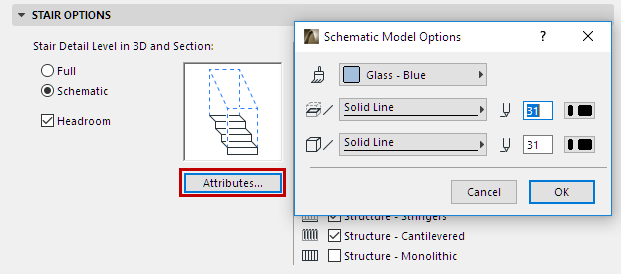
•In Full mode, the complete Stair appears: all 3D sub-elements can be seen in full detail.
•In Schematic mode, a continuous membrane surface is used to indicate the top surface of the steps.
–For Schematic: Click Attributes to customize surface and line options for Stairs displayed in 3D and Section views.
•Headroom: Check to show or hide the display of Headroom in 3D and Section.
Note: To define Headroom rules: use the Rules and Standards panel of Stair Settings. (See Headroom.)
Stair Symbol: Choose Floor Plan Display or Reflected Ceiling Plan
Set this control for the Stair Floor Plan Symbol: either “Floor Plan Display” or “Reflected Ceiling Plan Display”.
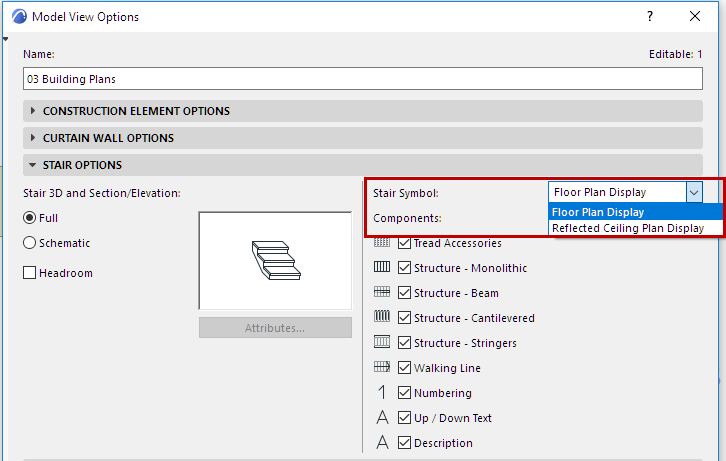
Each Stair (in its own Stair Settings dialog) has two groups of settings, defining display preferences for each of these two symbol types. Switch this Model View Option (Stair Floor Plan Symbol) to control which group of settings to use, by Model View.
See also Floor Plan/Reflected Ceiling Plan Display (Stair Settings).
Show/Hide Stair Symbol Components (by Model View Options)
Use the checkboxes at Model View Options > Stair Options to control which items should be used in Stair symbols, by Model View.
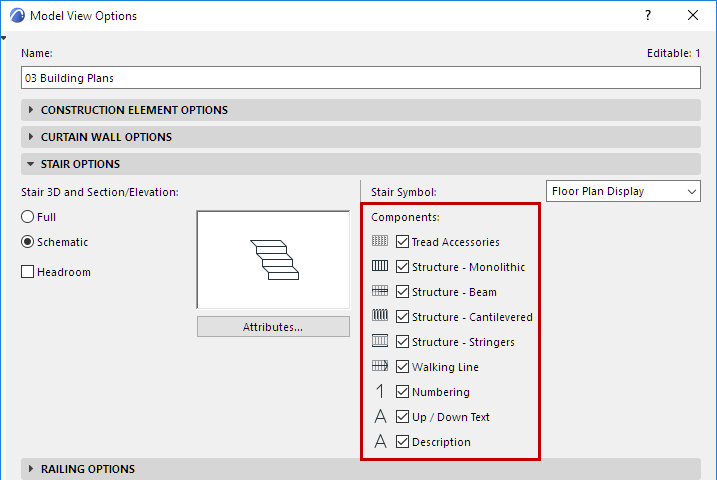
You can override these settings for any single Stair, in Stair Settings.
See Stair Settings: Symbol Components.
To fine-tune Symbol display (based on a Stair’s Visible/Hidden parts), use the “Detail Level” panel of the Model View Options dialog box:
Detail Level of Stair and Railing Symbols
Model View Options for Stairs: Examples
The Model View Options for Stairs provide great flexibility for fine-tuning the 2D display of Stairs according to different Model Views.
The following three Stairs are shown on the Ground Floor, at various scales. From left: An Entrance Stair; Stairs between Stories; and a Staircase.
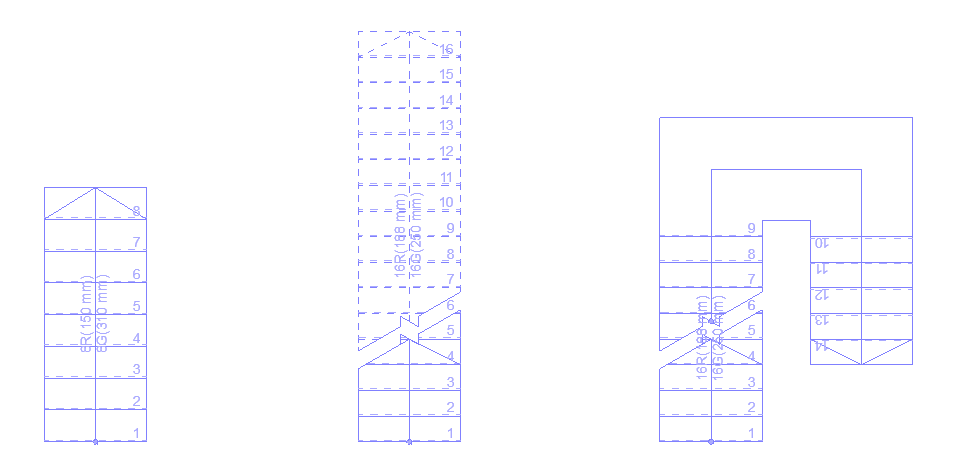
Construction Plan 1:50
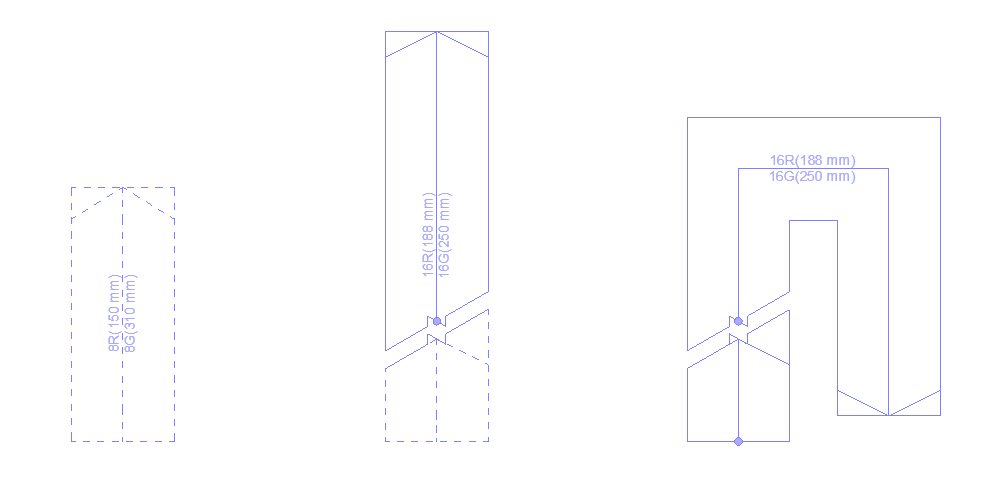
Reflected Ceiling Plan 1:50
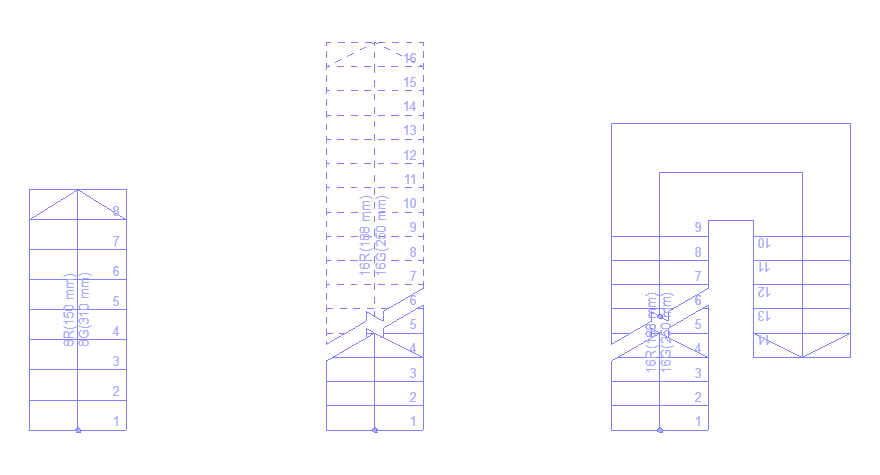
Building Permit 1:100
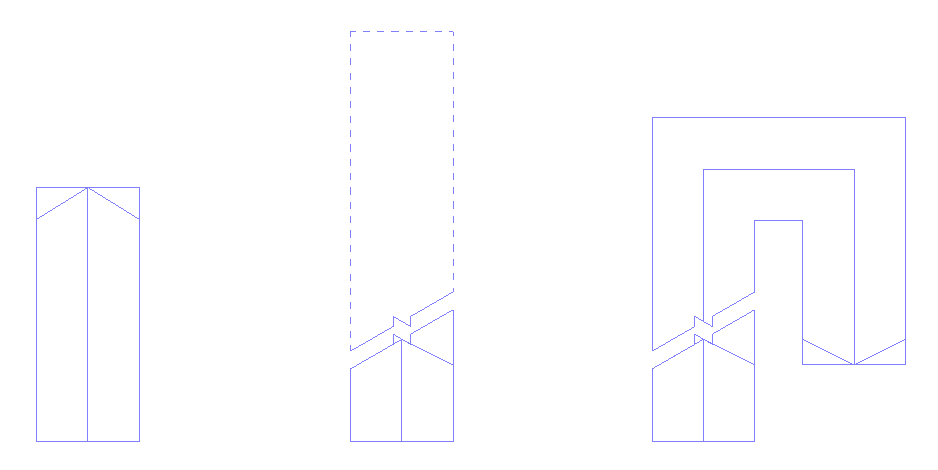
Site Plan 1:500