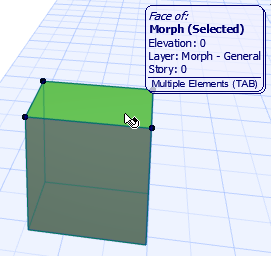
Morphs consist of multiple sub-elements (faces and edges).
Select Entire Morph
•Click on any part of the Morph to select the entire Morph element (including its sub-elements).
A selected Morph has only a single hotspot, which represents the point of its elevation value.
•Check the Info Tag to see the sub-elements that make up the selected Morph.
Area selection will select the entire Morph.
Select Morph Sub-Element
Use Ctrl+Shift to select just a sub-element (an edge or a face) of the Morph. (The cursor changes to a white arrow to indicate that you are selecting a sub-element.)
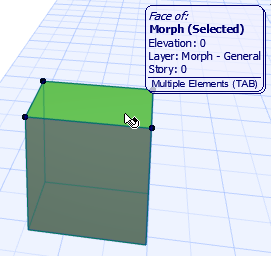
In this case (with Ctrl + Shift pressed):
•the pre-selection highlight shows you exactly what will be selected when you click
•use the tab key to cycle among the pre-selected sub-elements
•area selection will select only sub-elements
When a sub-element is selected, all the pet palette commands will work on that sub-element only. For example, using the Move command on a selected face will move the face in space (and the connected parts of the rest of the Morph along with it) - it does not move the whole Morph element.
This is also reflected by in the Info Box and Morph Selection Settings, where only those controls are available that can be applied to the selected sub-element. The number of editable sub-elements is also shown.

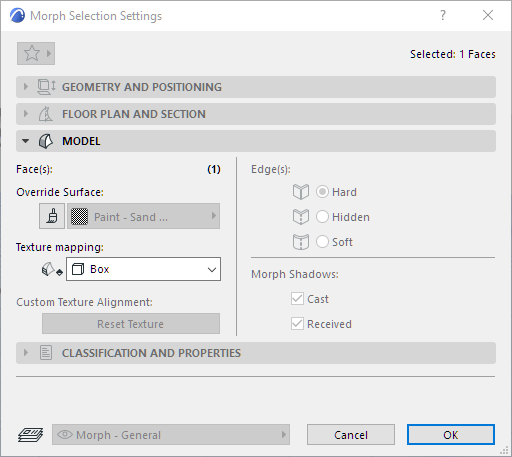
Sub-Element Selection by Default
If you are editing Morphs, you may wish to select only Morph sub-elements (faces and edges) by default, rather than the entire Morph. To do this, activate the Sub-Element selection method for the Arrow tool.
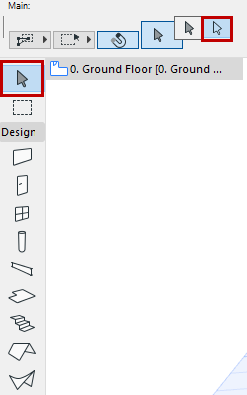
This only works for Morph selection. If Sub-Element selection is on, and you try to select other element types, you get a “Do Not Enter” cursor, and selection is not possible unless you use the modifier key (Ctrl + Shift).
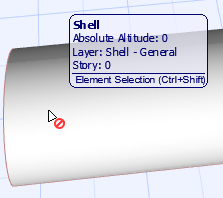
If you have activated Sub-Element Arrow selection by default, then the usual selection logic is reversed: sub-elements are selected by just plain clicking, while to select an entire Morph, you have to use the modifier key (Ctrl + Shift).
Change the Sub-Element Selection Modifier Key
Use the Work Environment’s Shortcut page to assign a different modifier key for the “Sub-Element Selection Modifier” command, which toggles between entire element/sub-element selection of Morphs.