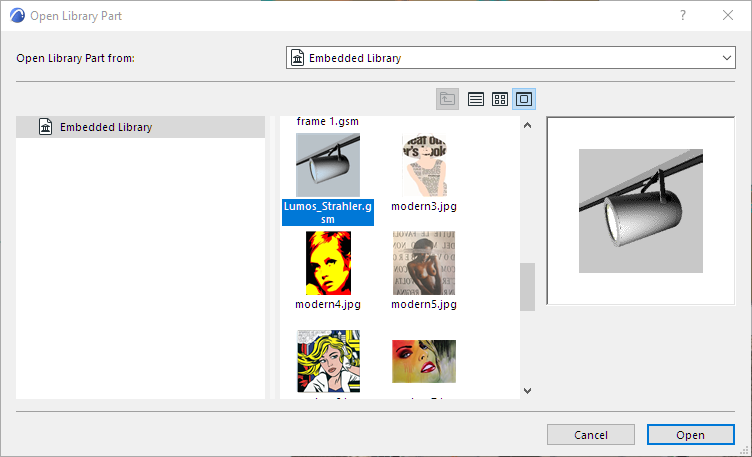
1.Go to File > Libraries and Objects > Open Object.
2.In the Open Library Part dialog box, select the library part. (In Teamwork, you must reserve the library part.)
3.If it is an editable GDL Object: Click to Open the GDL Object Editor. (Reserve the editing window, if it is not reserved already), and make the necessary edits.
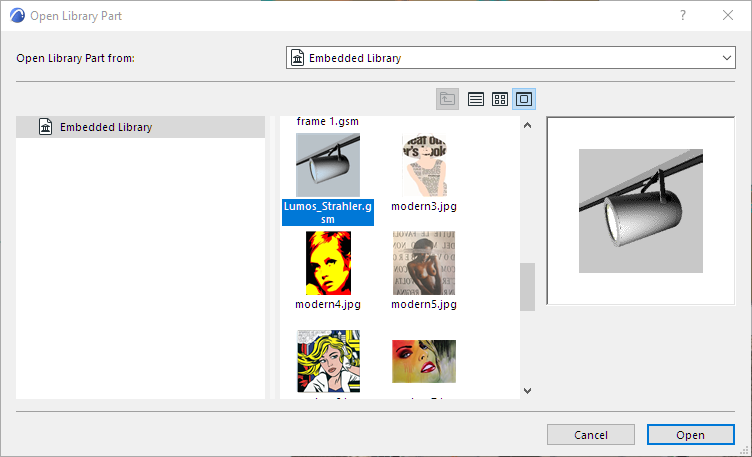
See GDL Object Editor.
4.If it is a non-editable GDL Object (e.g. located in a linked library): Click View to see its settings in GDL Object Editor. You cannot modify the object settings here. Use Library Manager to extract the library part to a local folder, then edit it and reload it to the project.
5.If it is another type of editable library part: Click the dropdown to choose the application in which to open and edit the selected library part.
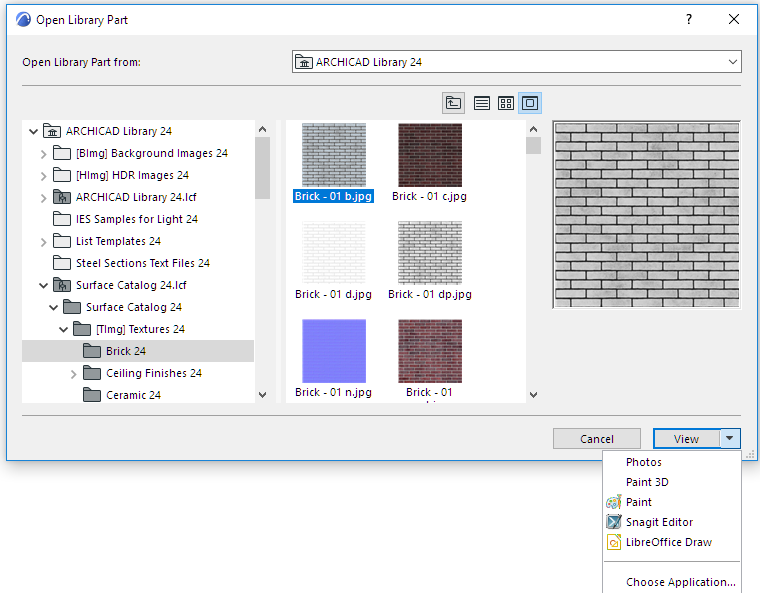
6.Close the window and save the modifications.
Teamwork users will update their projects with the modified BIMcloud library data as soon as they do a Send & Receive.
Solo users will update their projects with the modified BIMcloud library data as soon as they do a Reload & Apply from Library Manager.
Access Library Part in BIMcloud Library
You can access a library part in a BIMcloud Library only if:
•You have reserved the object
•Your access rights include “Library Part – Delete/Modify”
•The library part is located in a regular folder, and is not a PLA or LCF file
Note: In Library Manager, the contents of PLA and LCF files are shown expanded into a tree view. To access the contents (a library part), select the item, choose Duplicate or Export, and provide a folder location. The folder is then opened, with the content available for editing.
Otherwise, the Object Editor window of such an object is Read-Only.
Edit a Placed GDL Object
To edit the parameter script of a GDL object already placed in your plan, select it, then use File > Libraries and Objects > Open Object
Use the appearing GDL Object Master Window to modify existing objects in a single environment. In this window, you can add or edit the Parameters, Components, Descriptors, Scripts and the 2D Symbol of the GDL Object.
For details, see GDL Object Editor.