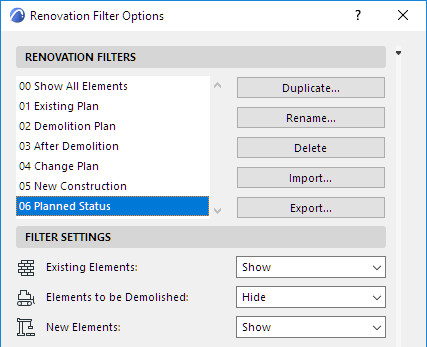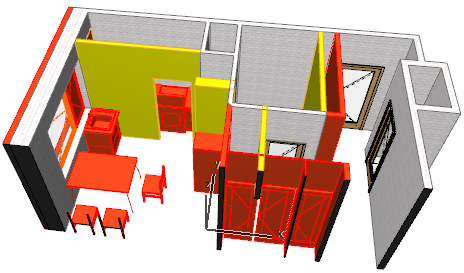
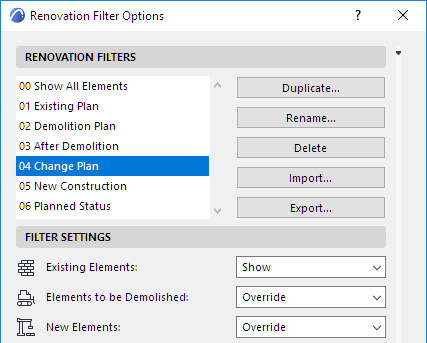
Examples of Renovation Filters
The following are examples of how different Renovation Filters can affect the display of your project.
1.Change Plan: Here, existing elements are shown in their default display (“Show”), while new elements and elements to be demolished are highlighted with their respective Graphic Overrides (here, red and yellow).
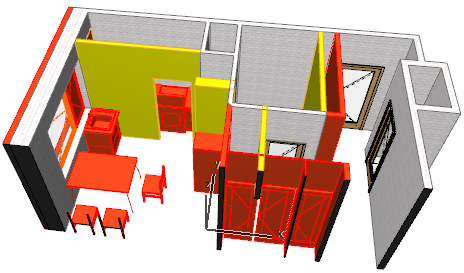
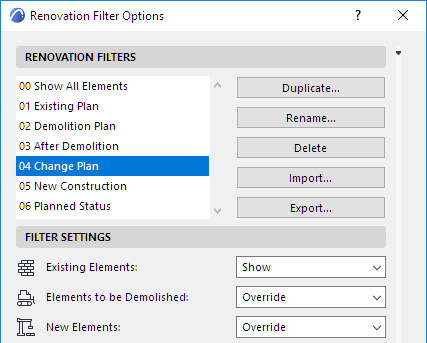
2.Existing Plan: In this filter, “New” elements are hidden. Other elements (with a status of either “Existing” or “To Be Demolished”) are all shown with their own settings. In this Existing Plan filter, you get no visual information on demolition plans.

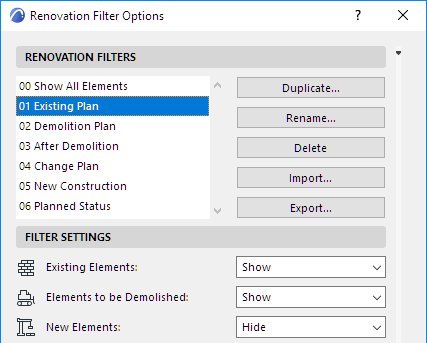
3.Demolition Plan: Here, elements with a status of “To Be Demolished” are shown with Overrides, so you see at a glance what is to be demolished, and what is to remain. (“New” elements are not seen at all - the New Elements setting is “Hide”).
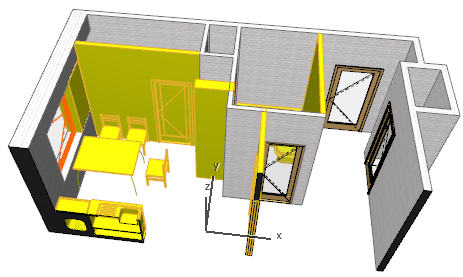
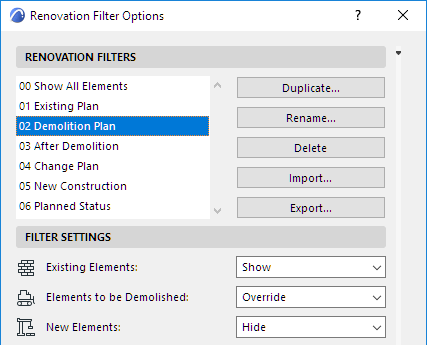
4.After Demolition: This is just like the Demolition Plan filter, except that the “To Be Demolished” elements are gone. Only Existing elements are shown.
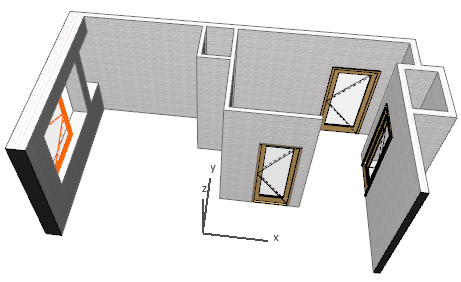
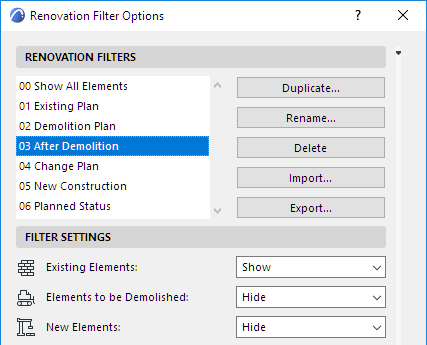
One way to use this filter is to help determine the total quantities of new and demolished construction materials in the project.
See Listing Material Quantities for Renovation Projects.
5.Planned Status: This filter is used to show the project’s final status. New elements and Existing elements are all shown with their default display (“Show”). Demolished elements are not shown at all (“Hide”).