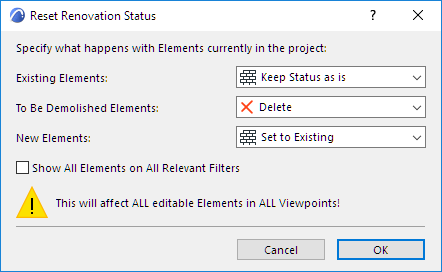
When a renovation project is finished, you will need to update all elements’ renovation status: for example, those that were “To be Demolished” can now be deleted; those that were “New” are now “Existing.”
The reset will be applied to all elements in all views, including your annotations.
To do this, use Document > Renovation > Reset Renovation Status.
In the appearing dialog box, use the pop-ups to redefine element status for each of the three Renovation Statuses (or keep them as is).
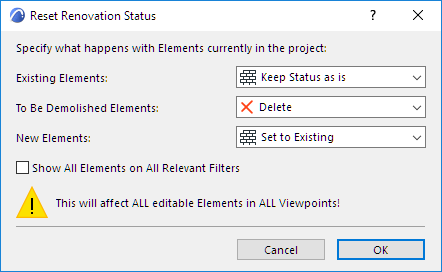
Note: To ensure that all of your elements have their status redefined, make sure you check the “Show All Elements on All Relevant Filters” box. Elements that remain pinned to a particular filter (“Show on specific Renovation Filter only”) cannot be reset to a status that is not visible on that specific filter.