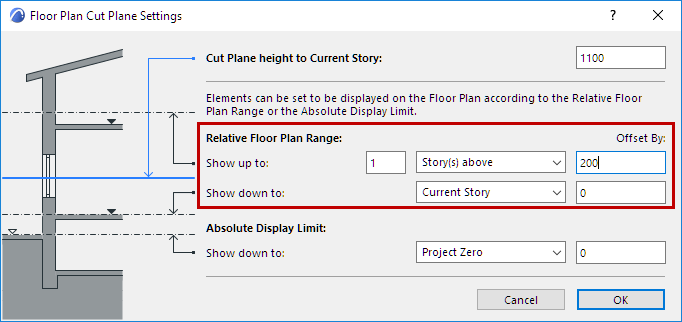
Relevant for Wall, Beam, Column, Roof, Shell, Morph.
The Show Projection pop-up provides options for setting the range within which an element should be displayed.
This control is only available if the element’s Floor Plan Display is set to either “Projected” or “Projected with Overhead.”
Exception: For Morph elements, Show Projection options are available regardless of the Floor Plan Display.
Entire Element
The entire projection will be displayed on the applicable stories.
However, you may prefer not to show the entire element.
In this case, you have two other ways to set its display in the Show Projection pop-up:
To Floor Plan Range
Show the element on a range of stories (the current story, plus a given number of stories above and below it, and an optional offset.)
This element will be shown on the stories defined as the Relative Floor Plan Range (i.e. the number of stories on which to show this element in either direction) in Document > Floor Plan Cut Plane.
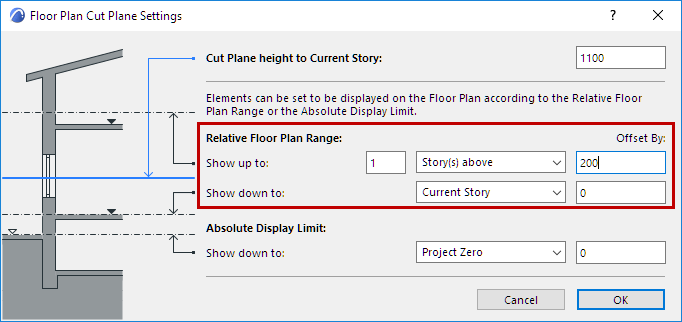
By Absolute Display Limit
Set a fixed lower limit (by default, this is Project Zero), then show all parts of the element above this limit.
The Absolute Display Limit option enables you to ensure that the Floor Plan will never display any part of the model that falls below the level you define here in absolute terms (independent of story levels).
For example, you can enter the level of the terrain or the water level, so that anything below this level is not shown on the Floor Plan. Or, if you want to show a rooftop terrace without displaying the garage below it, enter the terrace level as the Absolute Display Limit.
If you choose this option, then the Absolute Display Limit set in Floor Plan Cut Plane Settings determines this element’s lower display limit.
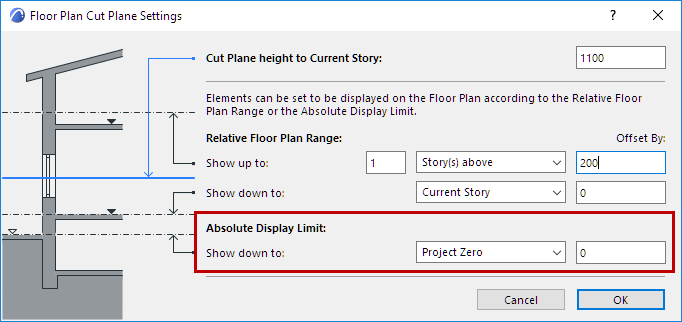
In certain situations, the current Floor Plan Cut Plane and Relative Floor Plan Range settings may conflict:
•The Cut Plane level may be outside the current Floor Plan Range (e.g. an extremely small story height as compared to the default Cut Plane level). In this case, the Cut Plane will be automatically relocated to the upper limit of the Floor Plan Range (or to its lower limit, if the Cut Plane would fall below the lower limit).
•The lower Floor Plan Range limit may be higher than the upper limit. In this case, the lower limit will be considered as both the lower and upper limit of the Floor Plan Range (which will also equals the Cut Plane level, as described above.)