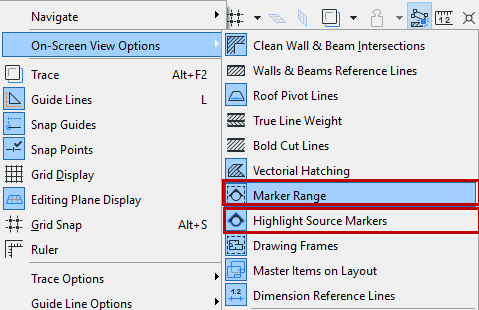
Display and Edit Interior Elevation Marker Lines and Marker Range
You can vary the display of Interior Elevation lines/range using the following two options at View > On-Screen View Options:
•Marker Range: displays the interior elevation limit line and Room Boundary line
•Highlight Source Markers: displays a highlight that indicates the range of the viewpoint. The color of this fill can be set in Options > Work Environment > On-Screen Options.
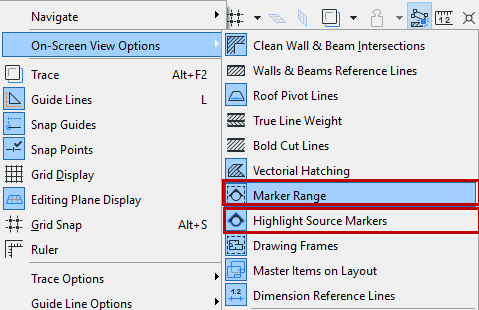
|
|
|
|
Marker Range On (Limited IE Viewpoint) |
Marker Range On (Infinite IE Viewpoint) |
Edit Room Boundary
1.Select the IE or the IE Group:
Note: If the IE group uses a single, common marker, select the marker to select the entire IE group.
2.Use pet palette commands to edit the line.
Note: Inserting a new node will create a new IE viewpoint.