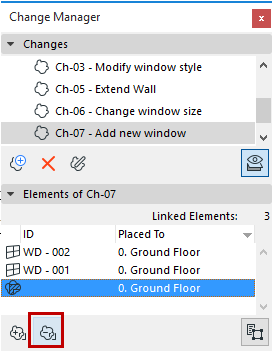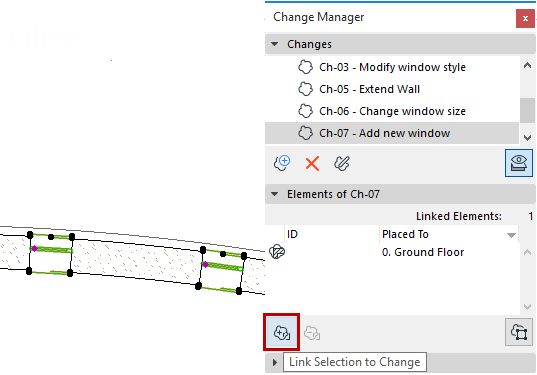
1.Select one or more elements.
2.In the Change Manager, select the Change to which you want to link the selected element(s).
3.Do one of the following:
–Click the Link Selection to Change button in Change Manager
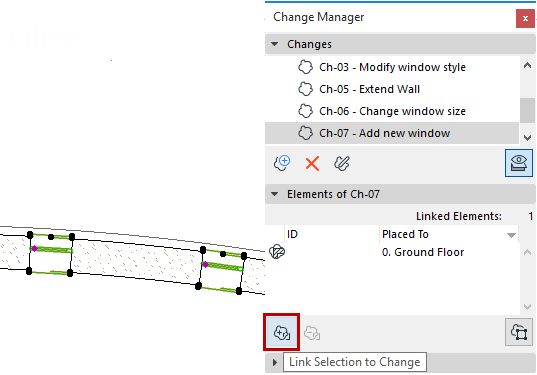
–Select a Change in the Change Manager. From the Floor Plan, drag and drop the selected construction element into the Change Manager to link it. (Make sure you keep the mouse button pressed throughout the drag-and-drop.)
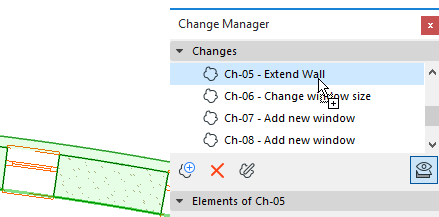
4.The linked element(s) appear at the bottom of the Change Palette.
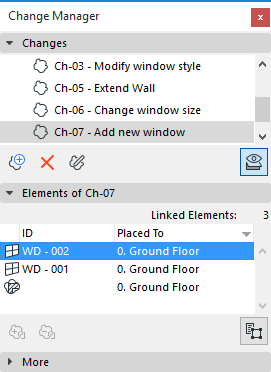
1.Select that item from the Linked Elements list in the Change Manager Palette.
2.Click Unlink Selection from Change.