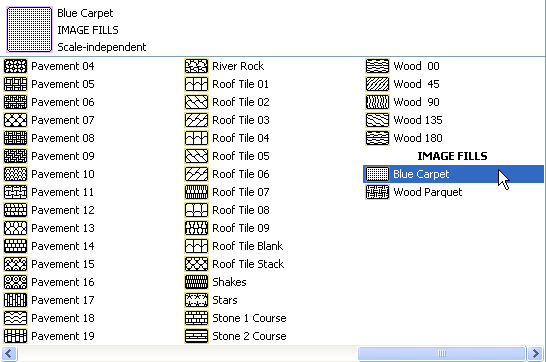
Image Fills can be used as the foreground part of Drafting fills or Cover fills.
Your ARCHICAD default template provides predefined Image fills, but you can define your own.
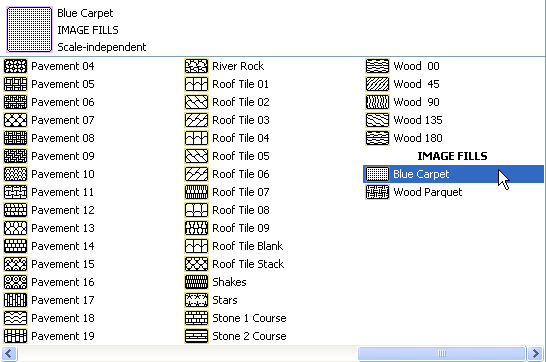
1.Go to Options > Element Attributes > Fills.
2.Click New.
3.In the Add New Fill dialog box, choose Image fill.
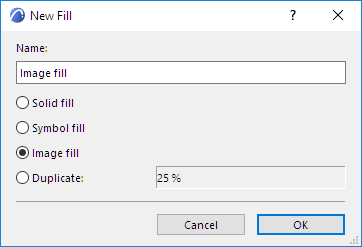
4.The Fills dialog box appears. In the Availability and Screen only Pattern Panel, define the new Image fill as a Drafting and/or Cover fill.
5.In the Fill Texture Panel, click Browse to bring up a library directory dialog box. Browse for the desired image and click OK to load it.
6.In the Sample field, set the number of texture units displayed in the Preview.
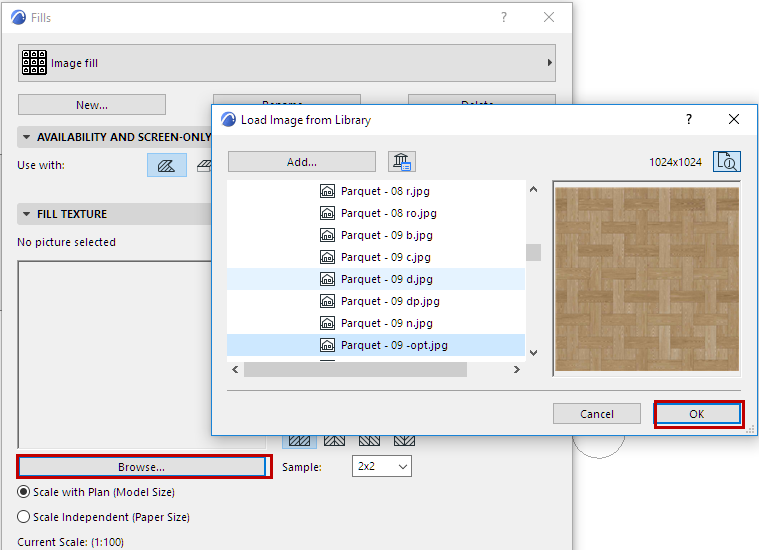
7.Use the Image Size controls to fine-tune the size and pattern of your Image fill.
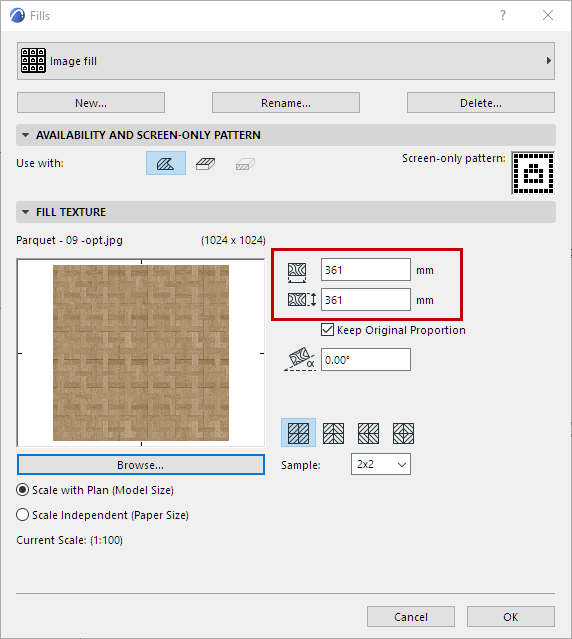
Keep Original Proportion: Check this box if you want to link the Horizontal and Vertical Size values so that the image is not distorted when editing its size.
Angle: Enter an angle if you want to rotate the image pattern from the horizontal.
8.Choose a Mirroring Method to set up the repeating patterns within your Image fill: choose to mirror the pattern vertically, horizontally, both, or none.
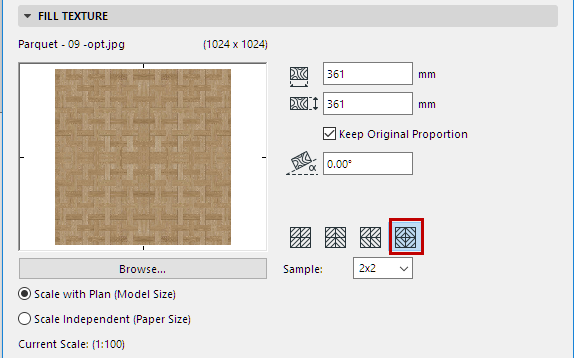
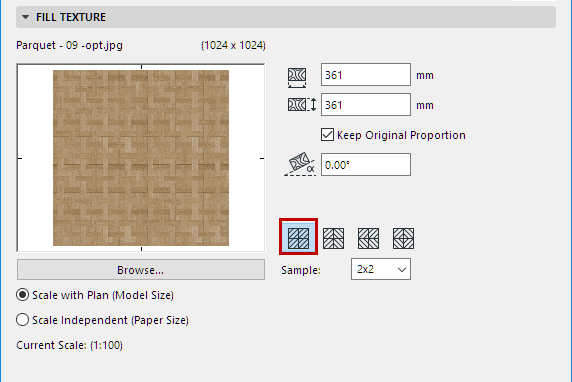
To determine the relationship between fills and project scale, use the two radio buttons.
See also Scale of Fills.
9.Click OK to save the newly created fill as a project attribute.