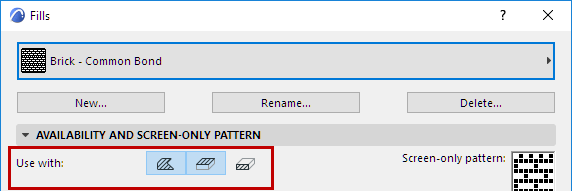
Defining Fill Availability in Pop-Ups
To avoid dealing with so many fills at a time, the Fill chooser pop-ups, located in dialog boxes throughout the ARCHICAD interface, do not contain the full set of all project fills - only those fills which belong to a Fill Category that makes sense in that context.
For example:
•A Fill Type must be set to “Cover Fill” if you want it to be available as a Cover Fill choice in (for example) Slab or Roof settings.
•Only fills defined as “Cut Fills” are available for use in Building Materials.
Edit Category of Fill Type Attribute
1.Open the Options > Element Attributes > Fills dialog box and view the Fill Availability and Screen-Only Pattern panel.
2.Select the Fill to edit.
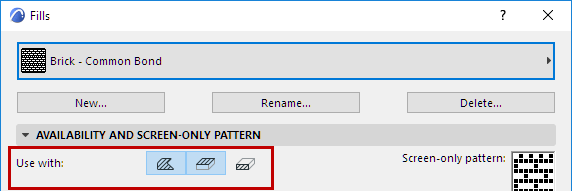
3.Activate one or more of the Use with icons to define its Fill Category.
•Drafting Fills: Drafting fills are not applied to construction elements; they are drawn by hand using the Fill tool.
Note: If this box is not checked, the current fill type will not be available in the Fill Settings dialog box.
•Cover Fills: Check this box to include the current fill type in Beam, Column, Slab, Roof, Shell, Mesh, Zone, Opening, and Object settings dialogs and on the 3D hatching panel in Surfaces dialog.
•Cut Fills: Check this box to include the current fill type in the settings dialogs of GDL elements (which use cut fills), or in the Building Materials Dialog box.
Note: There are some restrictions. For example, Image Fills cannot be used as cut fills.
Change Category of 2D Fill Element
Use Fill Categories to Control Fill Display with Graphic Overrides