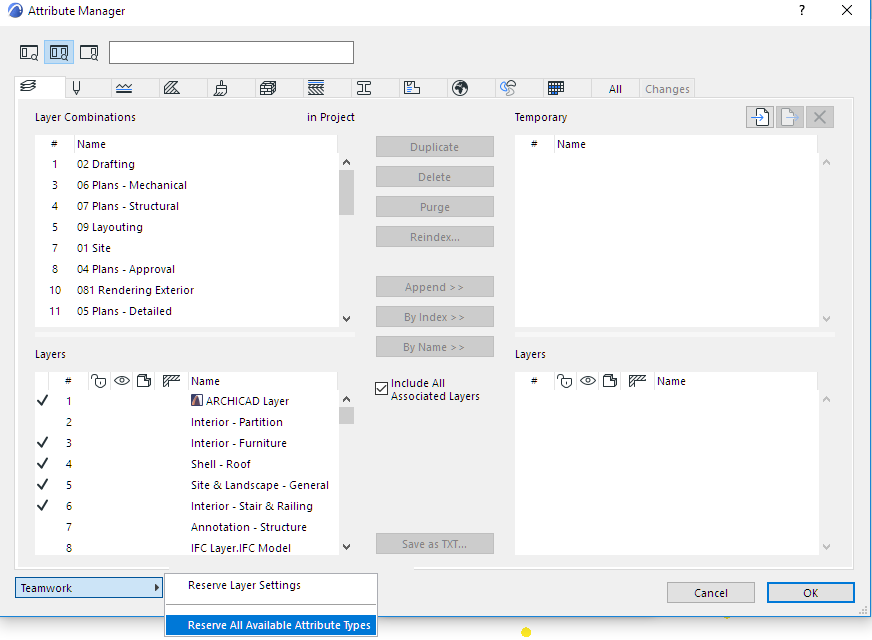
Reservation in Attribute Manager; Reserve All Attributes (Teamwork)
Like other dialog boxes in Teamwork, the Attribute Manager has a control light system. You can reserve a particular attribute type by navigating to the tab page you need (e.g., Layers, as in the image below).
Click the Teamwork pop-up at the bottom of the dialog box and choose the Reserve command. Reserving Layers here is equivalent to reserving the Layer Settings dialog box.
Note: If the Teamwork pop-up is gray, it means you do not have the access right needed to delete or modify the attribute.
You also have the option to Reserve All Available Attribute types, from the same pop-up. This is equivalent to reserving all of the settings dialog boxes of all available attributes. Attributes you have reserved display a green control light on their respective tab pages in Attribute Manager, as well as in their respective Settings dialog boxes (e.g. Layer Settings).
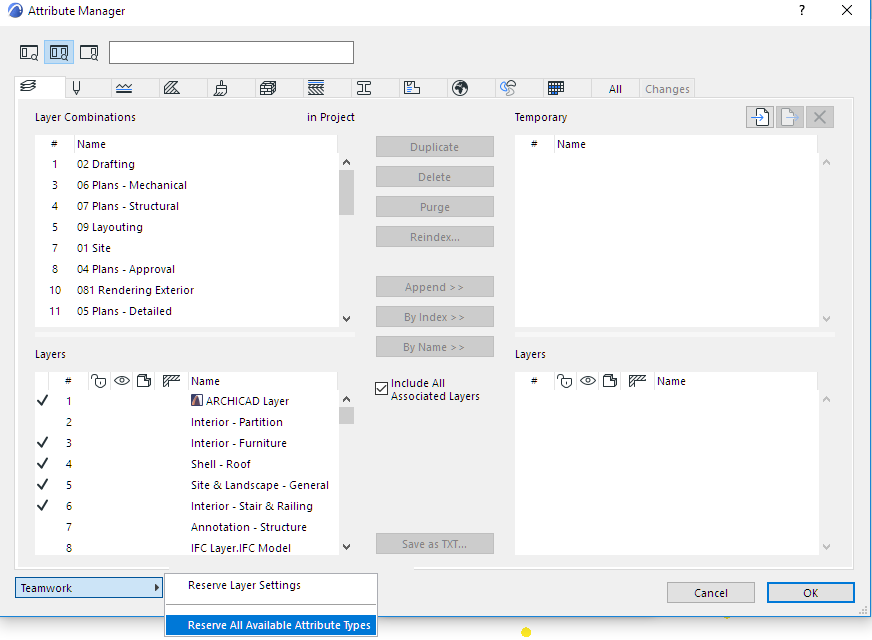
Similarly, you can release attributes either individually or all together, using the Release commands from the Teamwork pop-up.
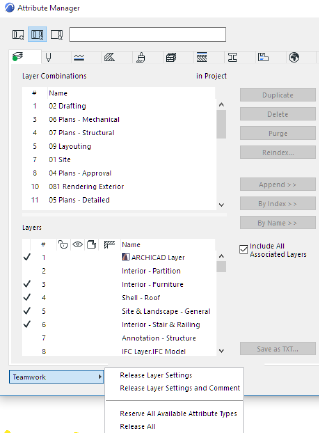
Related Topics: